
By launching the Real-time listening mode, Apple thought of offering discreet and effective help to the millions of people suffering from hearing problems. But that was without counting on the vivid imagination of millions of iPhone users. Indeed clever little ones have managed to divert the AirPods from their initial use and transform the iPhone into a microphone to spy on what is happening in a neighboring room..
Using your Apple AirPods as a hearing aid
Due to the aging population, sales of hearing aids are constantly increasing. In less than 20 years, they have more than doubled. However, the price of these hearing aids remains the main obstacle to purchasing.
However, some brands like Apple are trying to change the game. Since the appearance of iOS 12, AirPods have benefited from the new Real-time listening mode initially developed with the main hearing aid manufacturers..
This feature allows you to transform the iPhone into a micro sound amplifier. To use it, just place your phone close to your contact. The sound is then automatically transmitted to the AirPods wireless audio headphones.
This device is particularly useful in very noisy places such as a restaurant. Obviously, the performance of the real-time listening function does not equal that of a high-end hearing system. But it allows to amplify the voice of an interlocutor and to improve the life of the users at lower cost. Here is the procedure for activating the listening mode in real time..
- Open the Settings window on your iPhone
- Click on the Control centers option
- Tap the Customize Orders button
- Click on the + button to the left of the Hearing function
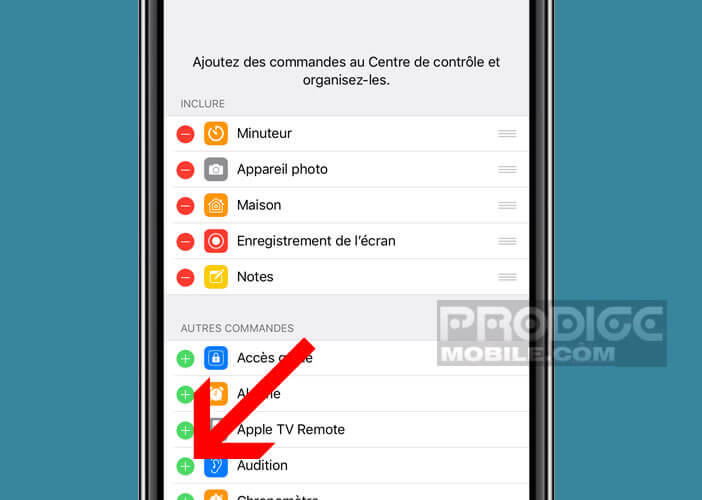
- Then connect your Airpods to your iPhone
- Open the control center by placing your finger on the upper right corner of the screen and then dragging it down.
- On older iPhones (versions earlier than iPhone X), swipe down from the bottom of the screen
- Tap the Audition icon in the shape of an ear and then listen in real time
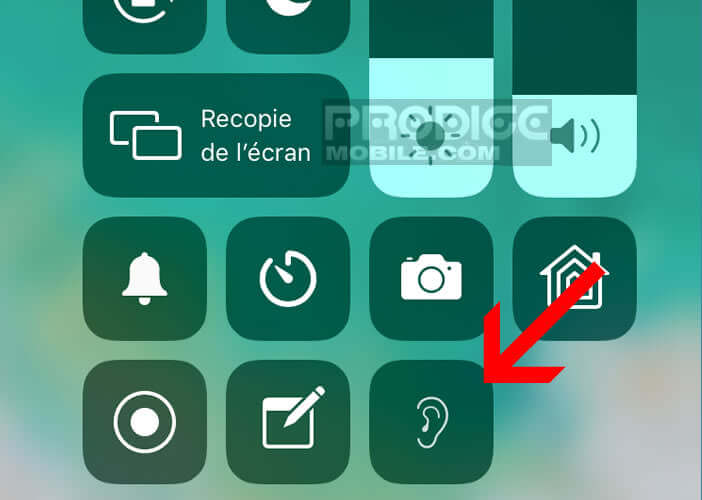
- A red bar is automatically displayed at the top of the screen as soon as the function is activated
Now you just have to place your phone on a table or near the mouth of your interlocutor. You will hear the conversation directly in your AirPods. Note that it is possible to adjust the amplification of sounds by increasing the volume of the iPhone.
Secretly listen to the conversations of your loved ones
Listening in real time is not just for the hearing impaired. Some clever people use it to spy on those around them. To do this, simply activate the Listen in real time mode and place your phone on a table.
The sound of the room is picked up by the microphone of the iPhone and then routed directly to a neighboring room via your wireless headphones. Obviously it will be necessary to take care to respect the maximum distance of range of the Bluetooth connection namely about ten meters.
Notice to amateur spies. If the trick revealed allows spying on loved ones discreetly, the system is not completely invisible. As soon as the Real-time listening mode is launched, a small red icon in the shape of a microphone automatically appears on the iPhone lock screen. In addition, it is not very prudent to leave a phone hanging over 1000 euros on a desk.