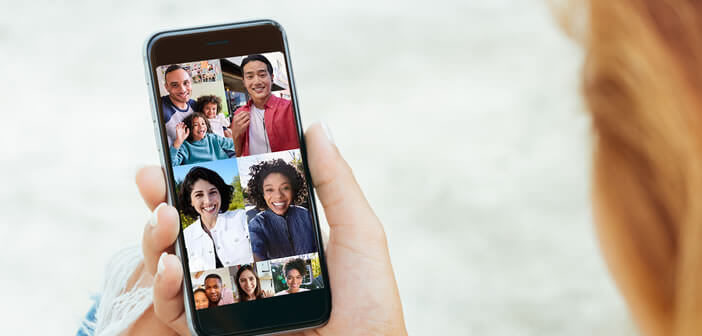
The possibilities for communication are constantly increasing. The videoconferencing applications formerly reserved for companies only are democratizing among the general public. But their handling is not always easy. We are going to see today how to make a group call with Google Duo..
Call multiple video contacts with Google Duo
Google’s instant messaging app has been gaining popularity for the past few weeks. The containment measures applied around the world may not be for nothing. Indeed, Google Duo is one of the best tools to keep in touch or organize meetings remotely.
This instant messaging service allows you to exchange messages, images, videos and also make video calls to up to 12 participants. And unlike other video conferencing applications, you don't need to download anything to enjoy it because Google Duo is preinstalled on all Android smartphones sold on our market..
Everyone knows the old saying far from the eyes, far from the hearts. With the internet, distance is no longer a problem. For proof, we will now see how to use Google Duo to take news of family or friends via the video call function. For this you will have to create a group.
- Open the Google Duo app
- During the first launch, the application asks you to authorize access to the microphone, the camera and the contacts
- Click the allow access button
- Then enter your phone number
- Enter the access code received by SMS if necessary
- Then click on the create group button
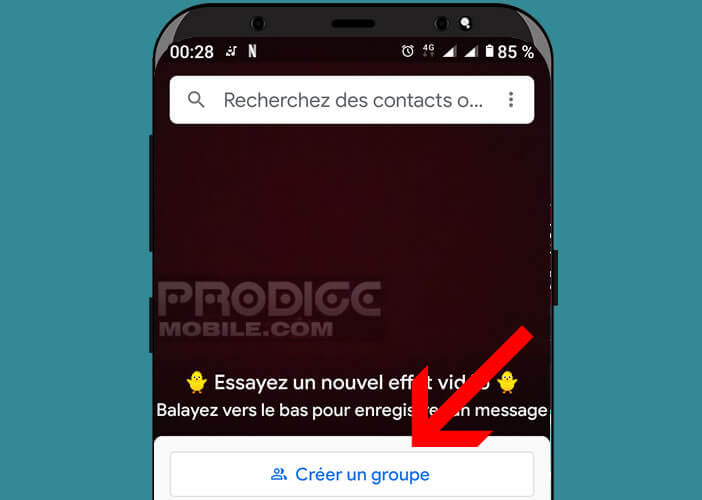
- Select the people you want to chat with. You have the right to 11 participants
- Press finish when the selection is finished
- Give your group a name. Attention other participants may see the name displayed on the screen of their smartphone
- To launch the video call and invite all the members of this group to join your videoconference click on start at the bottom
You can repeat this operation to create as many groups as you want (Family, friends, colleagues, sports club, parents of students). Once this manipulation is finished, you can use these contact groups to make calls but also send a message, image or video to all the members of this list in one send. Using this function will save you time when organizing an outing with friends or when preparing for a birthday..
Problem when building a group
Creating the group on the Google Duo app sometimes poses some problems. For example, you may not be able to add a friend or family member to one of your groups. Rest assured this case is far from isolated.
You will need to make sure that the contact in question has the Google Duo app on their smartphone. The video instant messaging application was released in mid-summer 2016. Phones purchased before this date do not have this application.
- Launch the Google Duo app
- Slide your finger from the bottom to the top of the screen
- Find the name of your contact in the invite to duo list
- Click on the invite button to the left of their name
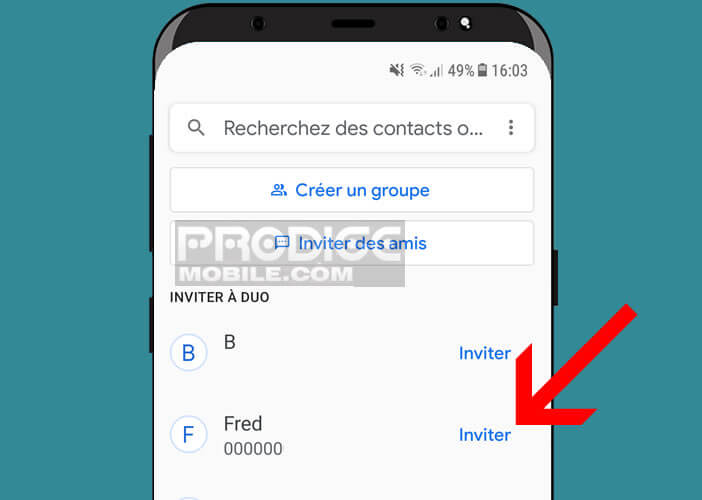
- Tap compose invitation
This will trigger the opening of your SMS application with a pre-programmed message inviting your contact to download Google Duo. The latter will only have to click on the link in the SMS to start downloading Duo.