Google periodically launches more and more functions and tools focused on each Google user not only having the basics but also more utilities at their fingertips, one of which, which is perhaps unknown to many users, is Google Duo. For this reason, in TechnoWikis we will explain not only what Google Duo is but how to correct the problems associated with its operation on both iOS and Android ..
What is Google Duo
Google Duo s has developed as a comprehensive solution for Google users to make video calls to friends, family and users who have the application either on the web or on their mobile device, one of its great advantages is security since all the Calls will be encrypted, thus guaranteeing integrity both at the point of origin and at the point of destination.
Google Duo is available for download at the following links:
Google Duo Android
Google Duo iOS
Google Duo is a free service for which we only need the following:
- An available phone number
- Have a phone that receives SMS messages
Characteristics
Some of the features and benefits of using Google Duo are:
- We can access preview videos with Knock
- Image and sound with the best quality standards
- Video calling functionality
- Option to move the image during active video calls
- Function to block numbers
- Has data saving integration
- Allows the creation of groups to identify the recipients
- Supports up to 12 participants of 8 people in a group video call with Duo
Let's now see some practical tips if your Google Duo does not work on your device.
1. How to check Wi-Fi connections to fix Google Duo not working
This is the initial step to correct Google Duo access errors. The basis for the operation of Google Duo is connectivity, either by data or Wi-Fi, but the most normal thing is that we do it from a Wi-Fi network.
It is possible that the network to which we have connected is faulty or overloaded and in this case TechnoWikis recommends that you try to connect to another Wi-Fi network..
Change Android connection
- Select another network to which you have access
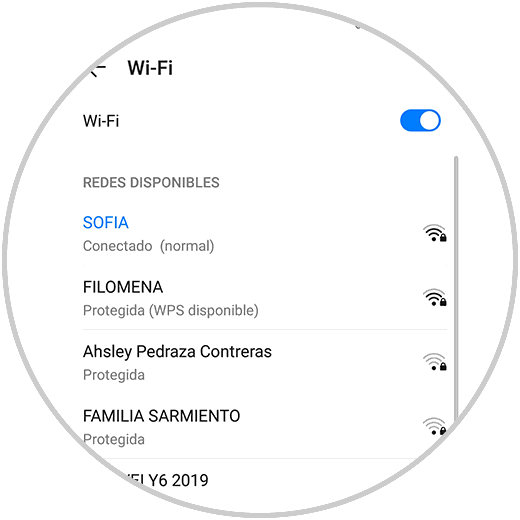
Change iPhone connection
- Select another network to which you have access
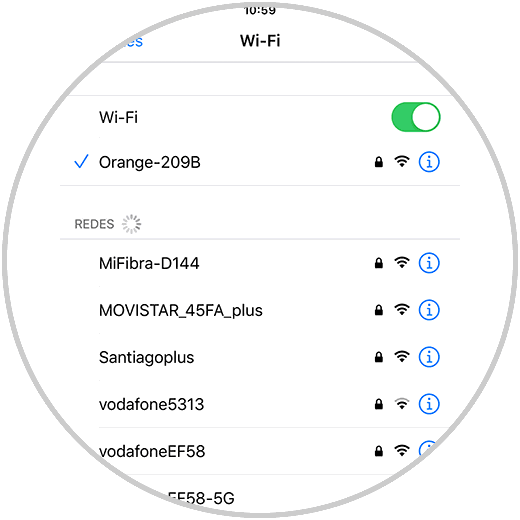
Note
Another option you have is to put the airplane mode for about 15 seconds and check if the connection works correctly on the connected network.
After this we check if Google Duo can connect for calls.
2. Restarting Android or iPhone to fix Google Duo does not work
With the excessive use of mobile devices today and the simultaneous execution of applications, it is normal for the team to present errors, whether due to services or hardware, so that the Google Duo operates normally.
In this case we can restart the mobile, for this depending on the model, we can do it as follows..
Another option you have in the event that none of the above has worked, is to force the restart of your phone, as this can solve many errors. Here is an example of how to do this on the best-selling models, so you can see how it's done. In the event that the phone is not among the models selected below, surely the way to do it is quite similar on your smartphone.
Force restart Samsung
In the case of your phone is a Samsung, to force the restart you must do the following:
Force restart iPhone
In the case of your phone being an iPhone, to force the restart you must do the following:
Force restart Huawei
In the case of your phone being a Huawei, to force the restart you must do the following:
Force restart Xiaomi
In the case of your phone is a Xiaomi, to force the restart you must do the following:
3. Activate data saving mode to fix Google Duo not working
This is a function integrated in Google Duo which, as its name implies, allows us to limit the use of some functions in order to optimize the use of data. This applies in environments where we cannot connect to the Wi-Fi network.
Step 1
To activate this mode we enter Google Duo and click on the menu icon (three vertical dots) at the top and from the list menu select "Settings":
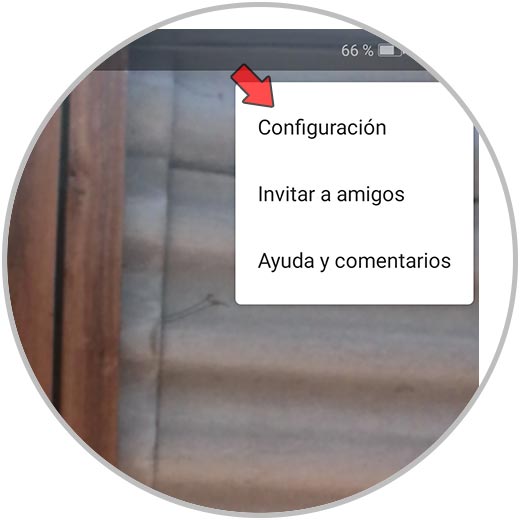
Step 2
In the following window, click on the option “Data saving mode”:
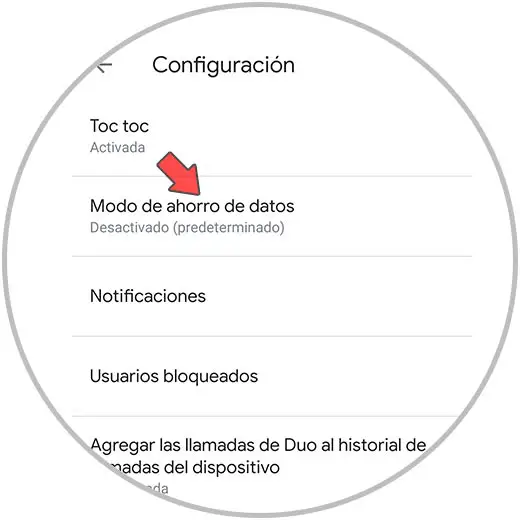
Step 3
In the following window we activate the switch "Data saving mode":
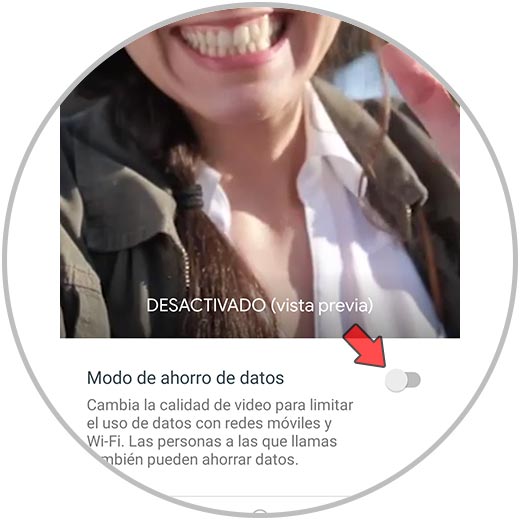
4. Configure the permissions and accessibility of the Google Duo application to solve faults
Like most Android or iOS applications, permissions are required to access certain functions of the phone (camera, microphone, contacts, etc.) and a poor configuration of these will cause Google Duo not to work as it should.
Google Duo Android permissions
To check this we go:
- Applications and then we locate the Google Duo application
- Click on it and then we will see the following:
Click on the option “Permissions” and after this we check that the required permissions are correctly enabled:
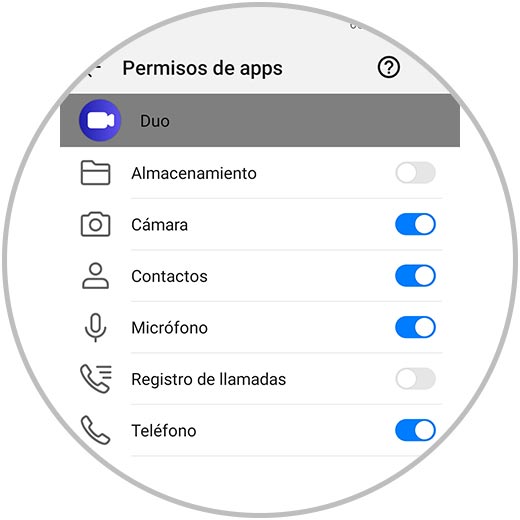
Google Duo iPhone permissions
To verify this we will:
- Click on it and then on permissions
- We check that the required permissions are enabled correctly.
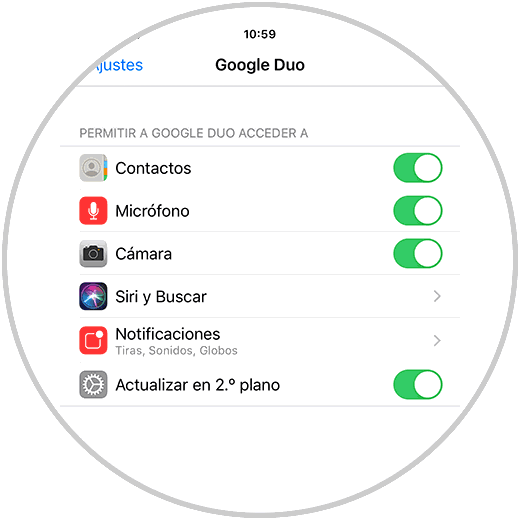
5. Clear data and cache to fix Google Duo not working
With each use of Google Duo, records will be left in memory and data records, which in excess will have a negative effect on the behavior of the application. Therefore it is advisable to delete them and thus renew this section of Google Duo.
Step 1
For this we go back to Applications on the phone, select Duo and we will see the following. Click on the option "Memory" and in the next window we will see the following:
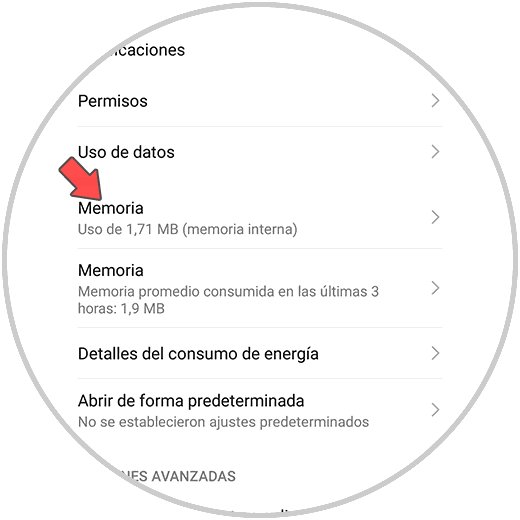
Step 3
There we click on the options "Clear cache memory" and "Clear data" to clean these two system parameters.
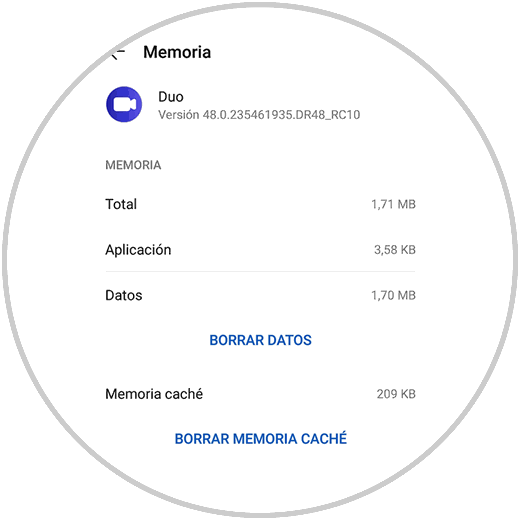
Note
This process is valid only on Android since iPhone does not have this option.
Reinstall Google Duo
Finally, if none of the above options does not work, we can uninstall Google Duo from Android or iOS and install it again from the links that we have provided at the top.
Google Duo is a functional and modern solution to establish secure connections with users and never lose contact, with the guidelines that TechnoWikis has given you, you will always have Google Duo working normally.