Evernote is one of the popular applications to work with notes which is available for Windows and Mac as well as for the IOS, Android and Windows Phone mobile platforms and is a versatile utility, since Evernote serves as a digital file or as a utility notes, a task or project management system , etc..
Characteristics
Among its characteristics we find:
- Synchronization of notes on all devices where you have signed in
- Web Clipper function for saving website data
- Search function for documents and PDF files
- Function to create work teams
- Works as a task management system or GDT
With all this, it is possible that at some point Evernote does not work and does not open in Windows 10 thus affecting the tasks we perform in it. That is why TechnoWikis has for you a series of tips on how to solve this error.
To stay up to date, remember to subscribe to our YouTube channel! SUBSCRIBE
1. How to reinstall Evernote
Step 1
The first way is to install the application again, for this we go to the following link:
Evernote
Step 2
There we click on Download to start the process. Hopefully the download will finish:
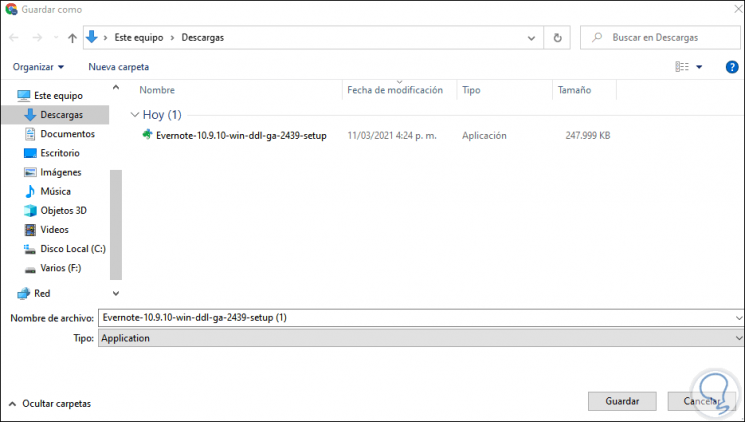
Step 3
We run the installer
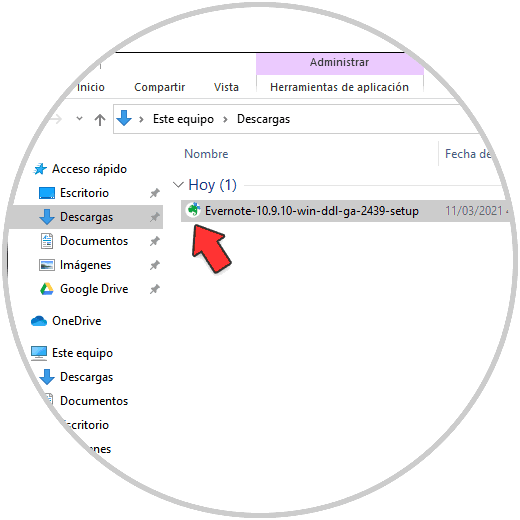
Step 4
If Evernote is open we must close it to continue the process:
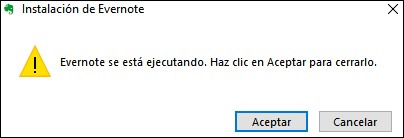
Step 5
We click OK and the Evernote installation process will follow:
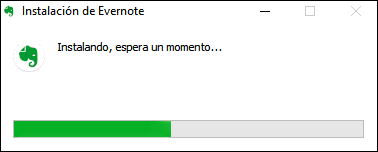
Step 6
After this Evernote will open in Windows 10:
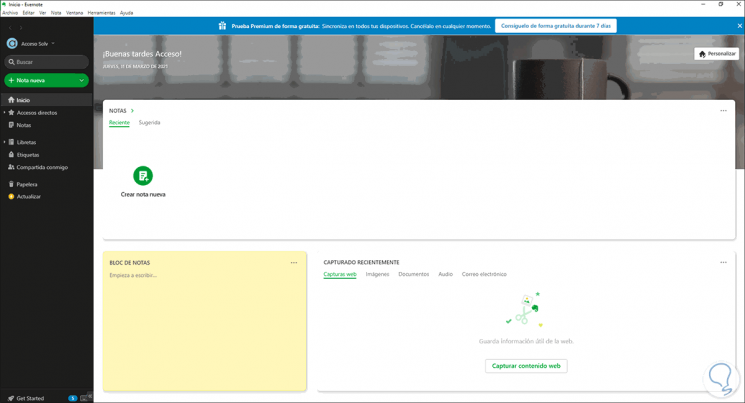
2. Close and log in to Evernote
Step 1
For this case we open Evernote and from the File menu we select "Close session from":
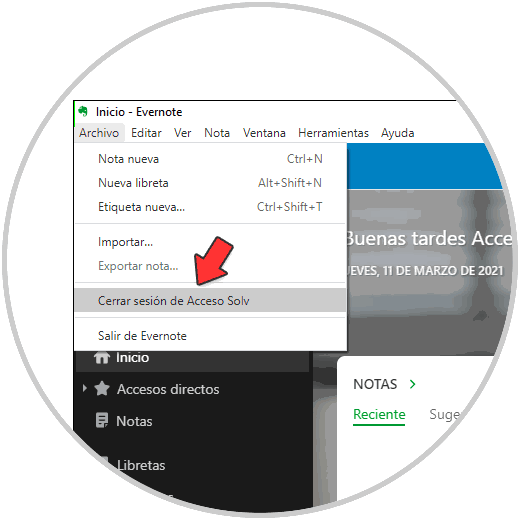
Step 2
We will see the following message where it is possible to create a backup:
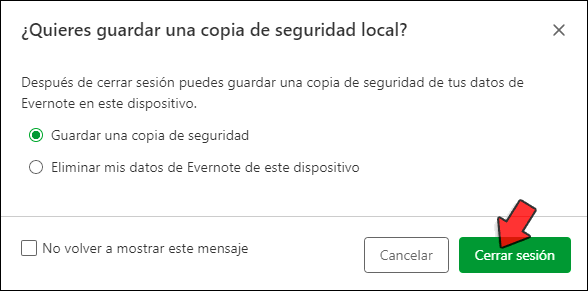
Step 3
We click on Close session and access the main window to start session:
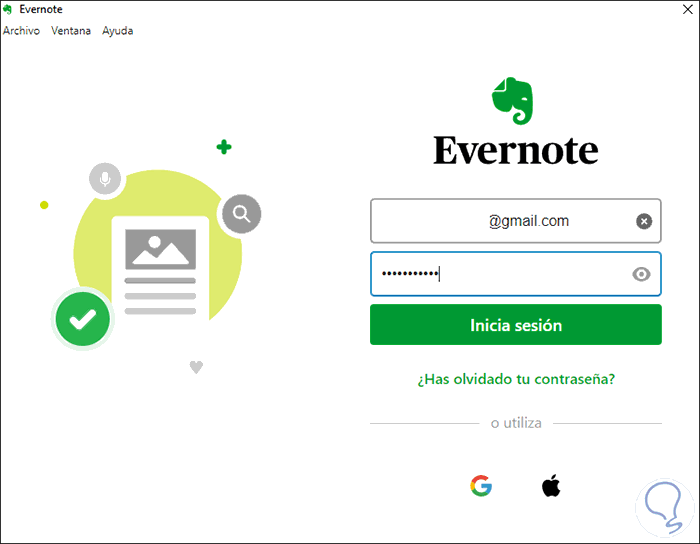
Step 4
Please log in again to see that it works properly:
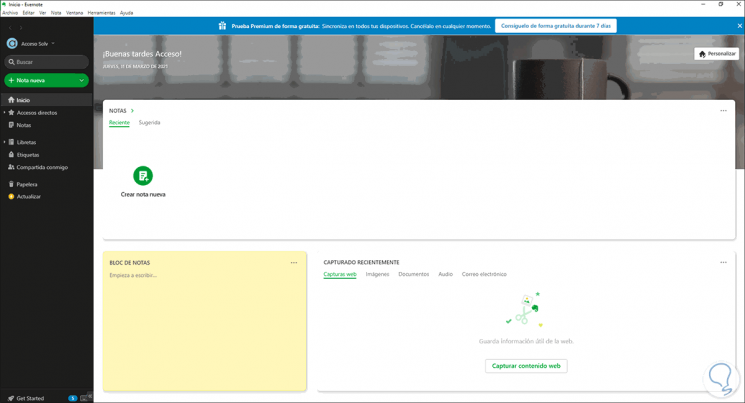
3. Update Evernote
Step 1
Another of the available options is to update Evernote, for this we open the application and from the Help menu we click on "Check for updates":
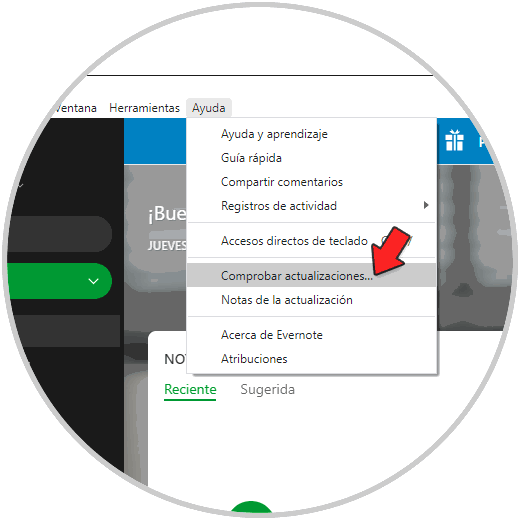
Step 2
Evernote validate whether or not we have the latest update:
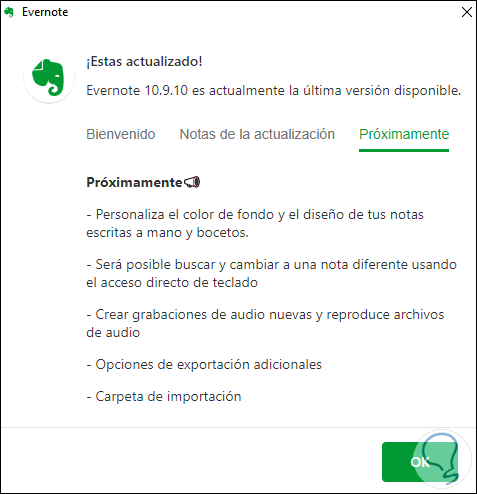
In this way we have solved the Evernote access error thanks to TechnoWikis..