Each game is aimed at a special audience and that is why we find strategy games, board games, children games, etc., but each one of them seeks to create the necessary plot so that each user feels identified with the game globally. ..
There is no doubt that soccer games are among the most consumed by users in the gamer world and not so gamer. One of the most popular for PC is Football Manager, where more than using force we will have the best tactics so that our team is always on the cusp of any available championship.
The ideal of a game of this type, and in general of all, is to use it in full screen in order to have a better perspective of the game:
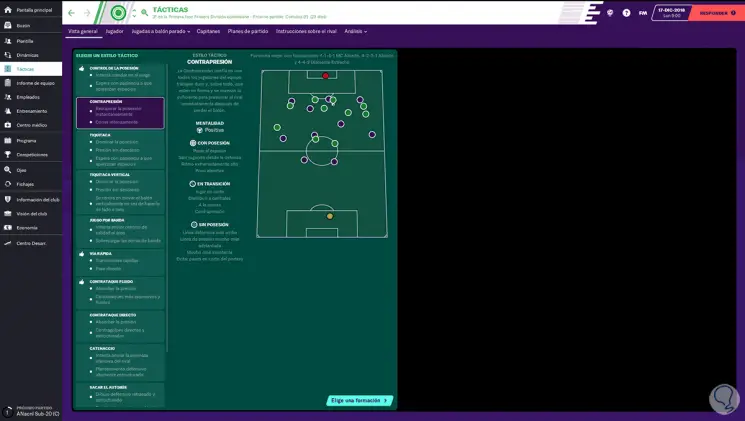
But if for some reason the game does not allow this mode, TechnoWikis will give you a series of practical tips to make its operation ideal..
1. Force start of Football Manager 2020 full screen mode
Step 1
When we start the game it will be possible to switch between the full screen view and the window view with the Alt + Enter keys.
+ Enter Alt + Enter
Step 2
If this does not help to see the game in this mode we go to Steam, we right click on the game and select "Properties":
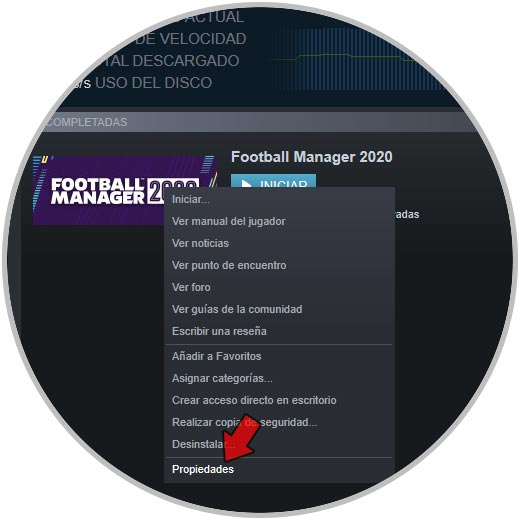
Step 3
In the pop-up window we will go to the "General" tab:
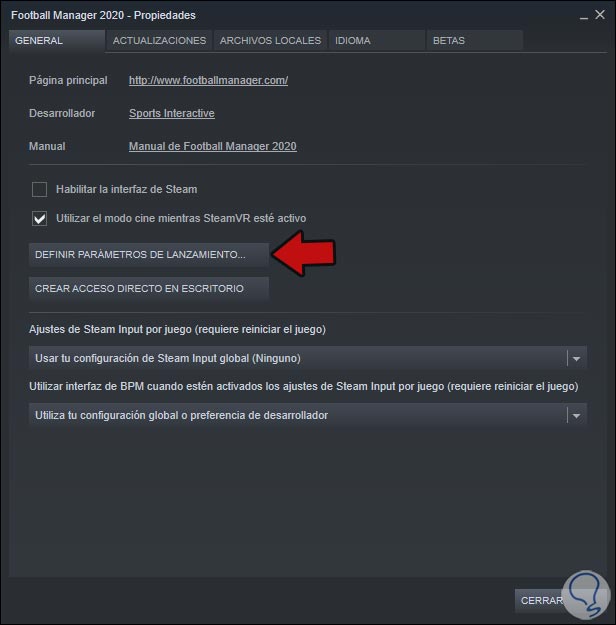
Step 4
There we click on the button "Define launch parameters" and in the next window select "-fullscreen" (full screen) or "-windowed" (window view). We click OK to save the changes.
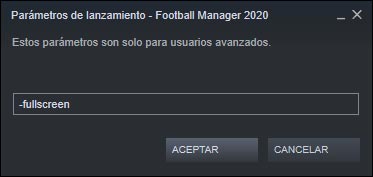
Thus, the game will always start in the selected mode.
2. Clear Football Manager folder preferences
By deleting the game preferences, which each one specifies based on your tastes, you can help correct the problem because some of these preferences prevent the game from being run in this way.
Step 1
To delete these preferences we must go to the File Explorer in Windows 10 and we will go to the following route:
C: \ Users \ user \ AppData \ Local \ Sports Interactive \ Football Manager 2020
Step 2
There we delete all the Preferences folder:
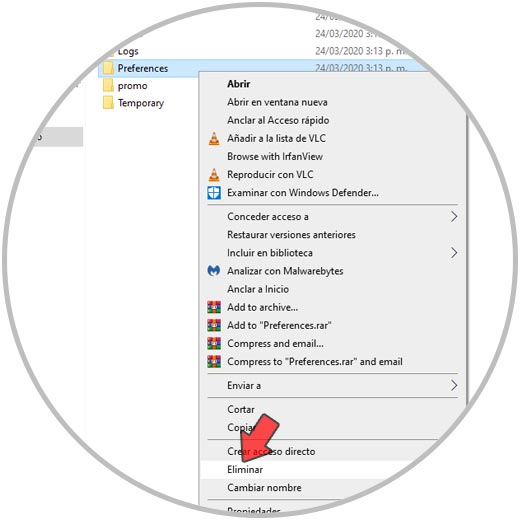
3. Update the Windows PC graphics card
Without a doubt, the graphics card has a direct impact on the behavior of the game, either by speed or capacity that the game can perform. An outdated card, brings problems of use preventing the game from being used in full screen.
Step 1
To update our card we will go to the Device Manager and in the section "Display adapters" we right-click on the current driver and select "Update driver":
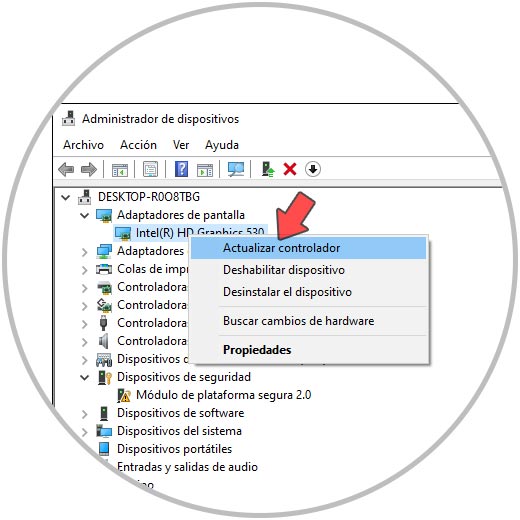
Step 2
We can update this driver either manually (by first downloading the latest update from the manufacturer's website) or automatically (via Windows Update):
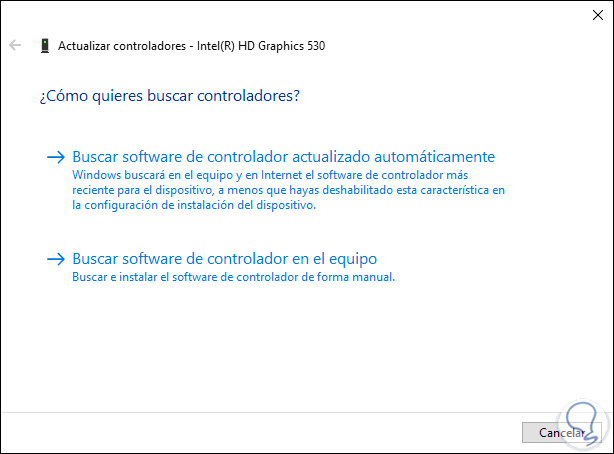
Step 3
This will search for the latest updates and apply them to have a positive impact on the Football Manager 2020 game:
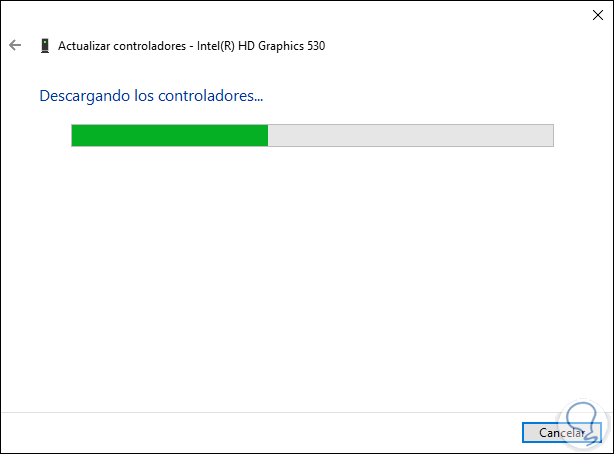
4. Establish support contact with the Steam team
This method allows us to send details of the problem to the developers who have set up a page in the support forums in order to receive and solve the problems that appear during the game.
For this we can go to the following link:
Support Football Manager 2020
From there we can not only send our doubts but see comments from other users where possibly our error is..
With these solutions you can get your gift of coach playing full screen Football Manager 2020.