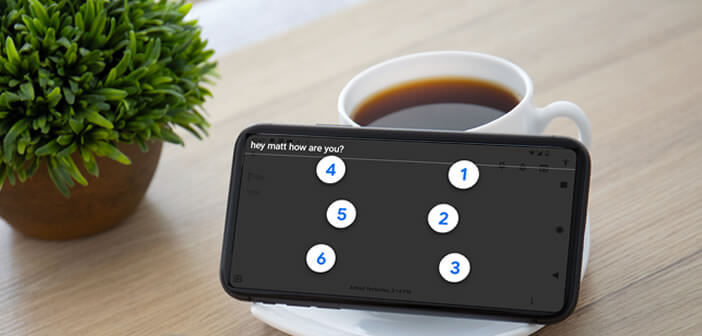
Android smartphones have a virtual Braille keyboard to allow the blind to communicate with the outside world very quickly. This device is integrated by default on the Android system. Here's how to activate the virtual keyboard on a smartphone..
Braille keyboard for smartphones
Google has been developing various tools for several years in order to make its Android system accessible to people with disabilities. This is the case, for example, with TTY mode or the voice recognition system. Thanks to him, you can now send messages or write a text without touching the screen of your smartphone.
Unfortunately there are situations in which voice recognition is unsuitable. The developers of Google have successfully developed a virtual keyboard accessible to the visually impaired so that they type in Braille directly on the screen of their smartphone..
Unlike existing tools, this solution does not require the use of any additional external keyboard. This represents a definite advantage for the user. Having to connect an external device to your smartphone just to reply to a text message or write an email can be restrictive.
Braille keyboard operation
The Android Braille keyboard has six keys. Each of these keys represents one of the six dots found in the standard braille cell. Android's virtual keyboard uses the coding invented by Louis Braille. For example, to type the letter C represented in Braille by the two upper dots, it will suffice to place your fingers on the keys 1 and 4..
The Android Braille keyboard is triggered in the same way as its key counterpart. It works on all Android applications and is displayed exclusively in landscape mode. It offers different gestures to facilitate text entry.
- Delete letter: swipe left
- Erase an entire word: swipe two fingers to the left
- Add a space: swipe your finger to the right
- New line: swipe two fingers to the right
Important detail, the right hand should be placed on the side of the phone with the charging port. It is obviously very important to respect the direction of use in order to be able to correctly use the keys which will form the letters and the symbols.
Use the Android Braille keyboard
Google developed this keyboard in collaboration with people using Braille. And like all tools for the disabled, the Braille keyboard is activated directly from the accessibility settings of Android.
- Open Android settings
- Click on Accessibility
- Select Talkback
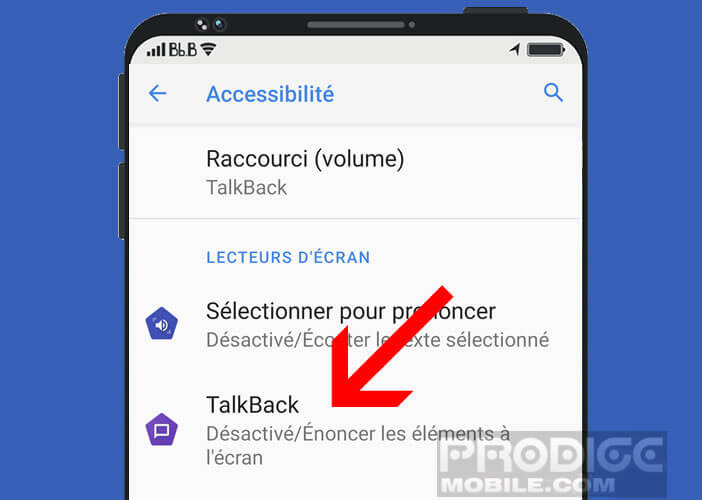
- Click on braille keyboard
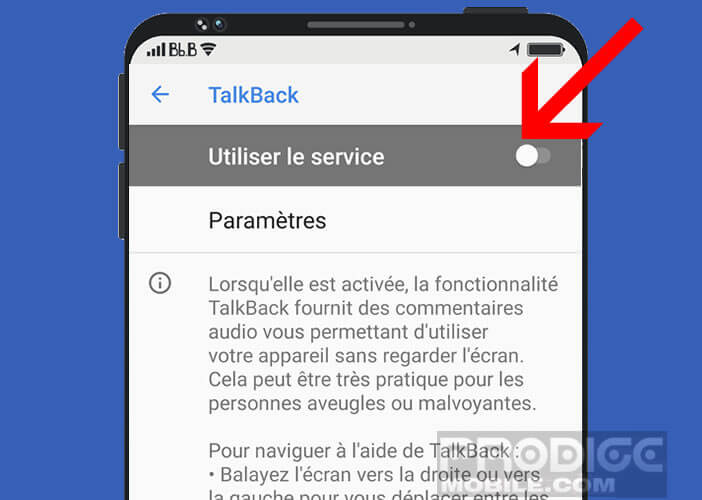
- Turn on switch to activate Talkback Braille keyboard
Now all you have to do is open your email application and click on the compose message button. Then rotate your phone to put it in landscape mode. Make sure your right hand is holding the side of the phone with the USB port. Then place the index, middle and ring fingers of each of your hands in the center of the screen.