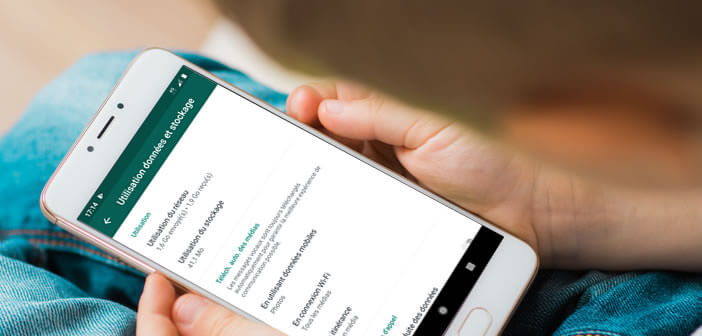
The WhatsApp messaging application automatically downloads all the photos and videos sent by your correspondents. This solution may seem very practical. But all of these files can very quickly clog up your smartphone memory and increase your data consumption. We have put together a short guide to help you block the downloading of images on WhatsApp..
Post animated photos and GIFs on WhatsApp
With more than a billion users worldwide, WhatsApp is without a doubt the most popular messaging app in the world. As these updates have become, it has become the preferred communication tool for a large number of Internet users.
It can be used to make voice calls, send text messages, images, documents and even videos. This multiplicity of features has enabled WhatsApp to attract hundreds of millions of users. They are also exchanged by less than 38 million messages each minute. The MMS is now looking pale in the face of this instant messaging..
Still, these incessant exchanges can have harmful consequences on our smartphones and our mobile plans. WhatsApp downloads and stores all sent and received images, gifs, videos and audio recordings. In the long run this represents a considerable number of files and mega bytes less on its mobile plan. Note that it is possible to open a WhatsApp account without a SIM card.
Disable loading photos and videos on Android
Unlike many other messaging services, WhatsApp was designed primarily for smartphones, not computers. Audio communications and video conferencing require little bandwidth. Then there is the case of photos, video extracts and animated GIFs..
By delving a little into the memory of your smartphone you may come across a WhatsApp folder full of photos and images of all kinds. In addition to unnecessarily cluttering your photo gallery, all these files reduce the quota of data allocated by your operator. In some cases it is better to stop the automatic downloading of photos and videos.
- Launch the WhatsApp app
- Place on the application home page
- Click on the Menu button (3 dots aligned) at the top right
- Press the Settings button
- Select the data usage and storage option
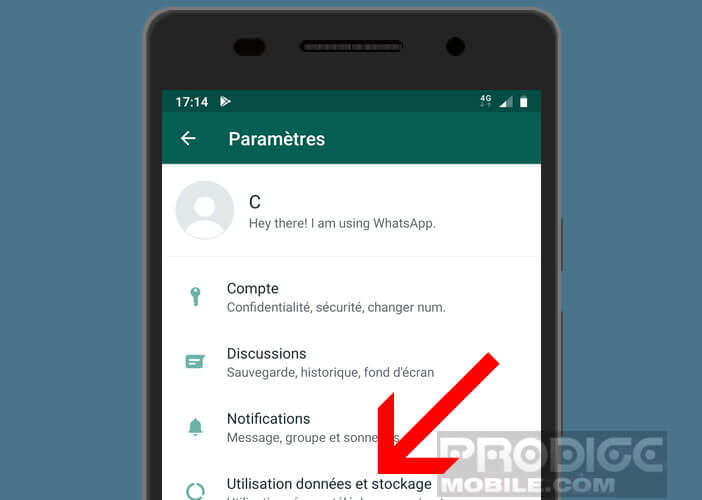
- Click on network usage to find out the number of GB spent with the WhatsApp application
- Then return to the previous page
- Locate the automatically download media section
- Tap using mobile data
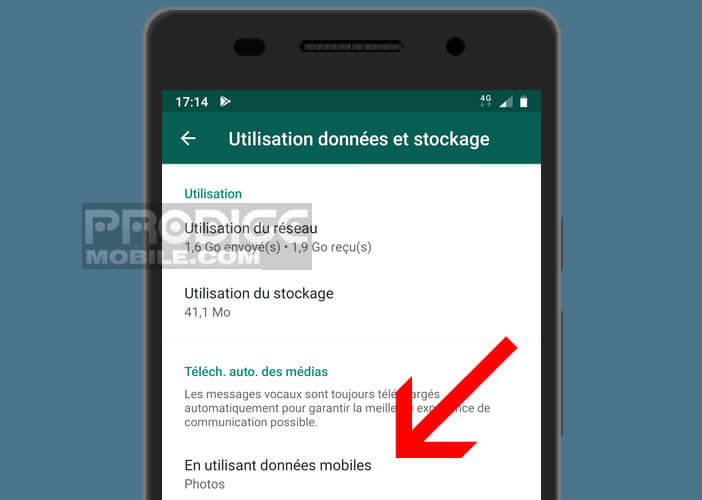
- Uncheck all boxes
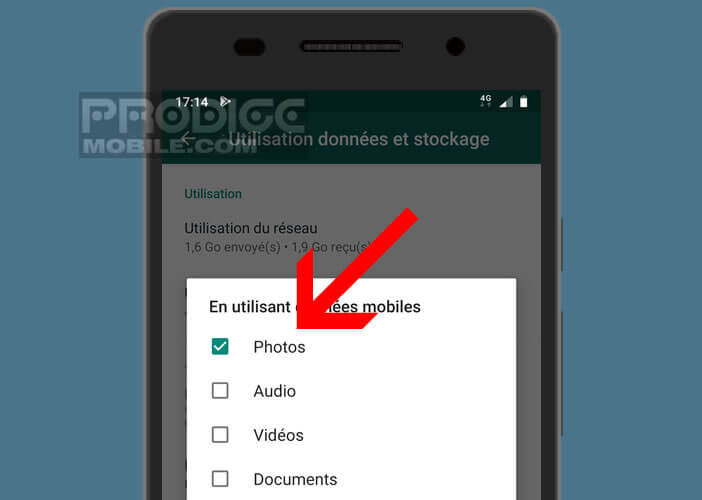
The WhatsApp application will no longer download the images when you are connected to your operator's mobile network. To view the multimedia files in your discussion thread, you will need to tap the download icon. Note that to ensure a better experience for users, voice messages are always downloaded automatically to your phone.
Also check the setting while roaming. Enabling automatic media download could cost you dearly. Most operators charge additional fees to users who send or receive data from abroad. Before going on vacation remember to check this option carefully.
Prevent WhatsApp images from appearing in your Photos gallery
As you already know, all the multimedia files downloaded from WhatsApp are automatically found in the photo gallery. However, for many users, this space must be reserved for the only pictures taken with the digital camera of the smartphone.
To avoid seeing your photos mixed with the animated GIFs of your correspondents, you will have to modify the settings of the WhatsApp image folder. Rest assured nothing complicated. However to carry out this operation you will need to install a file manager on your smartphone
- Open your file explorer
- Select your phone's internal storage
- Tap on WhatsApp then on media and finally on WhatsApp image
- Create a new blank file
- Rename it to .nomedia
This empty file will tell Android not to add the contents of this directory to the photo gallery. This will also speed up the loading of your photo pages. If you later want these photos to reappear, simply delete the .nomedia file.