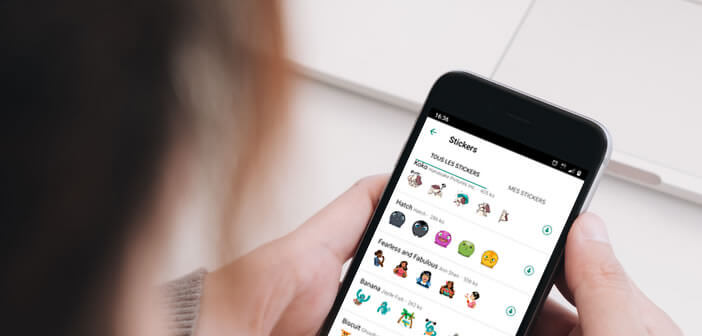
What would WhatsApp be without the famous stickers? The illustrations have become so popular on this messaging service, that not a day goes by without me receiving one of these images. Unfortunately by dint of using the same stickers too much, all conversations end up being alike. To put a little whimsy in your messages, I present to you a new tool which will help you to create personalized stickers for WhatsApp..
WhatsApp stickers in your image
The emergence of social networks has completely changed our relationship with images. Apps like Instagram dedicated exclusively to the exchange of photos is a worldwide success with adolescents. The younger generation has gradually replaced the keyboard with the camera. In short, the image has taken precedence over the text.
As a messaging app, WhatsApp could not miss this phenomenon. Since 2018, the platform has had its own collection of stickers. There are a whole bunch of objects and scenes supposed to help people express their emotion in a message..
But now, the image catalog set up by WhatsApp has no more than a hundred references. It does little. Especially since most of the images have been designed to suit the widest possible audience.
Add additional stickers to WhatsApp
Fortunately, WhatsApp has thought of you. Messaging now supports sticker packs created by third-party companies. We will now see how to install additional stickers on your smartphone and see all the most common problems on WhatsApp..
- Launch the WhatsApp app
- Open the discussion of your choice
- Click on the emoji symbol placed in the message field
- Select the Sticker tab to the right of the Gif
- Press the Plus button to open the WhatsApp image store
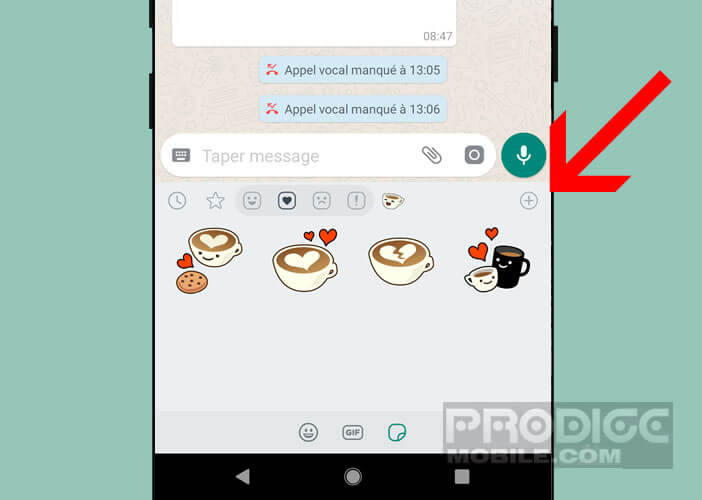
- Scroll down the window to discover all the sticker packs
- Click on the small arrow facing down to start installing your new stickers
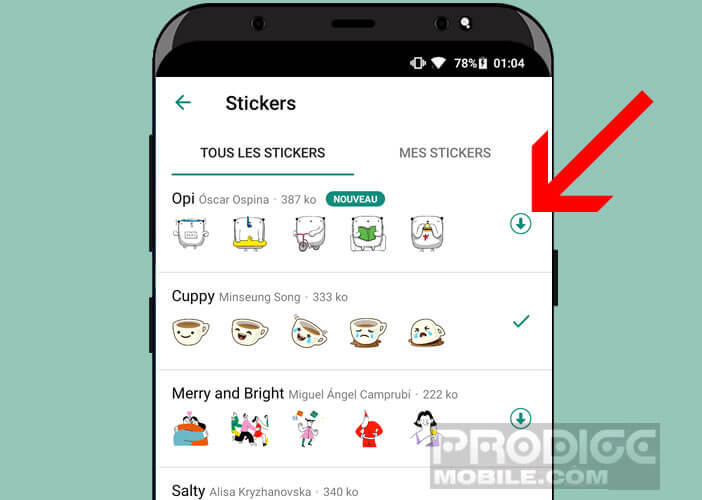
- Press the back button to return to the presentation page of the discussions
Once the operation is finished, you can use your new images directly in your application or on WhatsApp web for PC as you usually do with your other stickers. Note that the sticker tab offers a favorite function allowing you to find these favorite images in one click.
Learn how to use a sticker creator
The use of sticker packs for WhatsApp offer many advantages. It's quick and very easy to install. Unfortunately by wanting to offer stickers that can be used by everyone, certain scenes fall into the caricature.
As a result, most of the content does not reflect your style or your personality. All these standard images give an image of deja vu to your message. It is all the more detrimental as we live today in a society where the image has become essential to stand out.
With the Sticker Maker application, you will be able to create your own personalized stickers from the photos of your choice. And do not think that this application is only reserved for graphic designers. The Sticker Maker tool allows you to create very pretty stickers for WhatsApp even if you are not familiar with Photoshop.
Before you start creating your personalized images, you should know that each pack can not contain a maximum of 30 stickers. In addition, once the pack is installed on WhatsApp, you will not be able to modify or even add other images.
- Launch the Google Play Store
- Install the Sticker Maker application on your smartphone
- Click on the button Create a new pack
- Give it a name. Attention it is the latter that will appear in the options of WhatsApp
- Then press the rectangle button to create your first sticker
- Choose an image from your photo gallery or click on the camera to take a picture
- Then draw a line around the area of the photo that you want to appear as a sticker (clipping operation)
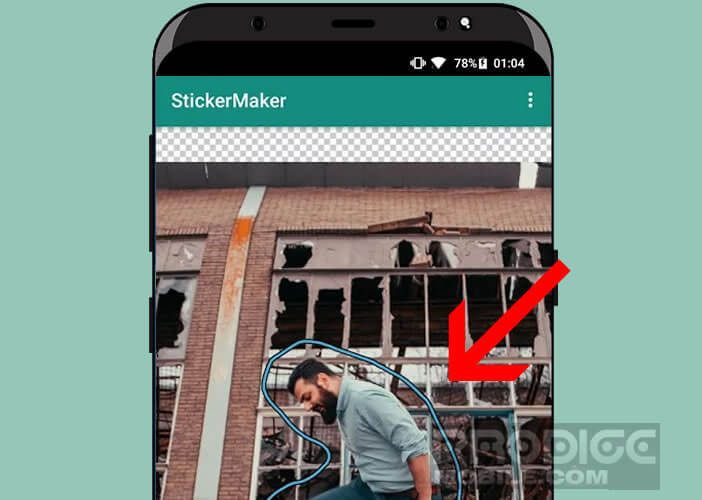
- Click on save
- Repeat this with another photo. Note that to be able to add a sticker pack to WhatsApp, it must have at least 3 images
- Then press the Add to WhatsApp button located in the lower right corner of the window
- Return to your messaging app
- The sticker pack you just created will normally appear in WhatsApp
You will quickly realize that to obtain stickers with a very good rendering, you will have to take care of the clipping. Unfortunately, this operation is particularly difficult to perform with the Sticker Maker application.
 I therefore invite you to download Background Eraser. This tool has been designed to help you remove backgrounds from your photos. The resulting image can then be used as a sticker in the Sticker Maker application.
I therefore invite you to download Background Eraser. This tool has been designed to help you remove backgrounds from your photos. The resulting image can then be used as a sticker in the Sticker Maker application.