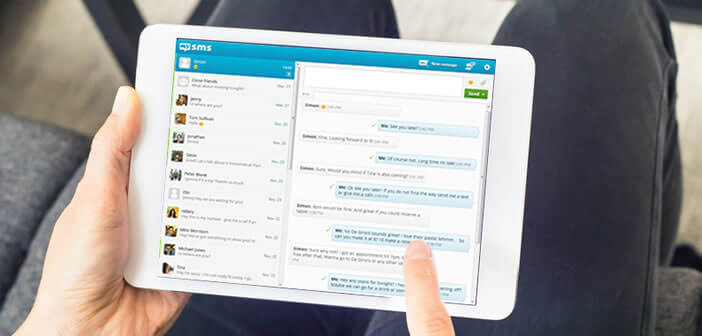
Android tablets can manage a myriad of tasks: email, video, photo, GPS, videoconference. However, few models are able to send or receive text messages. Here is an application to synchronize your SMS on all your Android devices..
Send SMS remotely to a tablet connected via Wi-Fi
The tablet's favorite field is undoubtedly the viewing of films and series. Its large backlit screen is perfect for this kind of activity. On the other hand as regards telephony or the management of texting, the tablets present enormous gaps including the models endowed with 4G connectivity.
This is all the more annoying that the latest Android tablets are as efficient as smartphones. It is really a shame that manufacturers still refuse to integrate a messaging function and an SMS application in their products. It must be said that this would risk cannibalizing the sales of their smartphones. And when we know the margins practiced by certain manufacturers, we understand better their reluctance..
But let the owners of Wi-Fi tablets reassure themselves. Nothing is totally lost. We can now send and receive SMS and MMS on our Android tablet. For this you will need to install an application on your smartphone and your tablet in order to synchronize your messages on your two devices.
Presentation of the MySMS application
The MySMS synchronization tool will simplify your life. Once the application is installed on your two mobile devices, you will be able to send and receive SMS or MMS from your tablet, even if it does not have a SIM card..
The messages will be attached to your smartphone number. Your contacts and correspondents will not see any difference. You will just have to make sure that the tablet and the smartphone are connected to the same Wi-Fi network.
Note that the MySMS application does not just manage your text messages from a tablet. You can also use it to make calls or consult your answering machine. For this you will need to use a headset or a Bluetooth ear.
Synchronize your SMS on your Android devices
Android tablets and smartphones use the same mobile operating system. However, not all devices have the same functionality. Here's a tip for adding phone and text messaging to your tablet.
- Take your smartphone in hand
- Launch the Play Store app
- Download and install the MySMS app
- During the first launch you will be asked to configure the app
- Select the Google account you want to use with MySMS
If it does not appear, click the add button and then enter the credentials of your Google account. Then return to the home page of the application. You should see Ready to use.
- Go back to your tablet
- Download the MySMS application as you did previously with your smartphone
- Select the same Google account that you use on your phone
- Wait until the connection is made and your messages synchronize
You will find in the left column, the list of your contacts. Select one of your correspondents, then click on the pencil icon to start writing a message. Note that sending SMS from a tablet requires a delay of a few seconds. This corresponds to the time taken by the application to synchronize with your smartphone.