
Google’s Chromecast has a brand new guest mode. Once configured, it will allow each of your guests to share their multimedia content on your television without having to know the password for your Wi-Fi access. We will explain how it works..
How the Chromecast guest mode works
The Chromecast key is a very useful accessory for broadcasting multimedia content stored on a smartphone directly to your television. Problem, the pairing between a phone and the Google dongle can only be done if the two devices are on the same Wi-Fi network.
Obviously in everyday life, this poses no problem. On the other hand if you organize a party and that friends wish to broadcast a video on your television, then you will have no other choice than to communicate to them the security key of your box..
But beware, this is not without consequences for the confidentiality of your personal data. Your friends will not only have access to your Chromecast but also to the internet as well as to all the devices connected to your wireless network (hard drive).
If you regularly invite friends or family, it is in your best interest to set up the guest mode of the Chromecast. Your guests will be able to broadcast content on your TV from their smartphone without even knowing your Wi-Fi password..
Activate Chromecast guest mode
The guest mode activation procedure will not take you more than 5 minutes. Before getting started, you will need to make sure that your smartphone is connected to the same Wi-Fi network as your Chromecast. As a reminder, here is the procedure to configure a Chromecast.
- Open the Google Home app
- Press the Devices button located in the upper right corner of the window
- Select the Chromecast on which you want to activate guest mode
- Press the Menu button (three vertical dots)
- Click on the guest mode option then on the corresponding switch
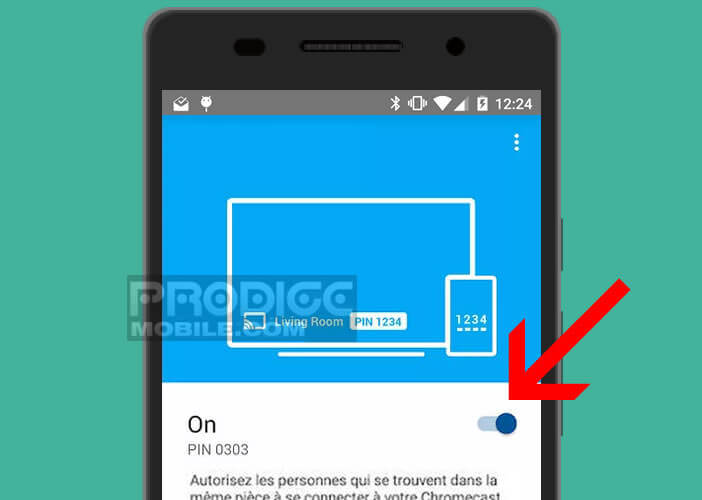
- Write down the four-digit PIN code
Your Chromecast now emits a special Wi-Fi beacon. Everyone in your living room will be able to share photos or videos on your TV screen without being connected to your Wi-Fi network. Note that it is possible to deactivate guest mode at any time via the Google Home app.
Learn how to use guest mode
In order for your guests to be able to send content to your Chromecast, they will need to make sure that their smartphone has internet access either through their operator's mobile network (4G) or through a Wi-Fi network different from yours.
- Then ask your guest to launch a Chromecast compatible app
- He will then have to press the Cast button and wait a few seconds to allow his smartphone to detect your Chromecast
- Remember to tell him to click on the Nearby device option
The smartphone will then attempt to connect to the Chromecast on which guest mode has been previously activated. A 4-digit PIN code will be sent automatically using ultrasound that is totally inaudible to most humans
.
Please note this device does not work in a noisy sound environment. In the event of failure, your friend will have to enter the 4-digit code displayed on the television screen or on your Google Home application on their smartphone.
Guest mode works on iOS devices (iPhone or iPad) as well as on smartphones with Android 4.3 or higher. Last but not least, the guest mode supports the queue of the Chromecast as well as the change of application but not the screen mirroring.