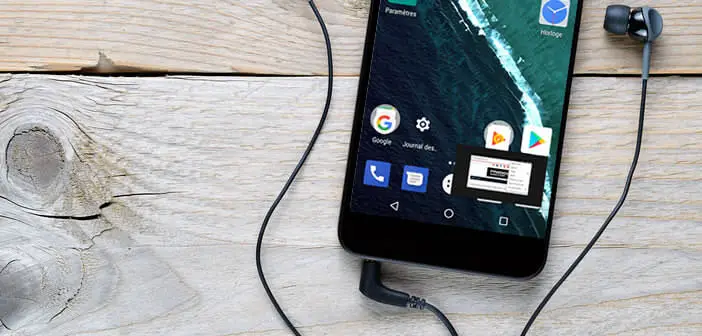
The Picture in Picture mode also called PIP is certainly one of the biggest new features of Android Oreo. This new feature, already present on Apple devices, allows you to broadcast a video in a floating window while you are using another application. Here are some basic concepts to know to fully master this new feature..
Activate Picture in Picture mode
The Picture in Picture function is not really new. Invented in the 1970s, this system allows two images from two different sources to be displayed on the same screen (for example two television channels). This technical feat praised by critics of the time, however, never met with the hoped-for success.
It must be said that the PIP is of very little interest except for those who wish to watch a TV program while monitoring the end of advertising on another channel. And still to obtain such a result the televisions of the time had to have two independent tuners..
Oreo Android Picture Inlay
On Android the approach is different but the principle remains the same. Unlike a television, where the viewer can view two video streams simultaneously, the user of a smartphone will have access to only one multimedia content.
On the other hand, once the PIP mode is activated, he can follow a film, a series or a video in streaming while using the application of his choice. We can easily imagine the full potential of this new feature. You can for example consult your timeline or write a message while following an episode of your favorite series..
The use of PIP on Android presents no difficulty. Unfortunately so far, only a handful of apps and video players support this new feature. This is the case for example of the Chrome browser or the VLC player.  Note that to use the PIP mode with YouTube, you must subscribe to a YouTube Red or Google Play Music subscription.
Note that to use the PIP mode with YouTube, you must subscribe to a YouTube Red or Google Play Music subscription.
Use PIP mode with Google Chrome
To get started, make sure the Google Chrome app on your smartphone is up to date. To do this, launch the Play Store, open the description sheet of Google's web browser and click the Update button.
- Then launch the Google Chrome app
- Open a web page containing a video. In this example we will visit the TechnoWikis page of the Dailymotion.com site
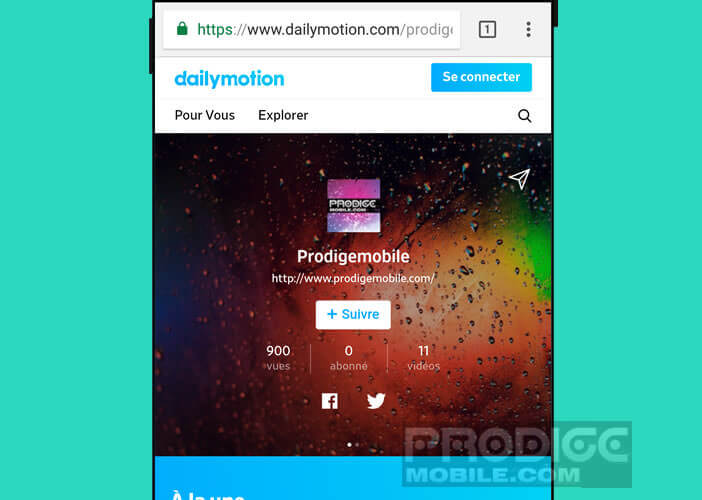
- Click on the play button to launch the video
- Then press the Home button in the navigation bar. The video will automatically be placed in a small floating window.
- Place your finger on the rectangle then move it to the place that suits you best
Stop Picture in Picture mode
Using the PIP mode is particularly intuitive. By clicking on the floating window , you will bring up the video control panel (pause, play, next video). The full screen rectangle icon will automatically return you to the video page.
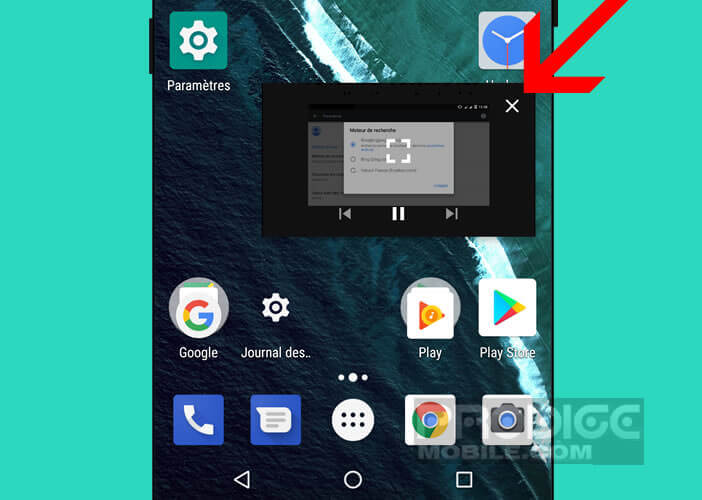 There are two different methods for exiting PIP mode. Either drag the floating window to the bottom of the screen or click on the video rectangle and press the X symbol .
There are two different methods for exiting PIP mode. Either drag the floating window to the bottom of the screen or click on the video rectangle and press the X symbol .
Admittedly, the Android Oreo update is slow to come out. Apart from Nexus phones, few manufacturers offer the new Google operating system on their devices. Rest assured there is a solution to watch a video while using another app without the Oreo update.