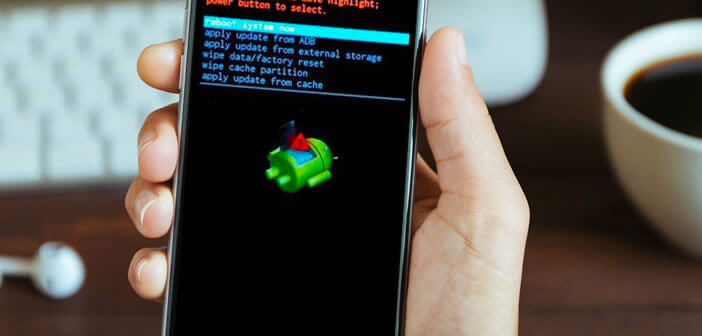
Android smartphones have made great strides in reliability in recent years. However, no one is immune to a bug or a crash. In case of problems, the recovery mode also called Recovery Mode can help you repair your device. In this article, we will see how to use Recovery Mode on Android..
What is the recovery mode for Android
Before getting to the heart of the matter, you should know that all Android phones, regardless of their manufacturers are shipped automatically with recovery mode. It is a small software completely independent of Android and stored on a partition different from that of the mobile OS.
It is used to manage the different functions of a phone without having to use Android. It is generally used to perform various troubleshooting operations when the Android system crashes, bugs or refuses to start. We can for example use it for..
- Install a system update
- Restore the device's factory configuration (Wipe data / Factory reset)
- Clear phone cache memory (Wipe cache partition)
Specialists and other hackers also use it to install a Custom ROM, to root their phone or to make full backups of their phone memory. Be careful, however, more and more manufacturers are blocking access to these options. To bypass this protection, you will need to install an alternative recovery like TWRP.
If you are a beginner or a neophyte, I advise you not to start installing a Custom Recovery. You could burn your phone. In other words, to make it totally unusable. Given the price of these technological toys, it would be a shame..
However, as an owner of an Android phone, it is important that you learn how to use the basic options of Recovery Mode. In the event of a breakdown or technical problems (touch screen that no longer responds), it will allow you to find a perfectly operational telephone without spending a single penny on repair.
How to launch Recovery mode on an Android smartphone
There are different ways to start an Android phone in recovery mode. It all depends on the make and model of phone you have. In the rest of this article, we will review the methods most used by smartphone manufacturers to launch Recovery mode.
Keep in mind that Recovery Mode should be used with care. Mishandling risks losing all of your personal data. So remember to save your phone memory before activating this troubleshooting mode. It is also advisable to remove the MicroSD memory card.
Samsung recovery mode
First of all you have to turn off your phone. If the latter refuses to stop, leave your finger pressed for several seconds on the power button placed on the edge.
- Press and hold the Power, Home and Volume up buttons for several seconds until the phone logo appears
- Wait a few seconds for the recovery mode to load
- If your phone does not have a Home button, you will need to press the Power, Volume Up and the dedicated button to launch the Bixby assistant
Recovery mode from other manufacturers
Samsung is the market leader in smartphones worldwide. However, the Korean manufacturer faces the brunt of fierce competition from other Asian manufacturers, including Chinese. We are going to explain to you how to launch the Recovery Mode on its devices.
- Wiko: Keep the Volume Up and Down keys and the power button pressed
- Huawei: press the Volume Up and Power button simultaneously
- Nexus (Google): Hold down the Power, Volume Up and Down keys
- Xiaomi: like on Huawei devices, you must hold down the Volume Up and Power keys
- LG: Keep your fingers pressed on the power key and Volume Down.
- OnePlus: Press the Power and Volume Up button
- Sony Xperia: the key combination differs depending on the smartphone. These are the Power and Volume Up keys or the Power and Volume Down buttons
- Pixel (Google): Press the Power and Volume Down button
- Motorola: Click the Power and Home button
- HTC: Press and hold the Power and Volume Down keys
Important note: Please be aware that once the recovery mode has started, your phone's touch screen will no longer work. Navigation in the menus will be done using the volume down and volume up keys on your phone. The power button will be used to validate the selected options.
The functions of recovery mode
The different options available in Recovery mode differ from one manufacturer to another. However, certain functions remain common to all smartphones. Please note that the Android recovery mode interface is currently only available in English.
- Reboot system now: this option allows you to exit Recovery Mode and restart the phone on Android
- Apply update from external storage: this command offers developers the possibility of placing orders directly from a computer.
- Wipe Data / Factory Reset: this option will reset your tablet or smartphone to the factory configuration. Please note that all data stored on your device will be deleted (photos, videos, messages, etc.). It should therefore be used only as a last resort.
- Wipe cache partition: this function will allow you to erase the data cached by the applications. Most often these are temporary files used to speed up the loading of apps. Note that sometimes this data prevents the phone from working properly. Find out more about the Wipe cache partition.
Now Recovery Mode no longer has any secrets for you. However, it must be handled with care. A wrong move can have disastrous consequences. If in doubt, feel free to ask your questions in the comments.