macOS Mojave has been developed as an integral operating system which is full of great news for its thousands of users and each of them is an improvement in a world where innovation is the order of the day. Sometimes the problems that we find in our equipment are really complex and getting to solve them can be really complex. Therefore, we must know alternative methods that, although somewhat drastic, can help us recover our equipment and not be as a simple paperweight. In this case we will see how we can solve our macOS when the computer does not work well using the recovery mode..
Although macOS is a system that has always been characterized by its security and stability features, it is still a system prone to any type of error whether caused by a badly configured service, some general software error or for some other reason that directly affects Optimum operation and system startup.
Luckily for us, macOS Mojave includes a series of utilities in its Recovery segment that allow us to carry out a restoration from options such as Time Machine, reinstall macOS , get online help, repair or erase a hard drive, etc. Always focused on optimizing the operation of the system..
The macOS Mojave recovery is integrated as a part of the team's integrated recovery system to provide administrators and users with the tools necessary for this action. TechnoWikis will cover two of the most practical options to recover the optimal operation of the macOS operating system.
1. Access recovery options in macOS Mojave
Step 1
To access the recovery menu in macOS Mojave, turn on the computer and during the boot process press the following keys. We must press them until we see the Apple logo or a rotating globe, then we can access the system utilities window that will look similar to this:
+ R ⌘ + R
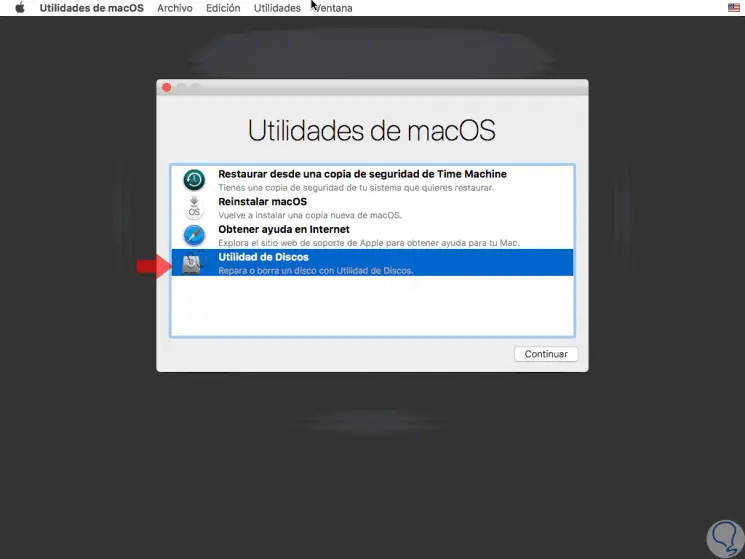
Step 2
Two of the options that we will not use in this tutorial are:
Restore from a Time Machine backup
With this option the device is restored from a Time Machine backup hosted on the computer.
Get help on the Internet
This option makes use of Safari in order to surf the Internet and get help with the computer. This includes links to the Apple Support website while browser add-ons and extensions are disabled.
2. Recover macOS using Disk Utility in macOS Mojave
By using the MacOS Mojave Disk Utility, it will be possible to repair or erase the boot disk or other hard disk available in the system.
Step 1
When accessing the option "Disk Utility" we will see the following. There we select the main disk and we can see that a function called "First Aid" is integrated which acts in units that may be damaged and proceed to correct the faults that are present.
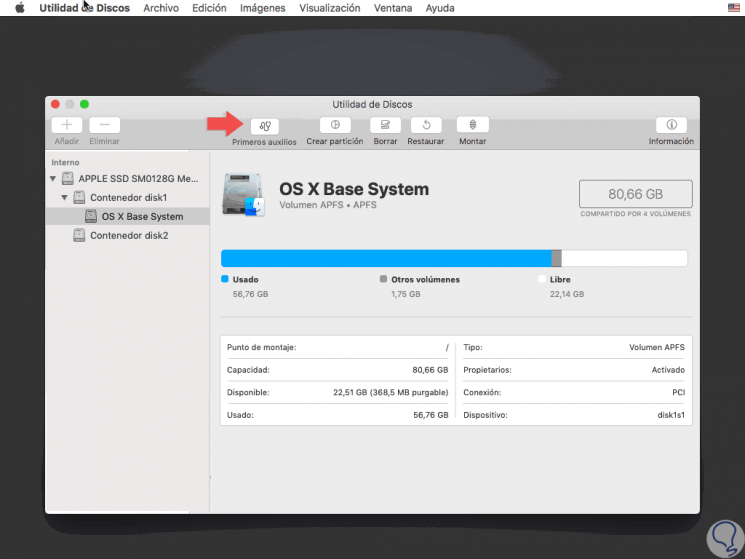
Step 2
Clicking on "First Aid" will display the following message. Click on the "Execute" button in order to proceed with the respective analysis.
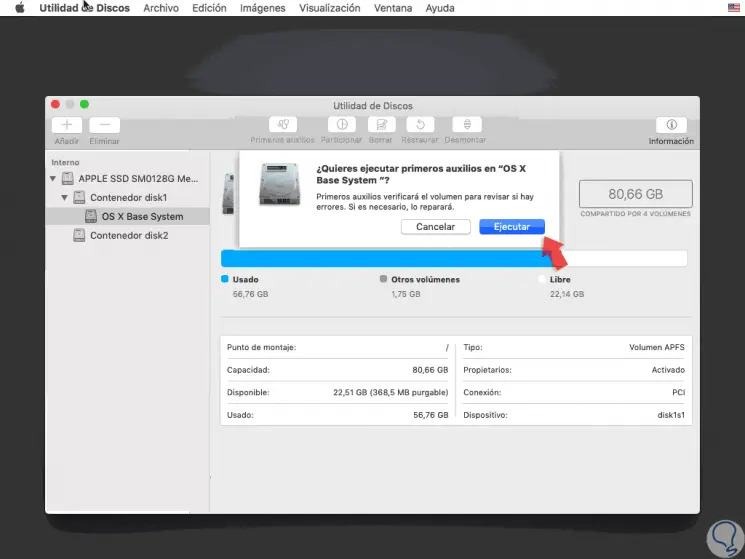
3. Reinstall macOS Mojave
For this case we must know that all the files we have in the system will not be lost since this process is identical to a system update, but when First Aid fails to give a correct answer it is the most practical solution.
Step 1
To make use of this option we go to the main recovery window and there we select the option “Reinstall macOSâ€:
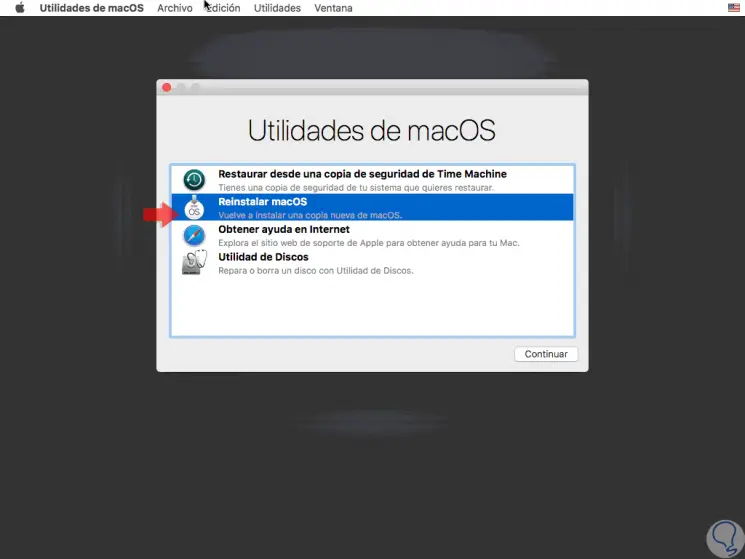
Step 2
Once this option is selected, we will accept the license terms and proceed to define on which disk macOS Mojave should be installed:

Step 3
Click on Install and after a small process in the system the equipment will restart and from this point we can wait for the whole process to be carried out normally:
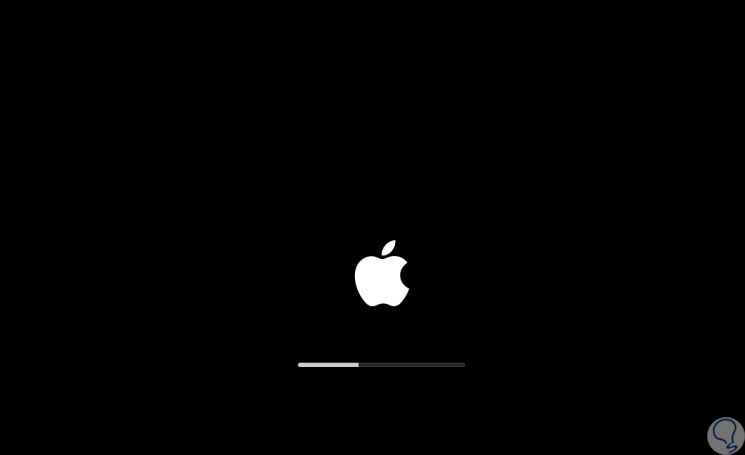
After this we configure aspects such as Siri, our user and others and we will be ready to use macOS Mojave without any error. With this process in recovery mode we can solve problems on our Mac