macOS is one of the most stable and safe operating systems and even more with the new functions and features launched in macOS Mojave which provide each user with practical alternatives for the execution of their daily tasks. But like any system developed by man, macOS Mojave can be exposed to some error either internal in its services or external as a virus and in this case the solution integrated in macOS is OS X Internet Recovery - Recovery by Internet of OS X, the which gives us the possibility of reinstalling the operating system through a netboot mode which is accessed from the Internet in the local unit..
Mac recovery modes
Computers with macOS have two recovery methods that are:
- One option is using the disk partition of Local Recovery.
- The other alternative is Internet Recovery, which is activated if the computer does not have a Recovery partition.
The main difference between these two methods is that while the local recovery partition will install the most recent version of the macOS system that is currently installed on the computer, Internet recovery will reinstall the version that originally came with the computer.
Normally we think that the hard drive on our computer is only composed of the space where we store our files or install applications. But within the structure of the hard disk a partition is available which is used only in extreme cases where it is necessary to completely reinstall the macOS operating system. Even if we completely erase the Mac and format from scratch, the Recovery partition will be there to perform tasks such as reinstalling MacOS, restoring the system from Time Machine or to repair or erase the hard drive.
TechnoWikis will explain how we can make use of Internet recovery in macOS Mojave..
How to use recovery mode over the Internet in macOS
Step 1
It should be noted that a stable Internet connection is required for this purpose, after checking this, we must turn on or restart the computer and during this process we will use the following key combination. When we use this combination the system will start in the following state:
+ ⌥ + R ⌘ + ⌥ + R
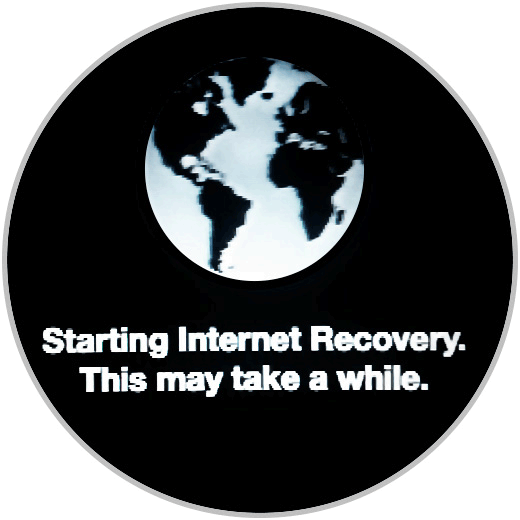
Step 2
There we must wait for this process to be completed and for this we will see a progress bar along with the time taken:
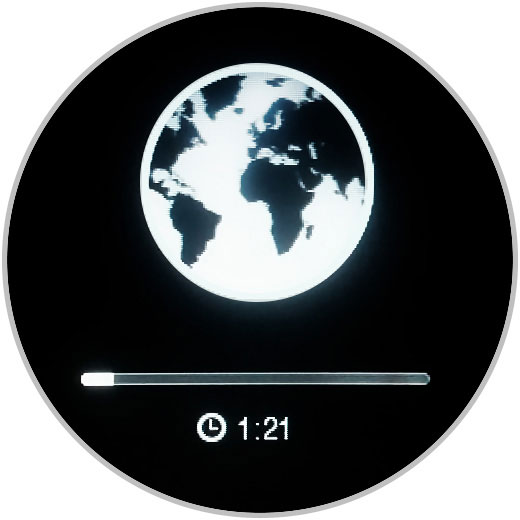
Step 3
After this process ends, we will access the macOS utilities:
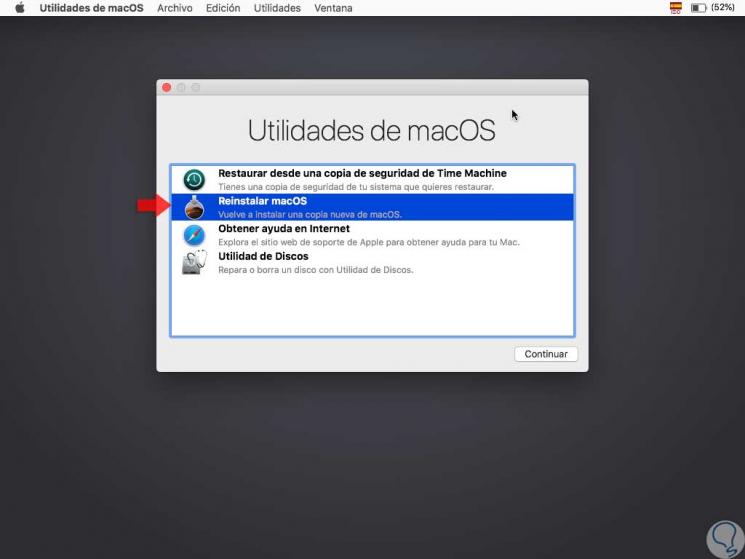
Step 4
There we select the option “Reinstall macOS†and click on the “Continue†button and the following will be displayed:
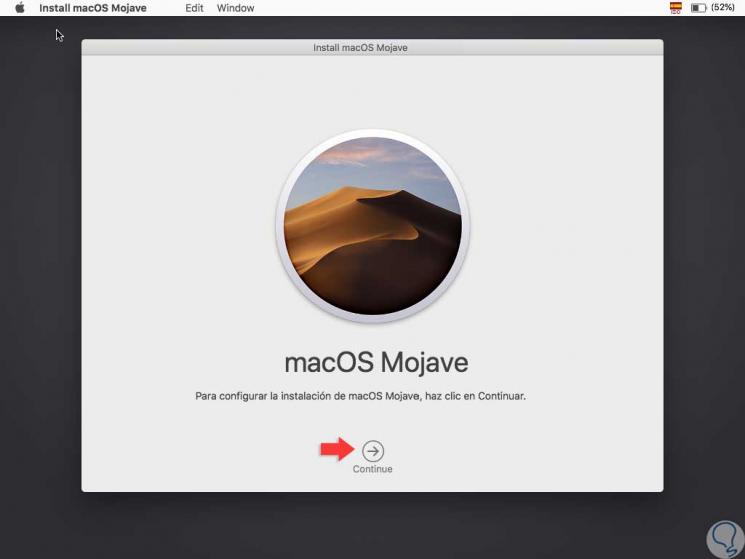
Step 5
There we click on “Continue†and then we must accept the terms of the license:
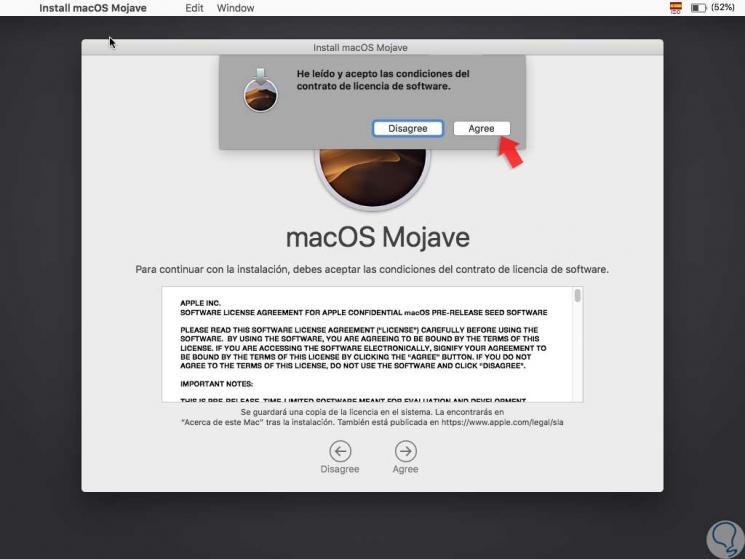
Step 6
Click on the "Agree" button and in the next step we must select the disk where macOS is to be installed:
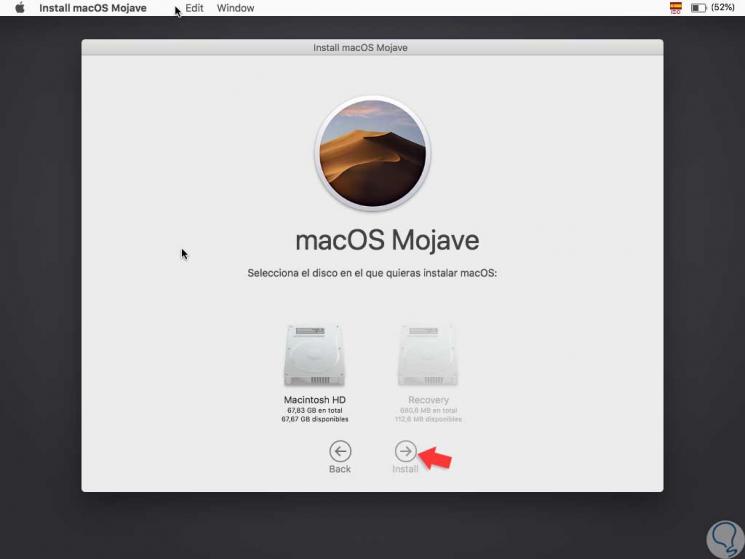
Step 7
Once the disk is selected, click on the “Install†button to start the macOS Mojave installation process through the Internet recovery method:
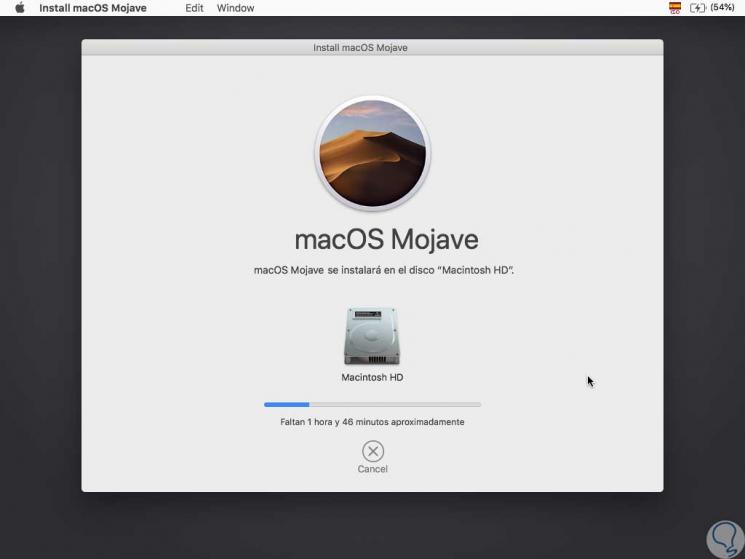
Step 8
Once this process is finished the system will be restarted and we can give way to the already known configuration of macOS Mojave:
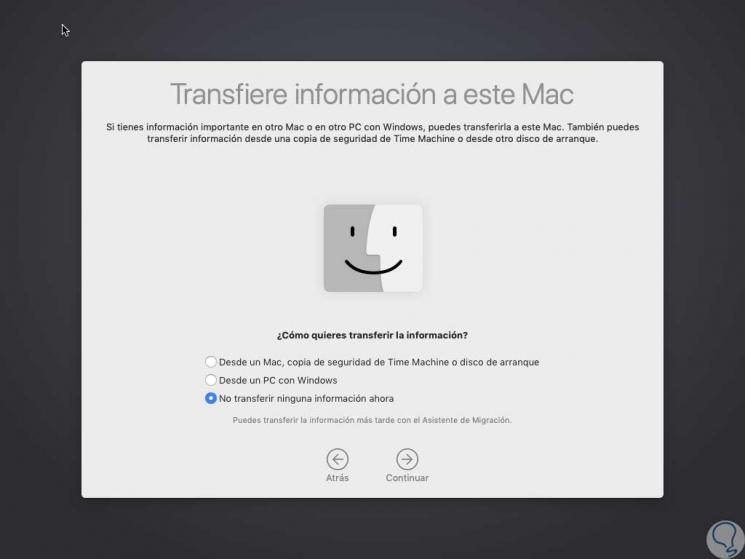
Step 9
We can configure the Mojave theme:
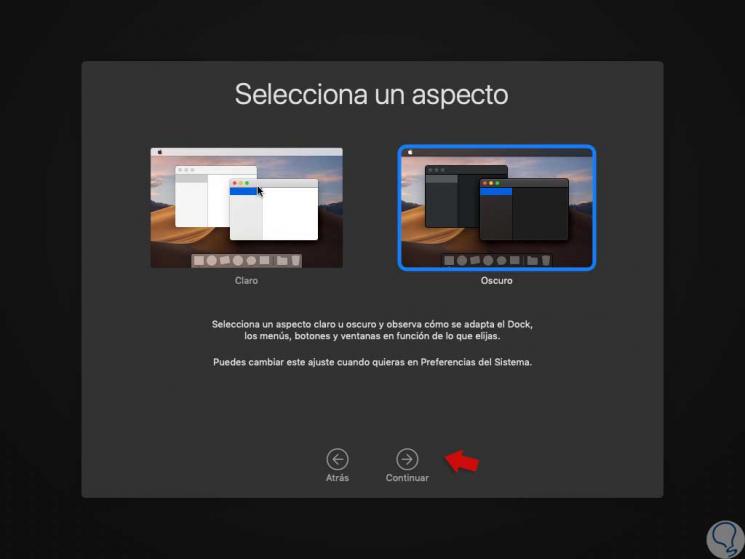
Step 10
When this process is finished, we will normally access the operating system with all its functions and features operating in the normal way:
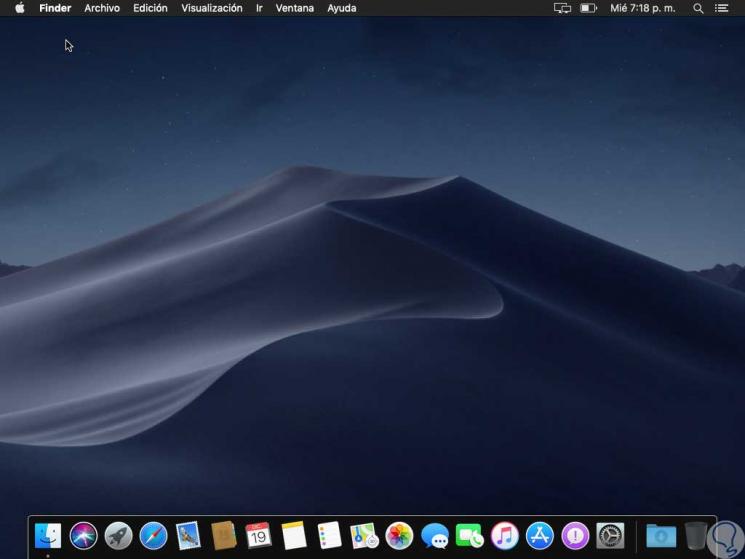
With this recovery method we have an option to restore natural functions in terms of performance and productivity in macOS without using third-party applications.