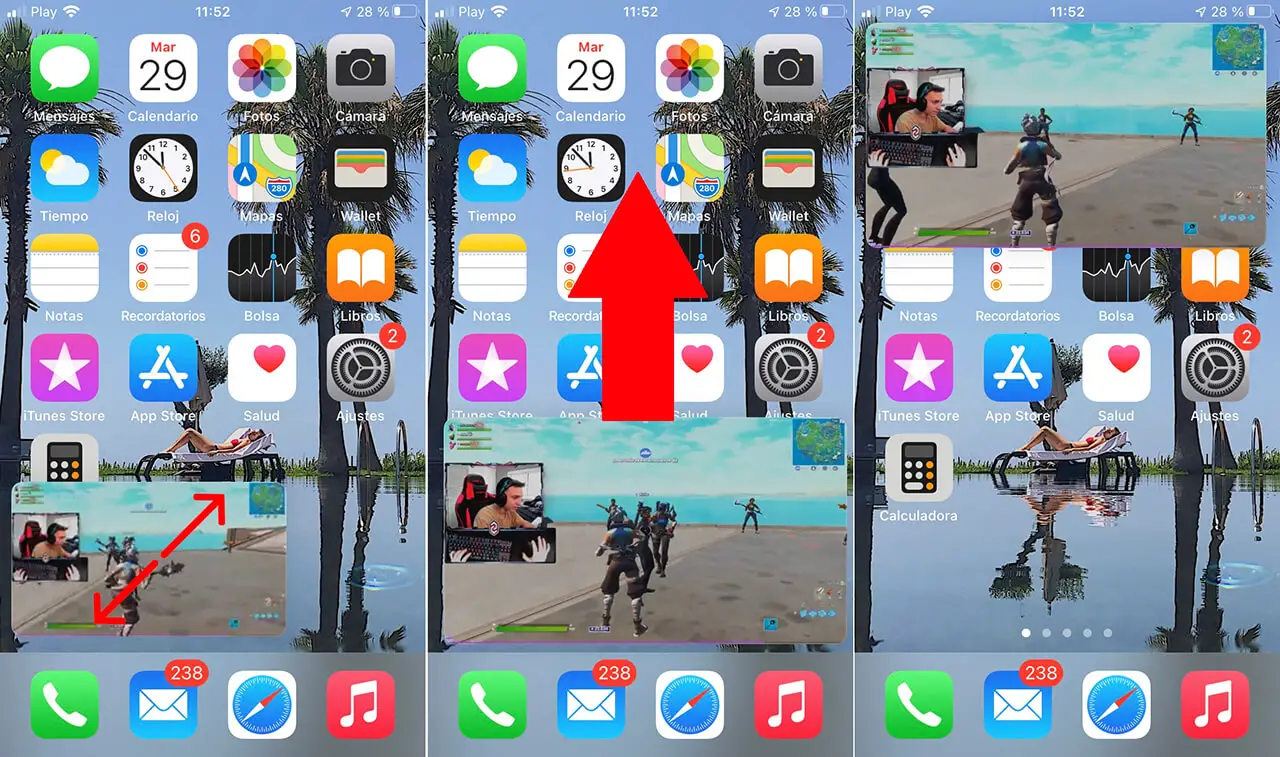At last!!! The Picture in Picture function is available on iPhone after the iOS 14 update. Now we can view videos in a minimized way and at the same time we continue to use our iOS device normally. In this way, for example, we can watch a Netflix movie or series while checking our email or using any other app installed on your iPhone.
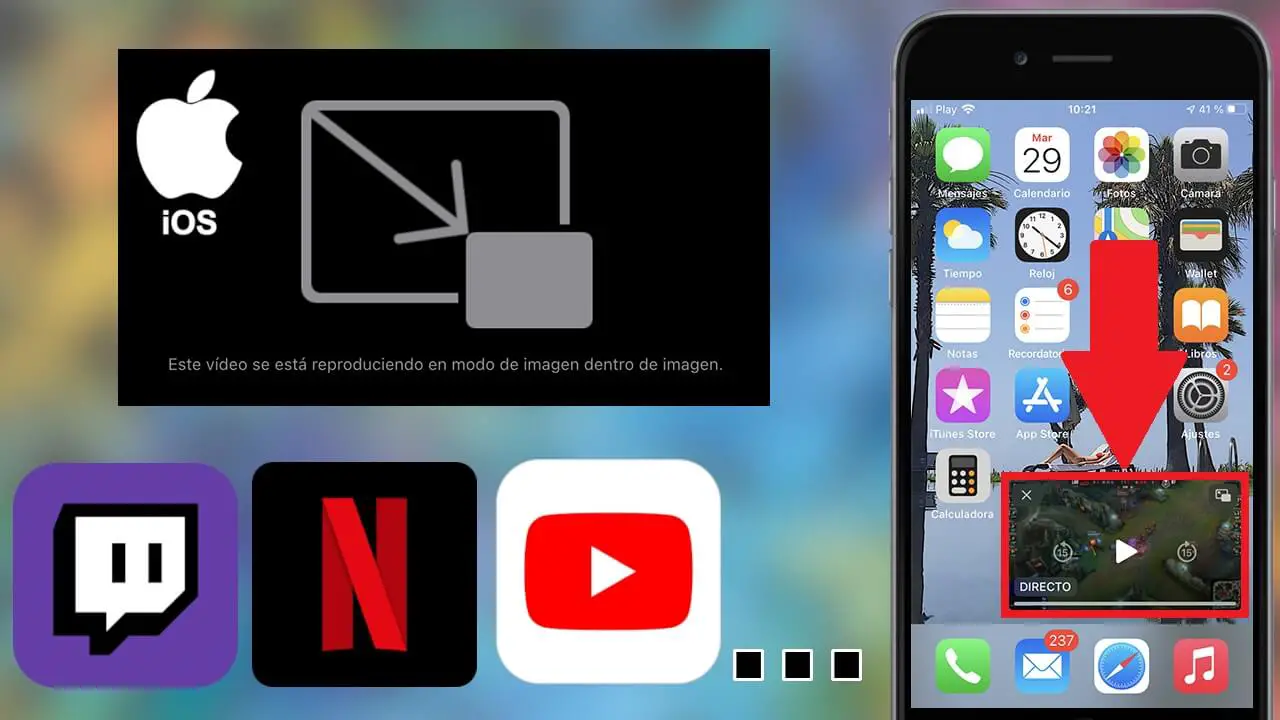
Related: How to Mute Chrome's Picture-in-Picture (PiP) Videos
Apple has introduced a host of new features, some of them highly anticipated by iPhone owners. An example of this is the Picture-in-Picture function that allows you to view videos in a small, floating window while using other applications on your iPhone..
The Picture in Picture function is not new in Apple devices , in fact in iPad it has been available for several years, however until now it was not available for iPhone. Although this function is already available for iPhone from the iOS 14 update and later, the truth is that video applications must also allow the Picture-in-Picture function to be able to enjoy it.
For example, Youtube does not yet allow viewing of videos using the Picture in Picture feature (at the time of writing this post). However, there are already applications for iPhone that are compatible with this function, such as Netflix or Twitch..
That said, below we want to show you step by step how to use the new Image in Image function of iPhone to be able to see thumbnail videos at the same time as we use other apps on our devices. In our examples we will use the iPhone picture-in-picture feature in the Netflix and Twitch apps:
How to enable and use picture-in-picture video playback on iPhone.
How to manually activate Picture in Picture function in videos from iPhone. (Twitch)
1. Open the Twitch app for example.
2. Locate and play the desired content (movie, video or series)
3. When it started to play, in the player, click on the icon in the form of two overlapping rectangles..
4. This will automatically reduce the size of the video.
5. Now you can exit the app and open any other or perform any task without having to keep the Twitch app in the foreground. The video will continue to play in thumbnail while you use your iPhone normally.
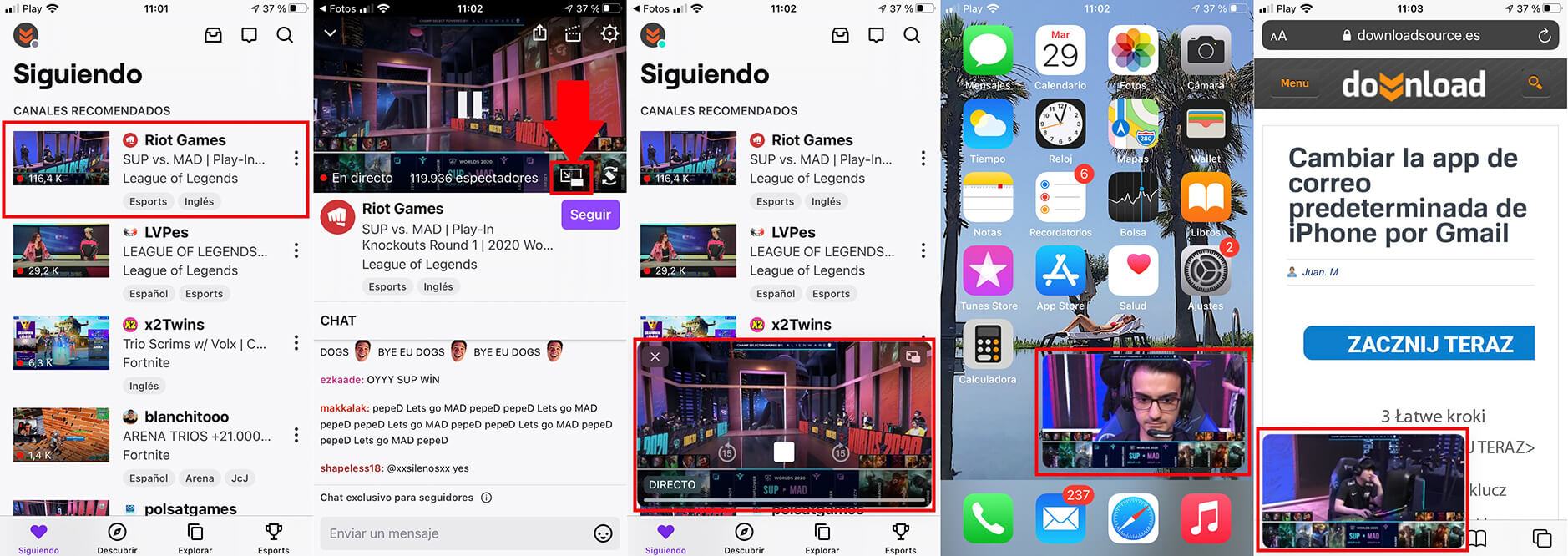
How to automatically activate Picture in Picture function in Videos on iPhone. (Netflix and Twitch)
1. Open the video app for example Netflix.
2. Select the movie or series you want.
3. When the video starts to play (in the case of Netflix horizontally), minimize the application .
4. You will see how the video automatically goes from being shown in full screen, to being shown in a miniature screen.
5. Now you can use your iPhone in a normal way while the movie or series plays in a small, overlapping window.
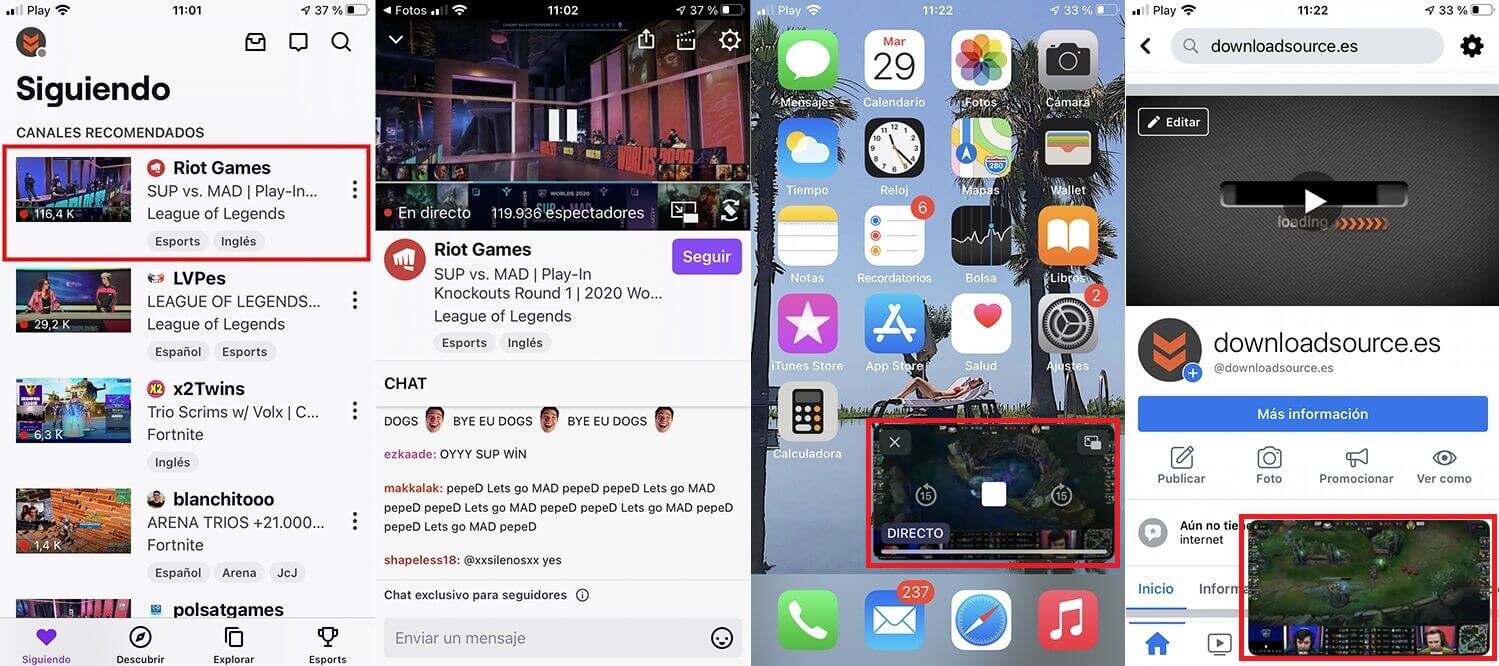
How to force the display of Picture-in-Picture videos on iPhone using Control Center (Netflix and Twitch)
1. Open the video app .
2. Play the desired video .
3. When the video is playing, access the iPhone Control Center . (for iPhone 8 or lower by sliding the lower edge of the screen up / for iPhone X or higher by sliding the upper right corner of the screen down)
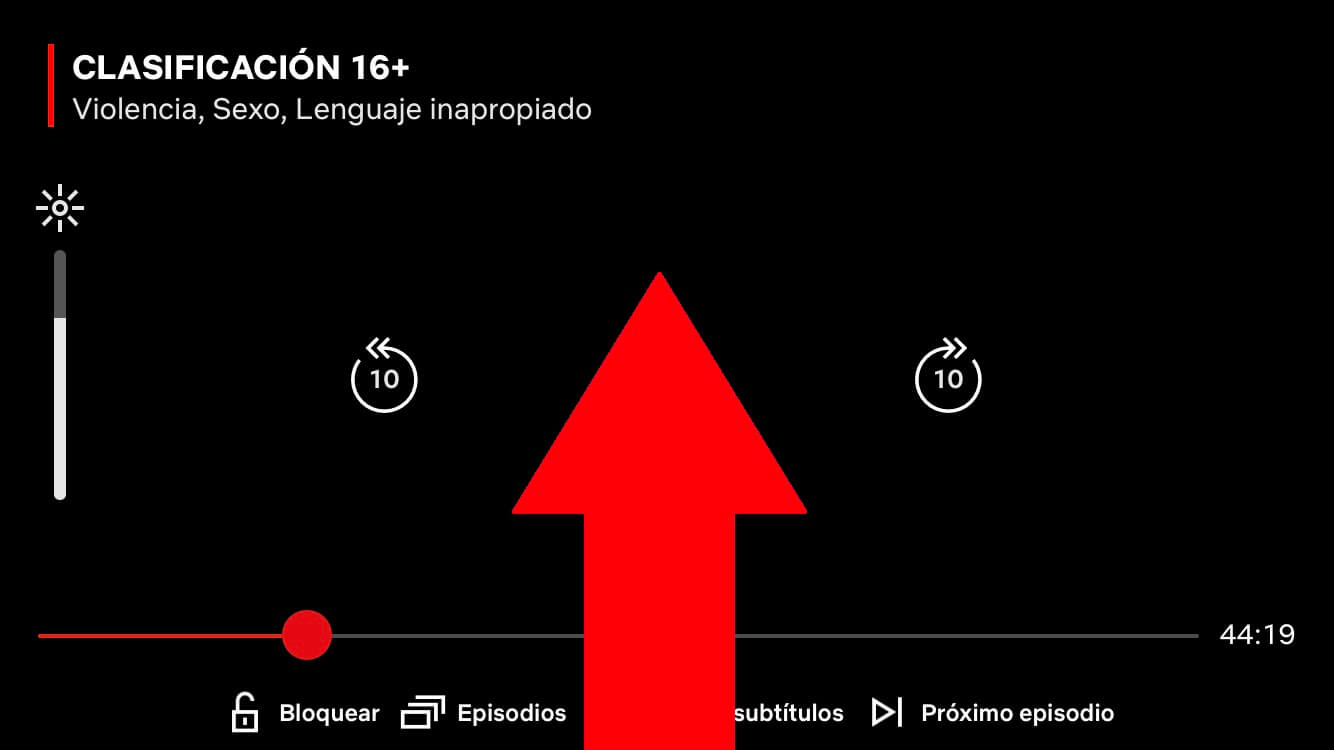
4. When the iPhone Control Center is displayed, select any of the tools or apps shown here.
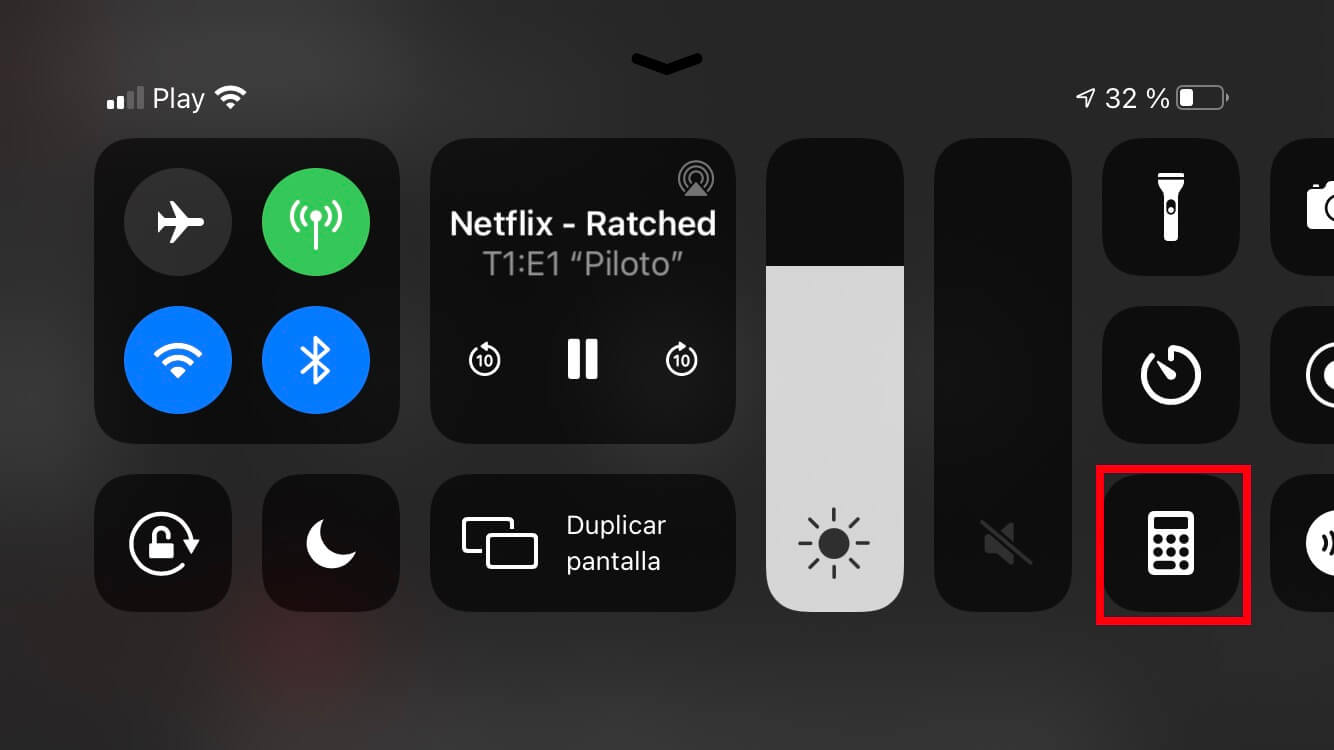
5. This will automatically force the video to be played as a thumbnail (picture in picture), allowing you to use the app or tool simultaneously with said playback.
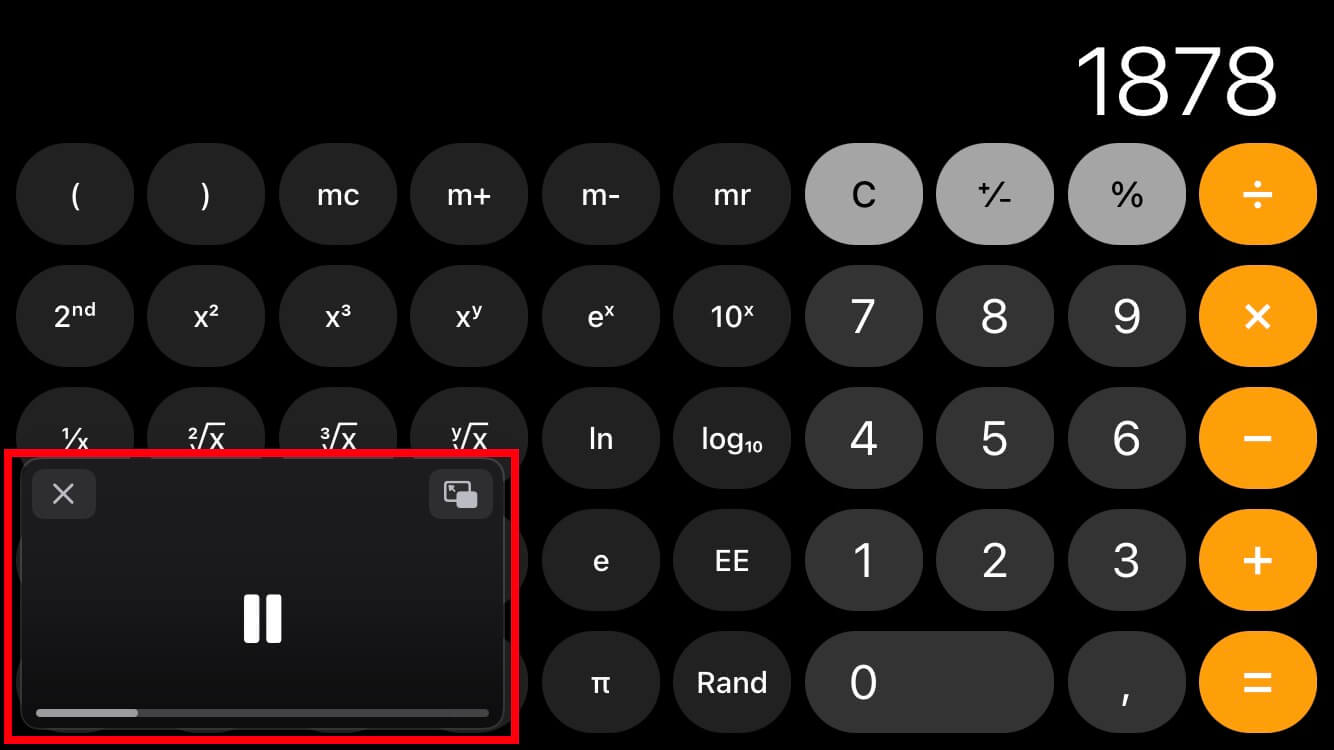
How to hide the videos played in picture mode within iPhone picture.
If while using the Image in Image function while playing a video on iPhone we need to view any content in full screen, we can hide said playback without having to close it or close the video app.
1. To do this, during the playback of a thumbnail video (image in image), we will only have to drag said small window towards any of the lateral edges (right or left).
2. This will automatically hide this small window on the chosen side edge, revealing only a small arrow .
3. If you want to show the playback in thumbnail again, just click on the small arrow displayed at the edge of the screen.
4. This will automatically show the small player again in picture-in-picture iPhone mode .
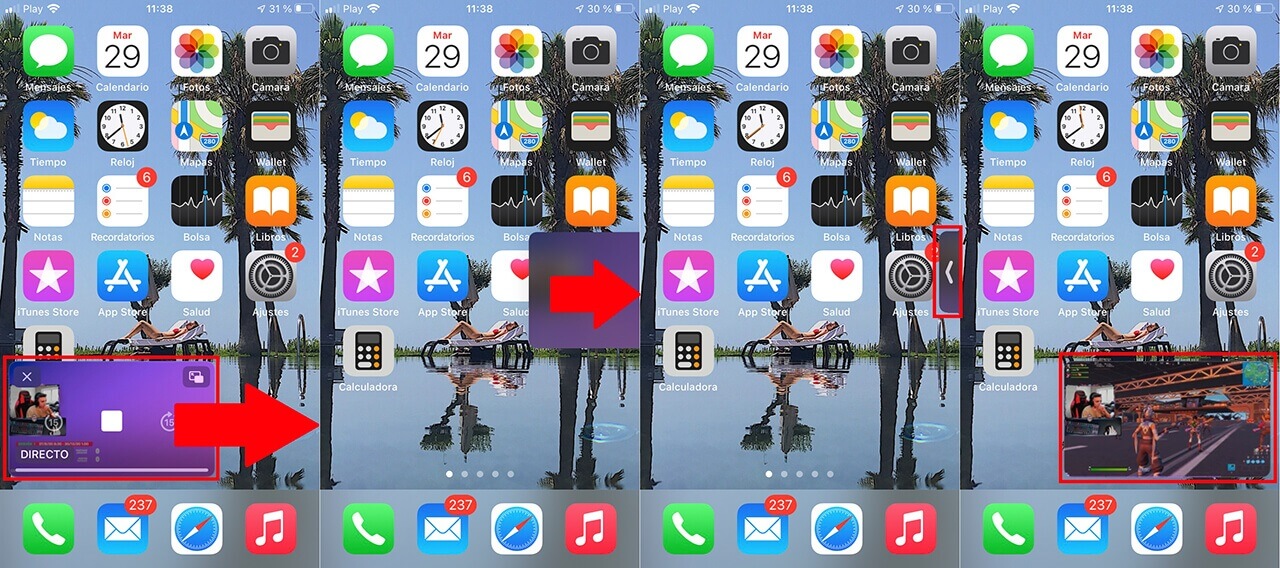
How to quit video playback in Picture in Picture Mode on iPhone.
1. If you want to exit the Image in Image function, to return to standard video playback, simply click on the icon in the form of two overlapping rectangles in the video player .
2. This will automatically open the video app (example: Netflix or Twitch) in the foreground and the video will play inside it as it happens by default.
Alternatively, you can also use the X icon, this will completely close the thumbnail player but will not open the video app to which it belonged. However, this app will remain open in the background.
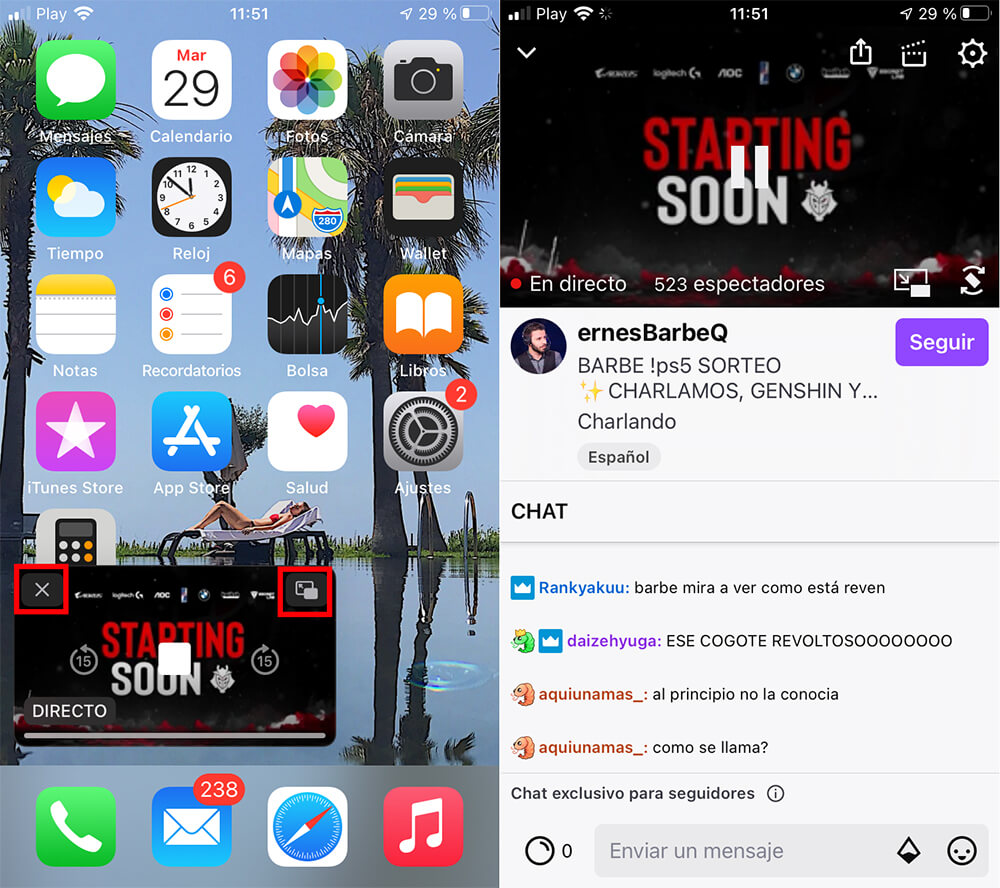
How to resize the thumbnail video player in Picture-in-Picture Mode of iPhone.
When Picture-in-Picture Mode is activated you should know that the small player can be changed in size and position on the screen of your iPhone.
To change the size of the player, it will be enough to make the amplification gesture with two fingers of your hand in the opposite way to how we would do the tweezers gesture.
To change the position of the iPhone miniature player, simply drag the window to the desired place on the screen.