It is possible to create various profiles in current browsers such as Google Chrome and Microsoft Edge, these allow the use of the browser to be safe since we can establish permissions to prevent other people from making unauthorized changes and one of these modes (which applies in Google Chrome and Microsoft Edge) is guest mode..
The guest mode will not be to view or change the information of the browser profile of other users registered there, in addition, all the browsing activity used in the session will be eliminated from the computer. It is a safe way for other people to use the browser for a moment or in a public place where the risks are high. TechnoWikis will explain how to create a shortcut on the Chrome desktop and from there open Chrome or Edge in this mode.
To stay up to date, remember to subscribe to our YouTube channel! SUBSCRIBE
1. Create guest Google Chrome shortcut
Step 1
For Google Chrome, in the search engine we enter Google, right click on Google Chrome and select "Open file location":
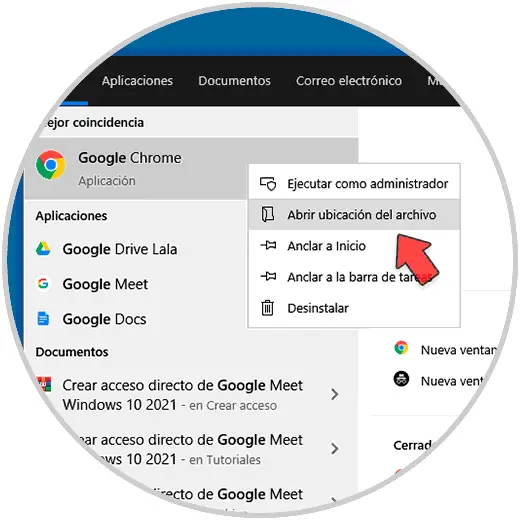
Step 2
In the displayed window we right click on the access and select the option "Send to - Desktop (create direct access)":
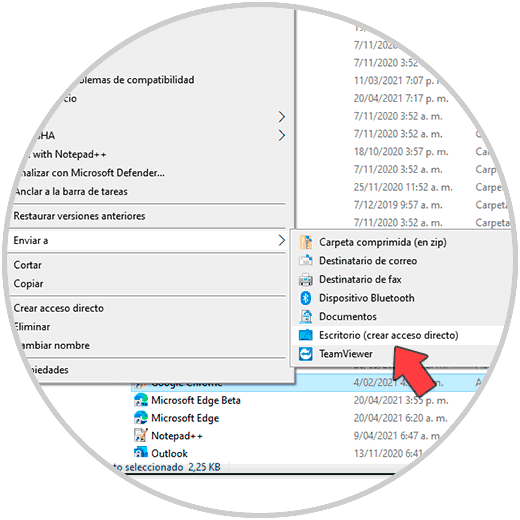
Step 3
Now we right-click on the shortcut and select Properties:
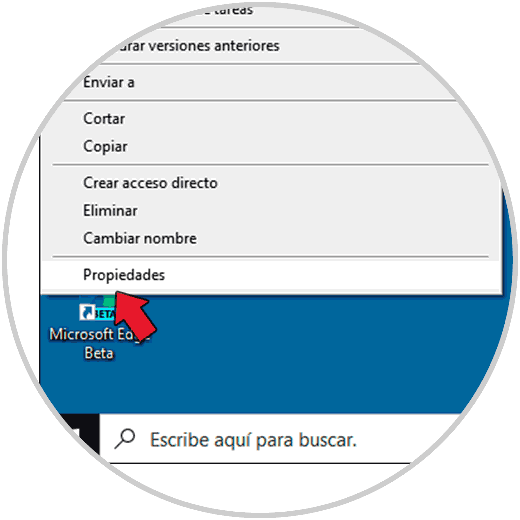
Step 4
In the pop-up window we will see the following:
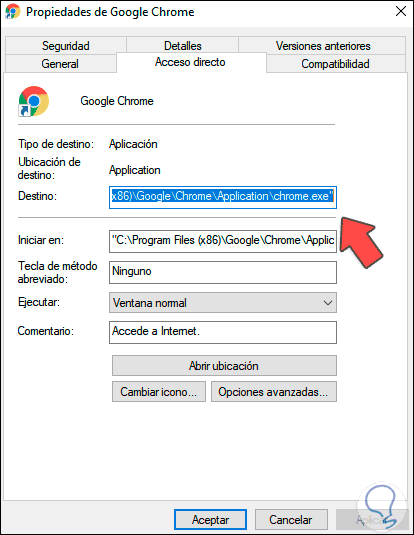
Step 5
At the end of the Destination line we enter "--guest". We apply the changes.
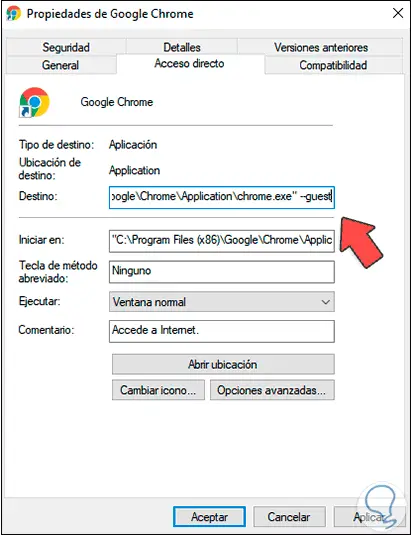
Step 6
We rename the shortcut if we want for a better identification:
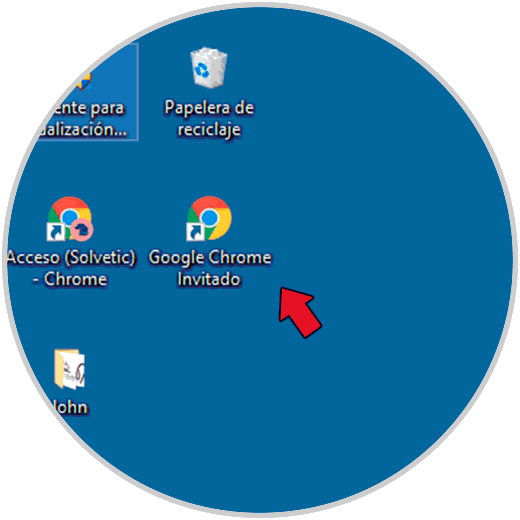
Step 7
We double click to open Chrome as a guest:
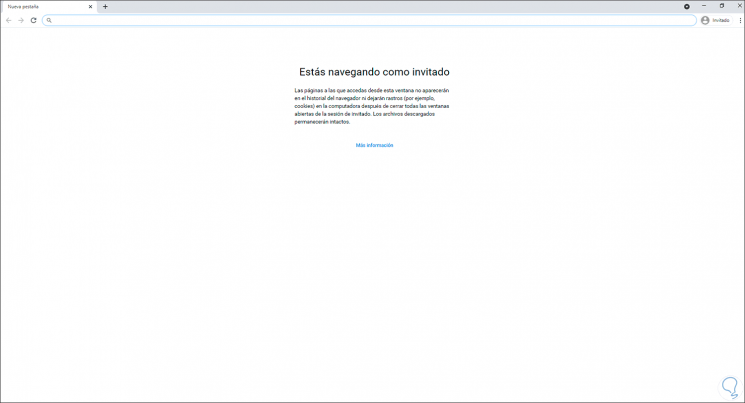
2. Create Guest Edge Shortcut
Step 1
In the case of Edge it is similar, in the search engine we enter Edge, right click on Microsoft Edge and select "Open file location":
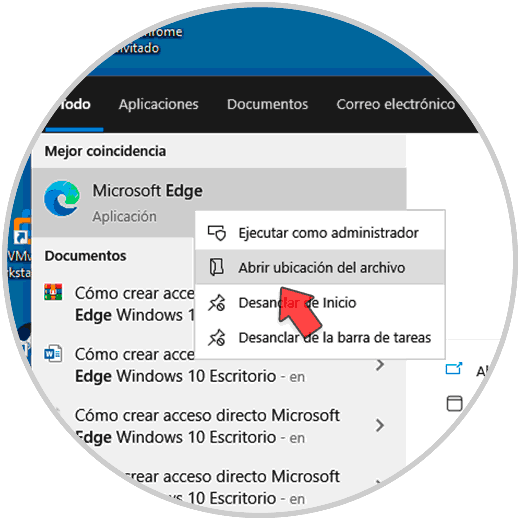
Step 2
In the open window we right click on the access and select "Send to - Desktop (create direct access)":
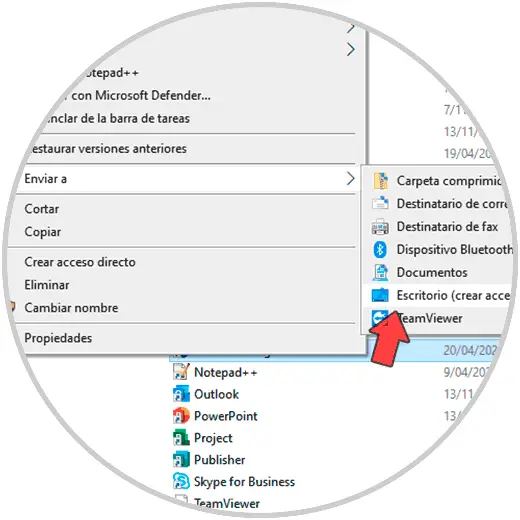
Step 3
Right click on the shortcut and select Properties:
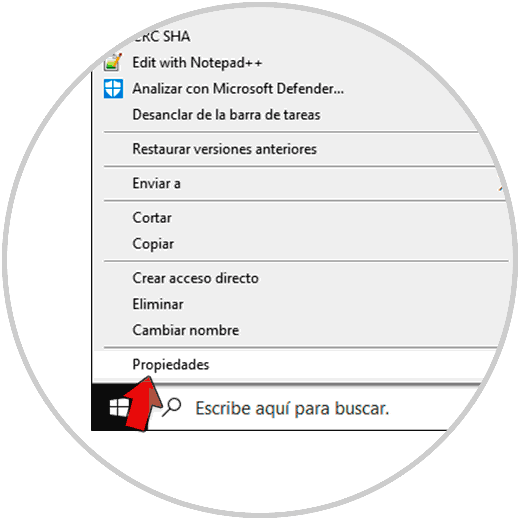
Step 4
We will see this:
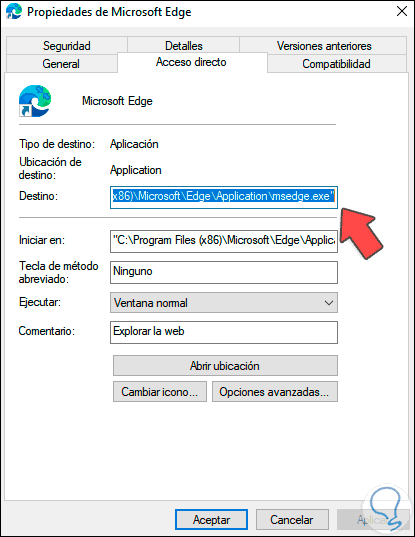
Step 5
At the end of the Destination line enter "--guest". Apply the changes.
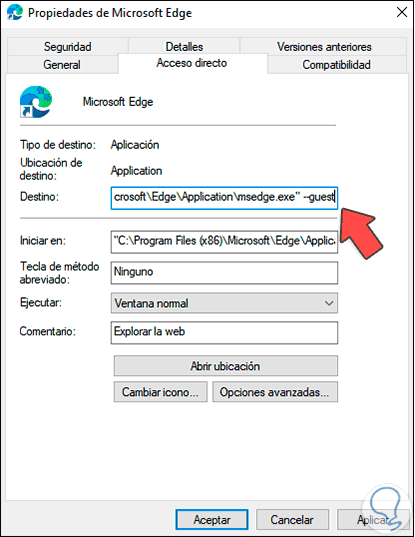
Step 6
Rename the shortcut to find out what the guest mode is:

Step 7
We double click to open Edge as a guest:
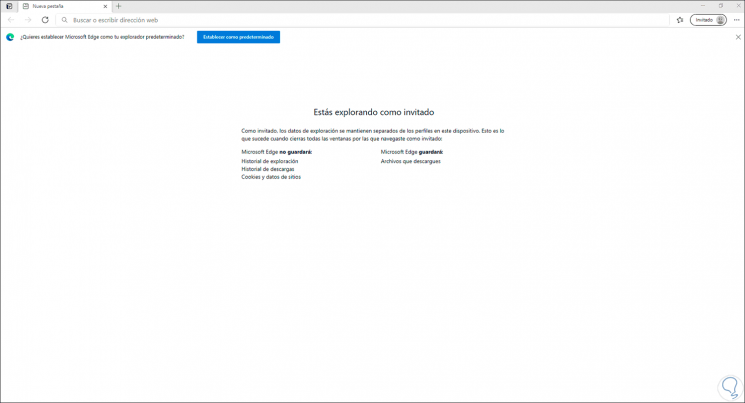
This is the way to create these shortcuts for guest mode in Chrome and Edge..