Google Chrome is one of the most used browsers (if not the most downloaded and used) in the world for all its novelties and functionalities that it gives us either at the level of performance, management, security and speed when processing searches, It is normal that we access Google Chrome from the Start search engine, but to speed up this process TechnoWikis will explain how to create a Google Chrome shortcut on the Windows 10 desktop..
Shortcuts allow us to save time when accessing a specific application or tool on our computer. We can also create shortcuts to web pages and put them on our desktops or taskbar with easy access as is the case with Chrome in Windows 10.
To stay up to date, remember to subscribe to our YouTube channel! SUBSCRIBE
How to create Chrome shortcut in Windows 10
Step 1
To achieve this direct access, in the Start search engine we enter "chrome", we right click on Google Chrome and in the displayed list we select "Open file location":
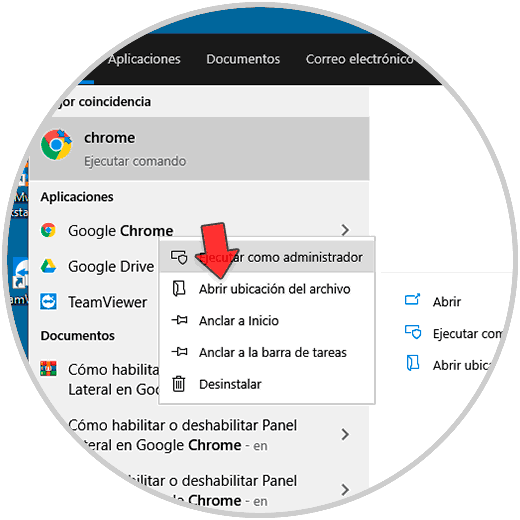
Step 2
In the window that will open, we right click on Google Chrome and there we select the option "Send to - Desktop (create shortcut)":
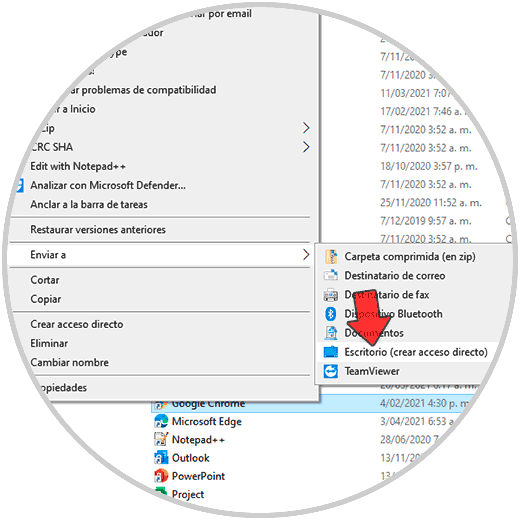
Step 3
The Chrome shortcut will be available on the Windows 10 desktop:
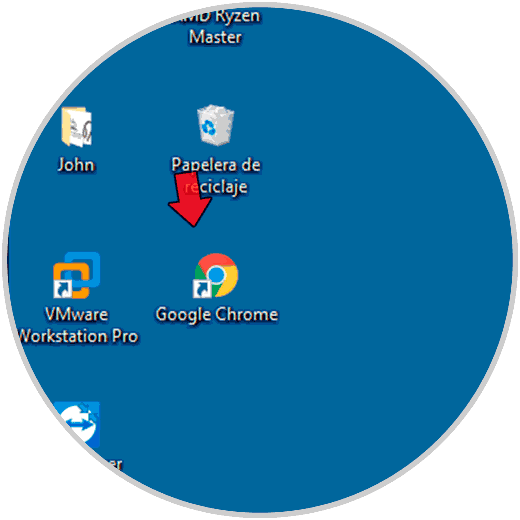
Step 4
We double click on this shortcut to open Google Chrome:
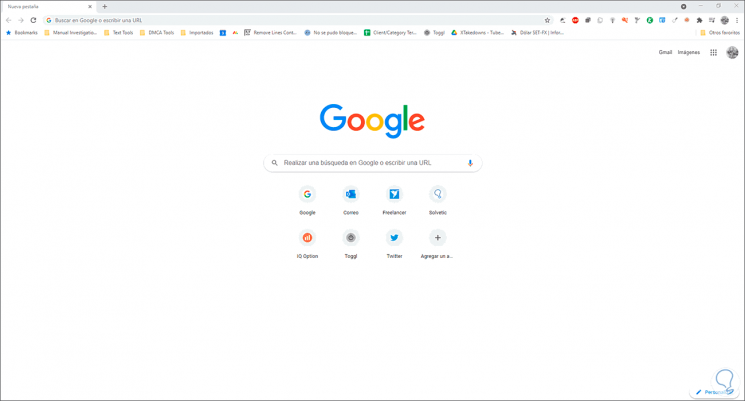
This has been the simple but effective way to create a Chrome shortcut in Windows 10..