Printers are one of the most used hardware devices both at the corporate and home level since they are the ideal means to have everything we do in the system in physical form, whether files, images, etc. In the case of Windows 10 operating systems, the easiest way to access the Printers section is in the following route:
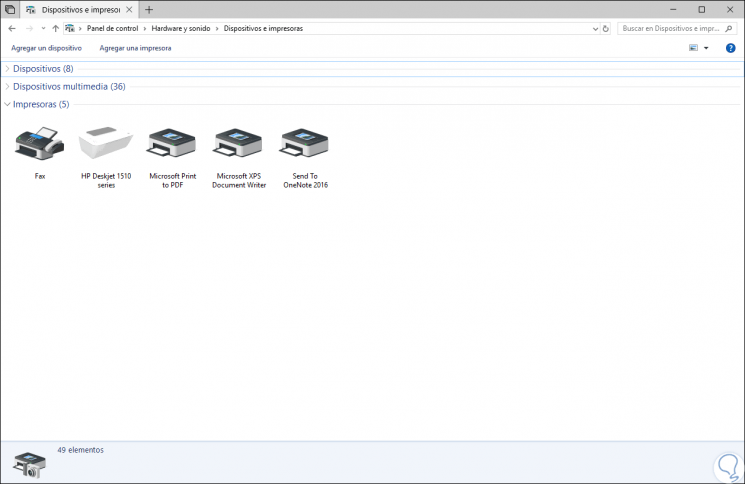
We can also access from the search box by entering the term "Printers" and there selecting the respective option . A much simpler way to access this section and carry out support or control tasks on the printers is to create a shortcut on the desktop from where with a simple double click we will access it..
Today we will learn to create this shortcut to the printers in Windows 10.
To keep up, remember to subscribe to our YouTube channel! SUBSCRIBE
Create printer shortcut from Desktop in Windows 10
Step 1
For this, we will right click on any free area of ​​the desktop and there we select the option “New / Shortcutâ€:
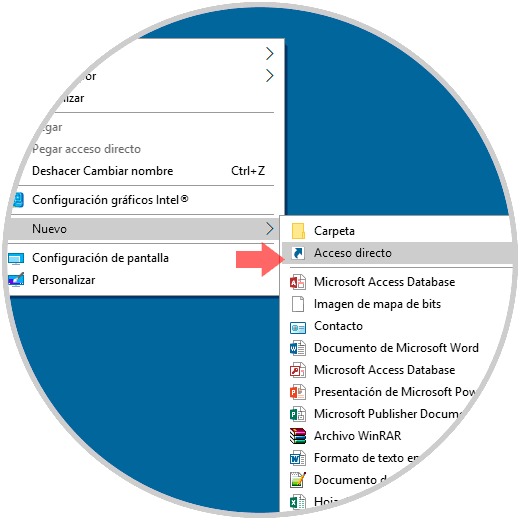
Step 2
In the displayed window we will enter the following line in the field "Enter the location of the element":
rundll32.exe shell32.dll, SHHelpShortcuts_RunDLL PrintersFolder
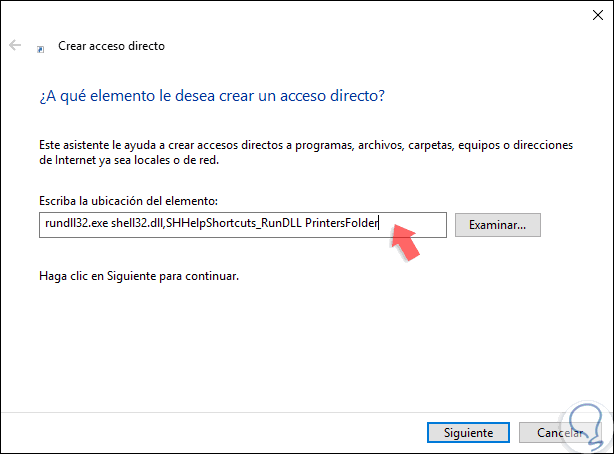
Step 3
Click on "Next" and in the next window we will assign a name for said access. Click on "Finish" to complete the process and exit the wizard.
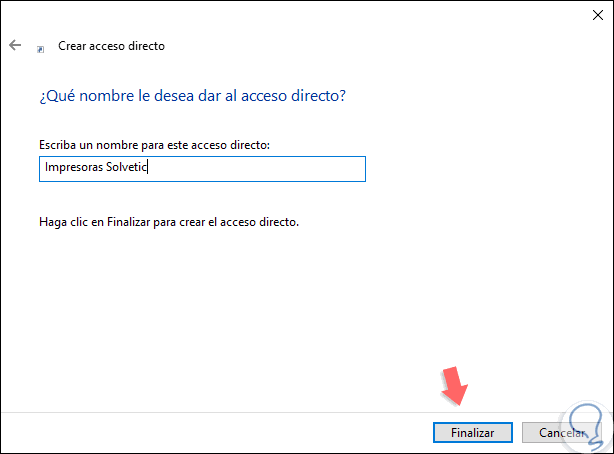
Step 4
Now, we will right click on the new shortcut on the desktop and there we select the "Properties" option:
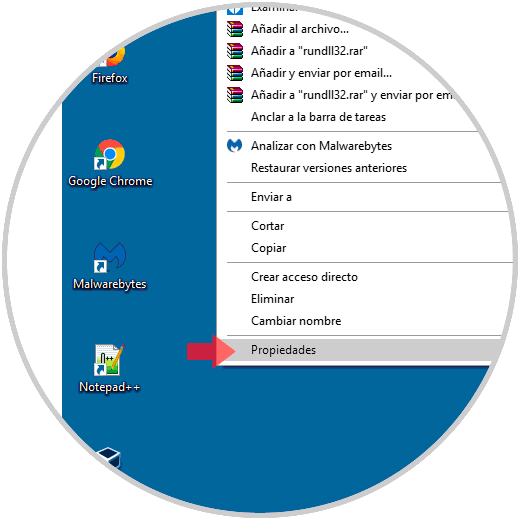
Step 5
The following will be displayed:
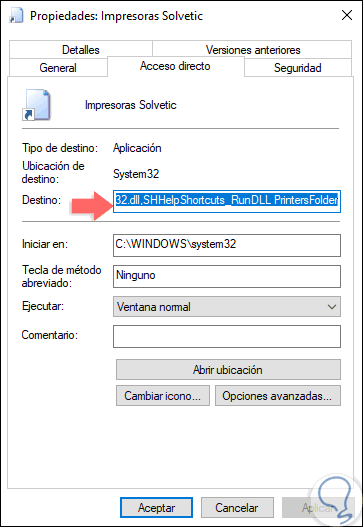
Step 6
Click on the "Change icon" button and in the "Search icons in this file" field we will paste the following line:
% SystemRoot% \ System32 \ SHELL32.dll
Step 7
Press Enter and in the displayed icons select the appropriate one:
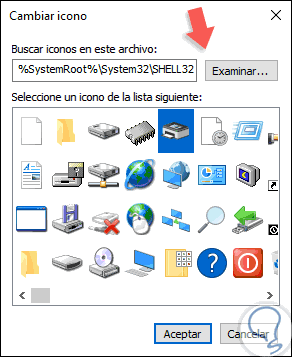
Step 8
Click on OK and we can see the new icon applied. If we wish we can drag this shortcut to the taskbar so that it is available from there.
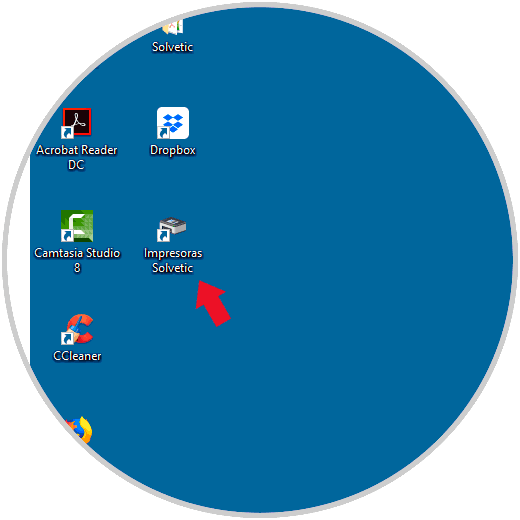
It's that simple to access printers now thanks to a shortcut in Windows 10..