The computer is undoubtedly one of the electronic devices most used today, given the possibilities it offers both at work and in information administration and management. That is why on many occasions these devices are shared by several people, since there is the possibility of creating different accounts on the same PC , so that each user can access their profile independently..
Google Chrome within its different customization options allows us to create profiles for users who have access to the equipment. This is key for issues of order, security and privacy, thus, each one will have their own profile and can configure it as they wish in terms of design, extensions or accessories, etc.
The process to create a profile in Google Chrome is simple and for better administration TechnoWikis will explain how to create the shortcut for this profile on the desktop, so that each user knows which browser to open..
To stay up to date, remember to subscribe to our YouTube channel! SUBSCRIBE
How to create a shortcut to Google Chrome profiles in Windows 10
Step 1
To achieve this, we open Google Chrome, click on the user profile and then select the "Add" option:
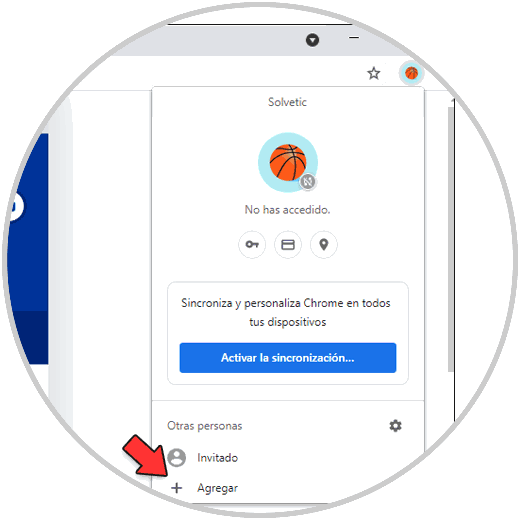
Step 2
A pop-up window will be displayed where we enter the name of the desired profile, it is possible to select an image and it is essential that we validate that the "Create a shortcut on the desktop for this user" box is active:
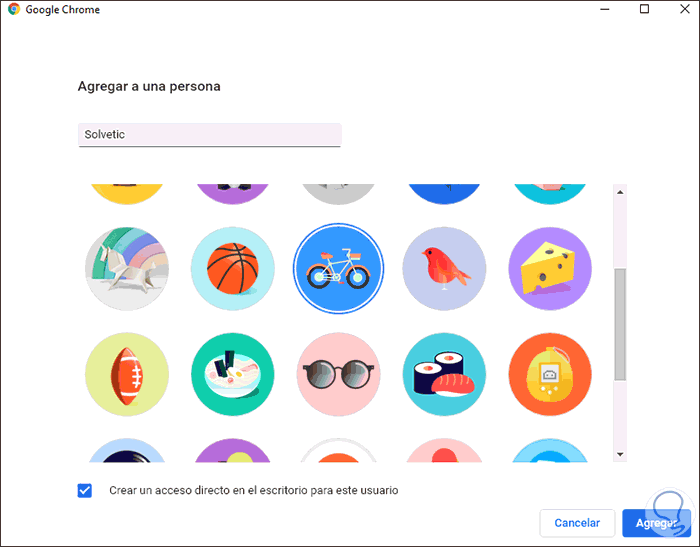
Step 3
We click on "Add" and the new profile will automatically be opened:
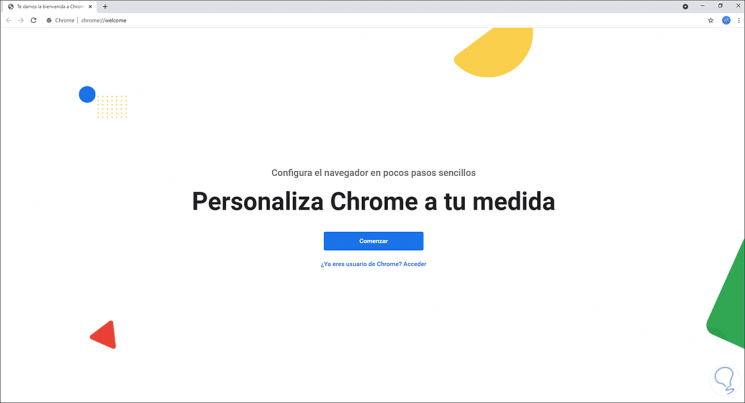
Step 4
On the desktop we validate that access to that profile has been created:
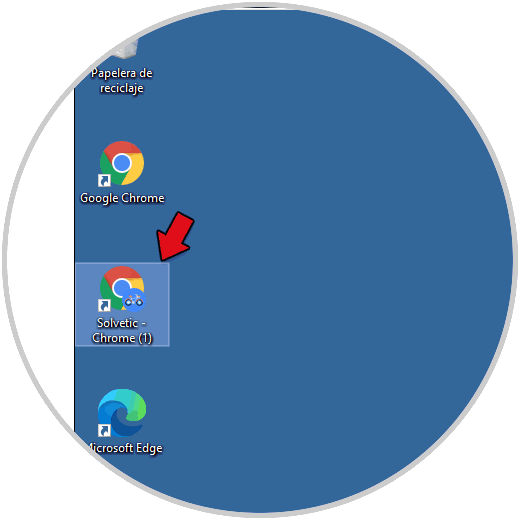
It's that simple to create a shortcut to a Google Chrome profile on the Windows 10 desktop. In this way, each user can independently access their account in the search engine.