YouTube is the most used platform worldwide not only to watch videos of all kinds, but it is also possible to create our own channels to publish videos and why not gain followers and money..
But YouTube is a world of infinite multimedia options, so we access frequently to play videos of our favorite artists, watch motivational videos and undoubtedly learn from TechnoWikis with the best technology videos. But to simplify all this, we can create a shortcut on the desktop and from there access YouTube.
Below we show you all the steps you must follow to know how to create the YouTube shortcut on the Windows 10 desktop , to be able to access the platform in a simple and direct way, without the need to previously enter the web for it..
To stay up to date, remember to subscribe to our YouTube channel! SUBSCRIBE
How to create a YouTube shortcut on the desktop
Step 1
The first thing will be to open YouTube in Google Chrome, then we go to the route "Customize and control Google Chrome - More tools - Create shortcut"
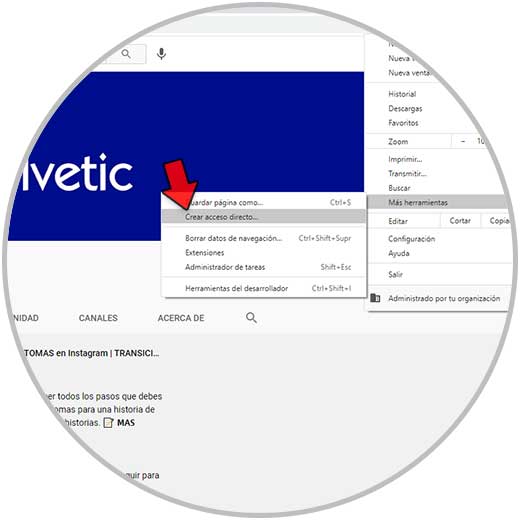
Step 2
The following window will be displayed where we assign a name to the access:
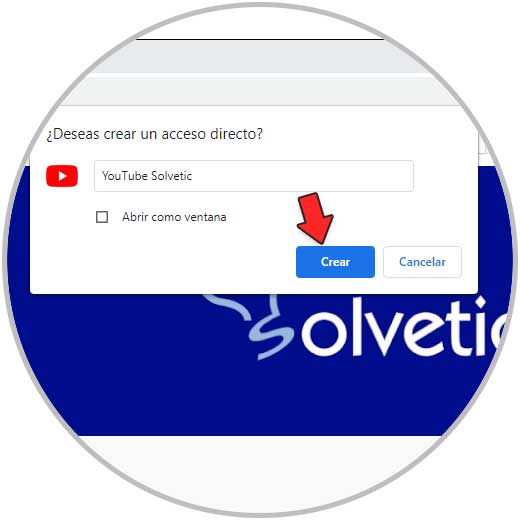
Step 3
Once we assign the name we click on "Create", check the YouTube shortcut on the desktop:
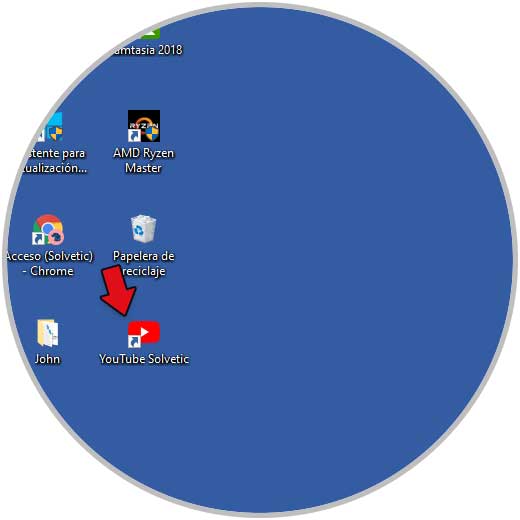
Step 4
If we want we can move the access to the taskbar to have an additional access option, we execute the shortcut to open YouTube:
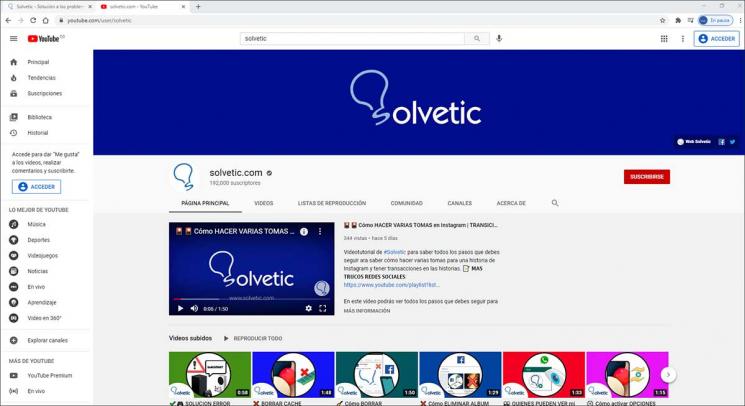
It is very easy to have this YouTube shortcut on the Windows 10 desktop by following the steps that we have just seen in detail.