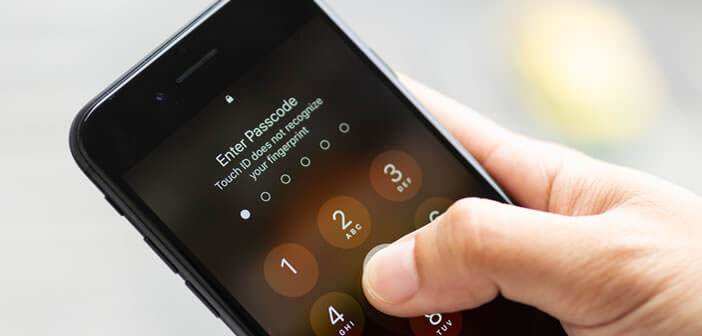
Worried that someone might force you to unlock your smartphone under duress? Rather than completely removing Face ID or Touch ID, we are going to show you that it is possible to deactivate the biometric recognition systems of the iPhone for a specified time..
The disadvantages of facial recognition
New technologies and in particular facial recognition have completely changed our daily lives. No need for a secret code or even a pattern lock to access the content of a smartphone. When the user needs to unlock their iPhone, they just need to look at the screen.
But beware unlocking your phone with your face does not only have advantages. Firstly, there is the question of the storage of 3D face scans. According to Apple, these are encrypted and stored locally on each device. Nothing therefore travels on the internet..
In addition to guarantee the security of this biometric device, the apple company uses a processor dedicated to face scanning. This limits the risk of hacking, operating problems related to Face ID and provides an additional level of security.
But all this should not make you forget that each security system has its own flaws. For example, the iPhone does not offer any device capable of knowing if someone is trying to make you unlock your device under duress..
In the event of theft or assault, nothing can prevent the thief from placing your phone in front of your face to force the device to identify you. While waiting for the arrival of a function capable of automatically detecting abnormal situations such as physical aggression, we will see how to deactivate Touch ID and Face ID.
Block biometric recognition with the SOS mode of the iPhone
When it comes to security, you have to know how far to trust. If you plan to go to risky areas, you should consider temporarily disabling biometric authentication on your iPhone. It will only take you a few seconds and it will save you a lot of trouble.
To perform this operation, you will need to activate the Emergency Call mode. Initially, this function was developed to automatically make a call to the emergency number or to call a person.
Activate emergency call mode
But what most people ignore is that once the SOS mode is activated, the Face ID and Touch ID biometric functions become fully operational. Unlocking the iPhone and accessing the data in the memory can only be done using your eight-digit secret code.
- Open your iPhone settings
- Click on the section Emergency calls
- Activate the option Call with the side button
To activate the emergency call mode on an iPhone 7 or an older version, simply press the Power button 5 times in succession at the top or left, depending on the model. The screen of the SOS mode will then be displayed with the cursor allowing to warn the emergency services very quickly.
On iPhone 8 and newer models, you will need to hold down the side button and one of the volume buttons for at least two seconds. Once the emergency call mode screen is activated, unlocking by facial recognition or fingerprints becomes ineffective.
Rest assured that deactivation remains temporary. It will disappear as soon as you have entered your eight-digit secret code.