The novelties in mobile phones, do not stop surprising us. Undoubtedly with the passage of time the new functions that appear on mobile phones are growing and newer..
Security and privacy has become one of the basic elements when configuring the terminals , since the amount of information we store in them is increasing and more personal. Today, mobile phones have become one of our main storage spaces, since, after the incorporation of cameras, there are many photos and videos that we keep in them.
In addition, we use them to communicate with our contacts through Instant Messaging Apps like WhatsApp or through our social networks such as Instagram or Facebook . That is why protecting our phone is very important. In Huawei Mate 20 we have the possibility of being able to activate facial recognition to unlock the phone. Here’s how to set this up..
To keep up, remember to subscribe to our YouTube channel! SUBSCRIBE
Step 1
The first thing you should do is enter the "Settings" of the Huawei from the main screen.
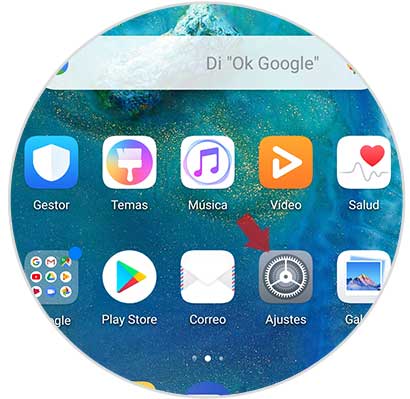
Step 2
Once within the settings, you must select the "Security and privacy" section
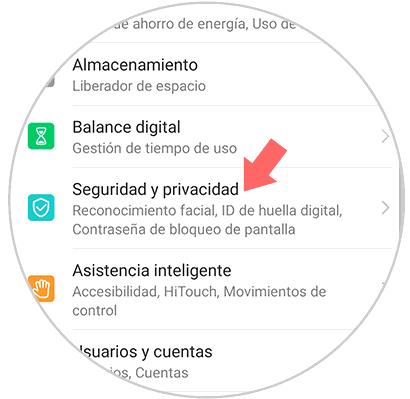
Step 3
Once here, we have to enter "Facial Recognition"
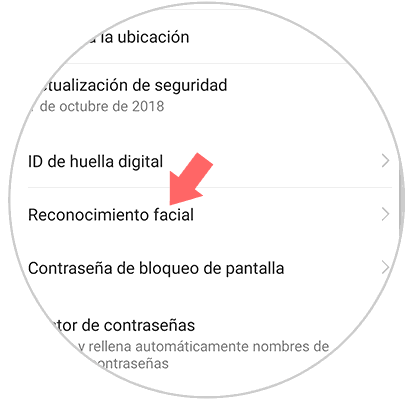
Step 4
Now we will see that a new window appears in which we find a button at the bottom that says "Register face". We must click on it.
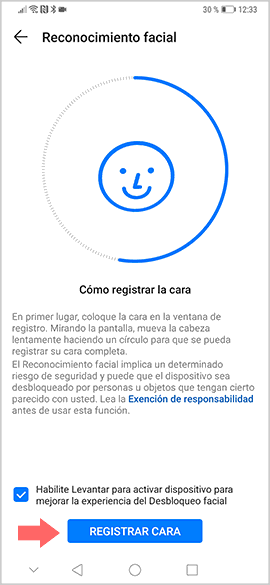
Step 5
Once we have selected this, the front camera of the Huawei Mate 20 Pro will be activated and we will have to turn the face based on the indications we see on the screen and that the arrow indicates to complete the facial recognition process.
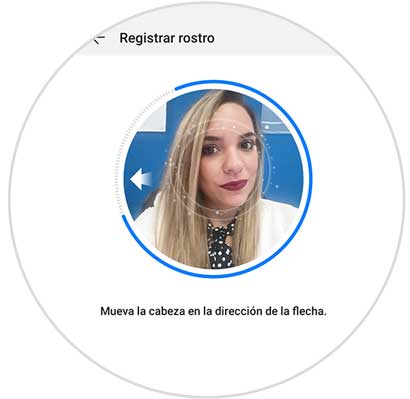
Step 6
Finally we will see what process has been completed, and a new tab will appear in which we can select what we want it to serve and what type of unlocks we want to configure.
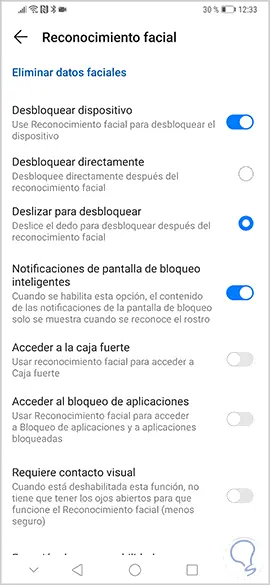
In this way we will have configured the facial recognition on Huawei Mate 20 Pro, to unlock our phone just by looking at it.