The information that we are storing on our mobile phones is increasing, since there are more and more resources and accesses that the internet access we have from our device provides us. In addition, many of us spend the day sharing images and videos through instant messaging apps or social networks ..
This causes a time to come when we have saturated memory and we want to transfer all this information to another computer such as a computer. This may be one of the reasons, or simply that we want to have all of these safe on our PC.
In that case, we must connect our device with the computer, and carry out the transfer of information. However, on many occasions we have a problem with it, since before we must activate the phone USB debugging..
What is USB debugging
USB debugging is an internal adjustment of the Android system that allows advanced users or developers to perform complex tasks.
When we talk about USB debugging we will be giving permission for our mobile phone to interact with our PC equipment and thus establish effective communication. When we have detection problems between PC and phone, it is possible that USB debugging is not activated and, therefore, the computer does not recognize the mobile device.
Below we show you all the steps you must follow to know how to connect your Xiaomi Redmi 9 to a PC and perform an information transfer by activating USB debugging.
To stay up to date, remember to subscribe to our YouTube channel! SUBSCRIBE
1. How to activate Xiaomi Redmi 9 developer mode
Step 1
The first thing you should do is enter the "Settings" of the phone.
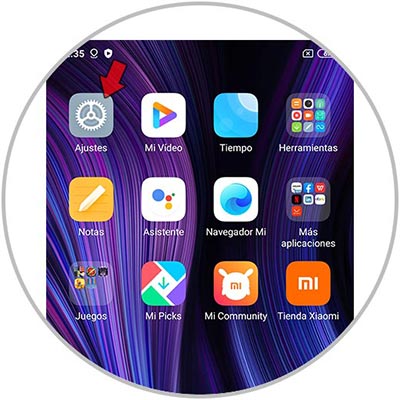
Step 2
The next thing is to enter the “About the phone” section.
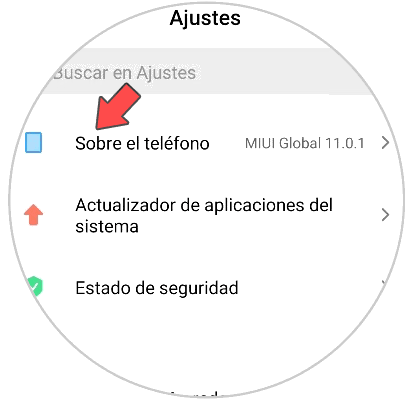
Step 3
Then click 7 times on “MIUI Version”. You will see that it indicates the times or steps you have left to activate the Mode or developer options.
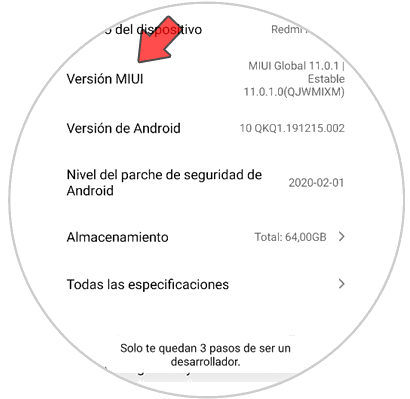
Step 4
Now heading to Settings - Additional settings. Here you will find "Developer Options". You must access it.
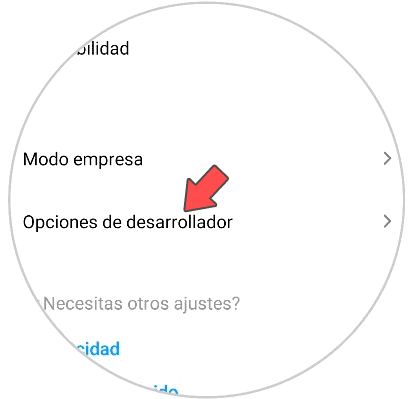
Step 5
Once it denotes the developer options, you have to activate "USB Debugging". In the pop-up window you must activate this service.
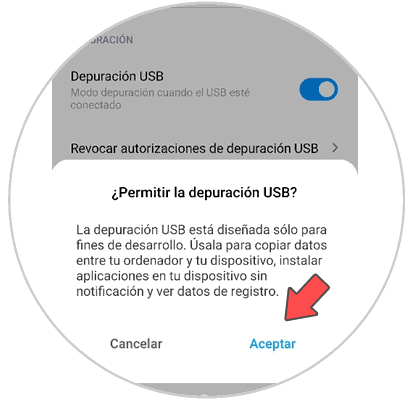
2. How to connect Xiaomi Redmi 9 to PC
Step 1
If we want to connect our Xiaomi Redmi 9 to the PC, we have to do it through a compatible cable. When we have connected it, several options will appear on the phone screen. In order to manage your data, click on the "File transfer" option.
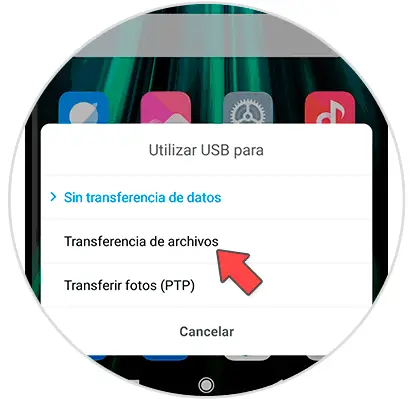
Step 2
We will see that a notification appears on our computer informing of this connection.
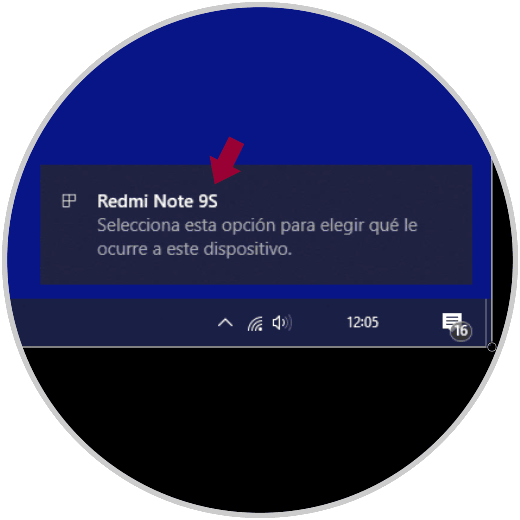
Step 3
If you click on it, you can access the data or open File Explorer to download everything you want from the Xiaomi Redmi 9.
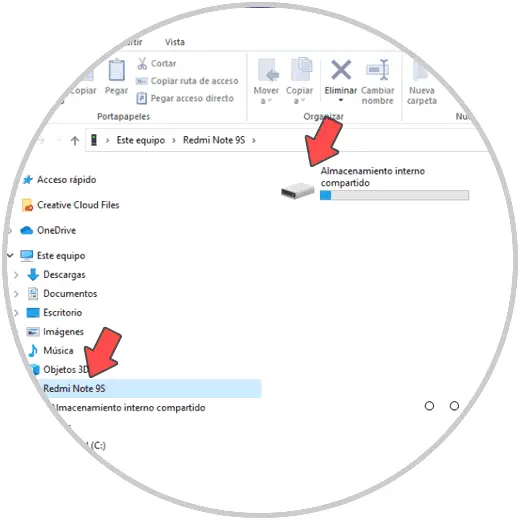
These are the steps you must follow to connect your Xiaomi Redmi 9 phone to the computer, and perform the transfer of data or files that you consider necessary..