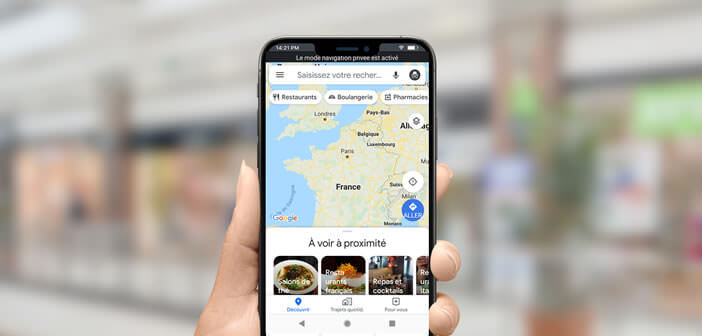
Google has launched a whole series of new privacy tools. Among all these services, the most awaited is certainly the incognito mode of Maps. As the name suggests, this device will allow users to block the recording of their routes and their searches in the history of their Google account. This guide will explain how to activate incognito mode on Google Maps..
Traveling incognito with Google Maps
To address the concerns of part of the population regarding data privacy, Google has just added a private browsing mode to its Maps application. Available on all Android smartphones, this function offers the possibility of hiding its location history.
Concretely this means that once the incognito mode is activated, Google will no longer use your location to personalize your searches in the Maps application (suggestion of destinations). You will no longer be able to share your location in real time with other users..
Likewise, all data entered from the Maps application will no longer be saved to your Google account. This can be particularly useful, especially when you lend your smartphone to a third party. He will not be able to know where you live and where you work.
As a reminder, the incognito mode of Google Maps is largely inspired by the private browsing function offered by the Google Chrome web browser. However, keep in mind that Google will still be able to track your movements..
Likewise, your other applications can still continue to use the GPS chip on your smartphone. This is the case for example with fitness apps. In this article, you will find various solutions to prevent apps from accessing your location data.
Activate incognito mode in Google Maps
Before trying to launch incognito mode on your smartphone, you must make sure you have the latest version of the Maps application (10.26 or higher). To do this, simply launch the Play Store and update the Google GPS app.
- Open the Google Maps app
- Click on your profile photo at the top right of the screen
- Then select the option Activate private browsing mode
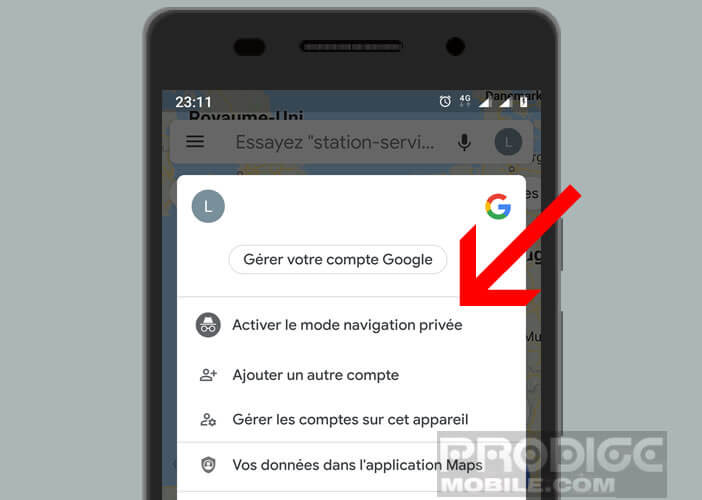
- The Maps application will close automatically
- The small private browsing logo will appear in full screen
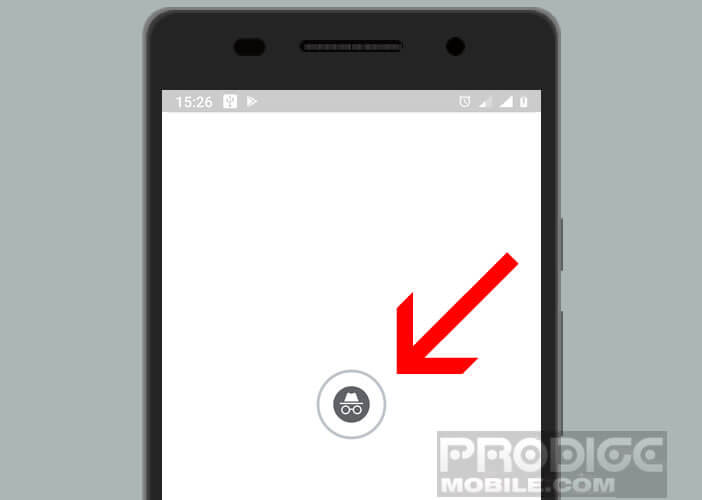
- A pop-up window will explain everything you can do with this new service
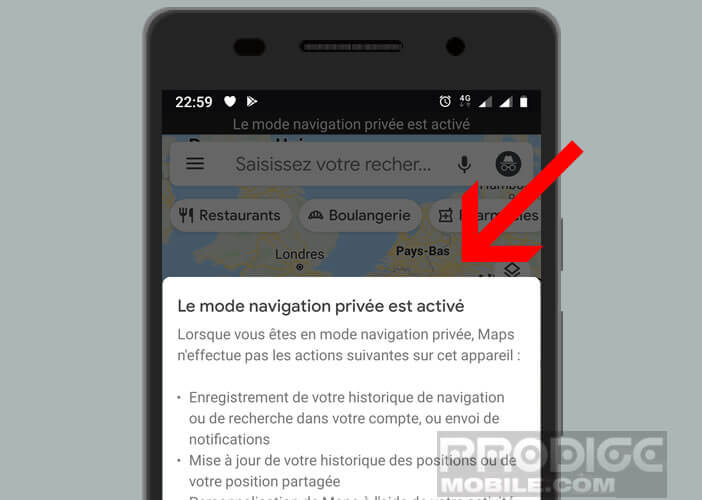
- A black banner placed on the upper part will remind you that the private browsing mode of Maps is activated.
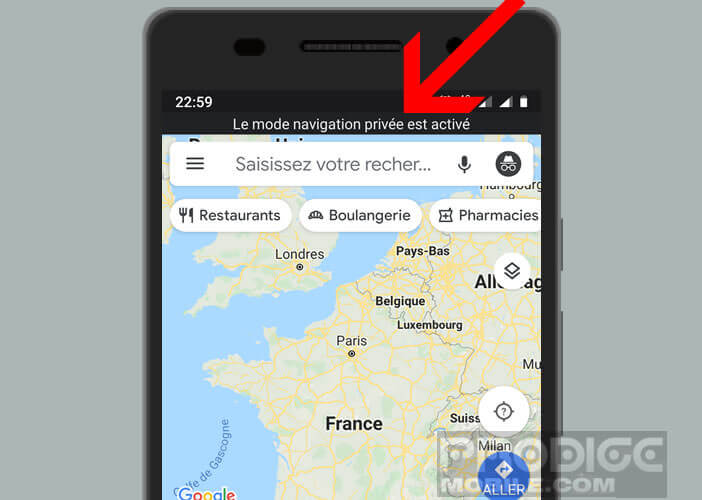
Please note, the deployment of Google Maps Incognito mode is done in waves. If you do not see the option appear in the settings of the latest version of the GPS app, this is normal. Do not worry. You will have to wait a few more days.
In the meantime, nothing prevents you from scheduling the automatic deletion of your location data directly on your Google account. You should also be aware that activating the incognito mode of Maps will have no effect on the way your operator and other Google services treat your location data.