
The new portrait mode of the iPhone photo application has not failed to catch the attention of the public. Problem, it is reserved exclusively for Apple smartphones with a dual photo sensor. Fortunately a few apps can simulate this feature on older iPhone models but also on those without a dual-lens device..
What is the portrait mode of the iPhone for?
With the arrival of the dual focal length photographic system, Apple has enhanced its photo application with a Portrait mode. This new shooting system makes it possible to achieve very nice background blurs. It simulates a depth of field effect using the two sensors of the iPhone namely the wide angle and the classic lens.
The subject of the foreground then appears perfectly clear while the background is blurred. This effect known as Bokeh has so far only been possible with an SLR camera with a very good lens. Amateur photographers use it to highlight a person, an animal or all kinds of objects..
Taking a photo in portrait mode with your iPhone presents no particular difficulty. You just need to make sure you have the latest version of iOS beforehand. Portrait mode is available on iOs 10.1 and higher.
- Launch the Photo app on your iPhone
- Slide your finger to the right to change the shooting mode
- Portrait mode is between photo and square
- Place the yellow frame on your model's face
- Press the shutter to capture the photo
Remove blur
The images obtained using this system do not always provide the expected rendering. The algorithms supposed to create a blur around the main character sometimes lose the pedals. There may therefore be some failures. That said, it is very simple to remove this blurring effect . The method is identical to that used for Live Photos..
- Open the Photo app
- Select the image you want to rework
- Press the Edit button
- Tap the Portrait icon at the top of the screen to turn off the effect.
In case you change your mind, be aware that you can add this blur effect again. Then simply follow the procedure described above.
Use portrait mode on an iPhone with only one lens
The portrait mode uses the two cameras of the iPhone to correctly detect the elements belonging to the foreground and those which were part of the decoration (background). This is why the iPhone 8, 7, 6S, 6 and 5S cannot take advantage of portrait mode.
That said, there are several apps on the App Store capable of bringing depth effects to your shots. This is particularly the case for the HeroShot and FabFocus app. These two tools use artificial intelligence to identify people in the foreground and blur the background to bring out the subject's face.
- Download the HeroShot app from the App Store by clicking on this link
- Allow the app to access your camera
- Capture a photo as you usually do by clicking on the shutter button at the bottom center of the window
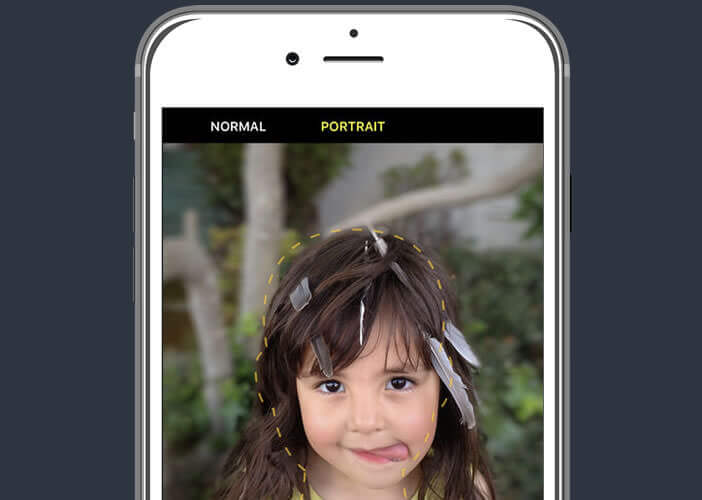
- By default the application only records the snapshot with the depth of field effect
- Click on the thumbnail of the last photo you just took
- Press the gear at the bottom center
- Then open the application options and activate the option keep normal photo in order to keep a copy of the photo without the blurring effect
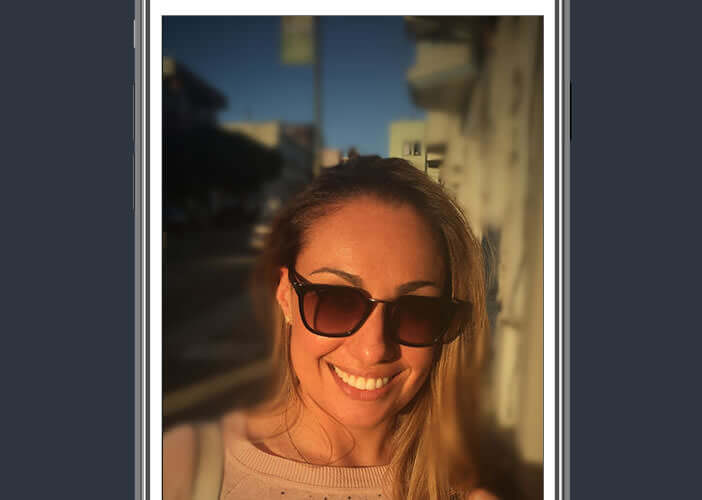
Important detail, the HeroShot application has an extension to add the portrait effect to the photos already present in your filmstrip. 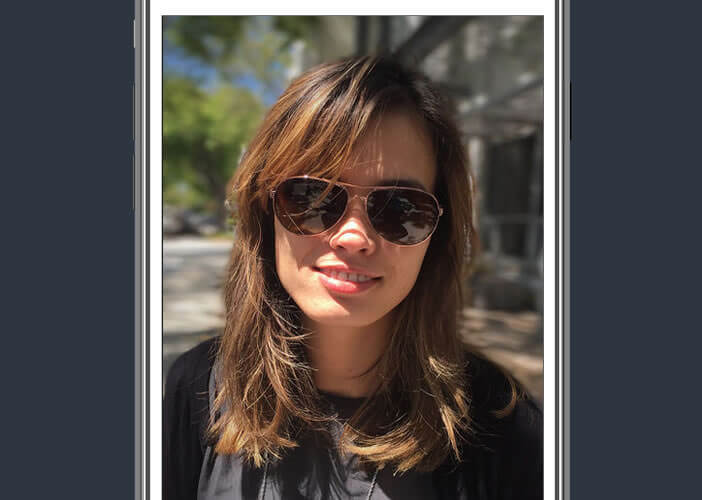
Give a bokeh effect to your photos with the FabFocus app
It's always annoying that you can't take advantage of the latest iOS features on your old iPhone. For those who would like to blur the background of their photos slightly and pretend that they were taken with a real camera, there is the FabFocus application.
- Download the FabFocus app on your iPhone. It is sold $ 3.99 on the App Store
- Press the shutter button to shoot
- For those who would like to take a selfie, click on the Front Camera icon located in the upper left corner of the screen
- If the app failed to recognize your face, you have the option to add the blur effect manually
- Once the photo is captured, press the edit button
- Use the brush to select the area to highlight
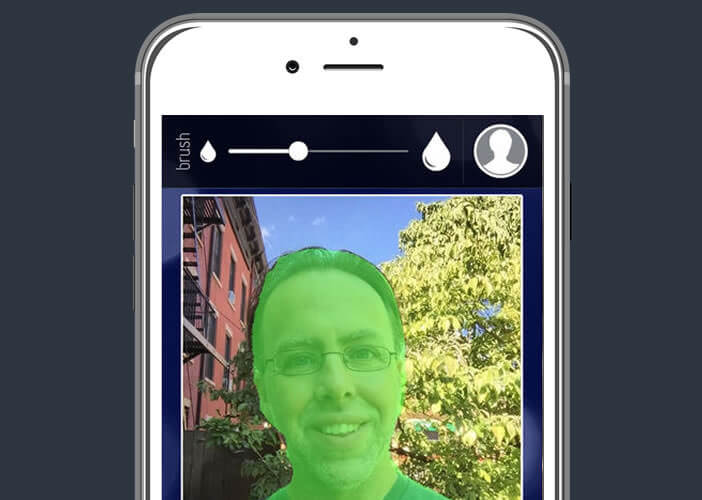
- You can adjust the size of the brush
- Tap the check mark to activate the blur effect