The Game DVR game bar in Windows 10 has been designed to allow us to have full control of the games since when we access it we can record the games' games, take screenshots, access the community and much more. This is accomplished by combining the Win + G keys but it is likely that in certain circumstances we do not want the DVR game bar to be enabled as it can be accidentally activated. If this is your case, in TechnoWikis we will explain the method to prevent the DVR game bar from being active in Windows 10..
Game DVR is one of the functions included in Windows 10 that allows us to quickly perform a series of tasks while playing in Windows 10. Its most important task is to be able to record the screen and thus be able to make game recordings and then share them.
We also leave you the video tutorial to be able to deactivate Game DVR Windows 10 or deactivate Windows 10 game bar..
To stay up to date, remember to subscribe to our YouTube channel! SUBSCRIBE
Disable Game DVR Windows 10 game bar
Step 1
This option applies to all editions of Windows 10, for this we enter "editor" in the search box and in the results we select "Registry editor":
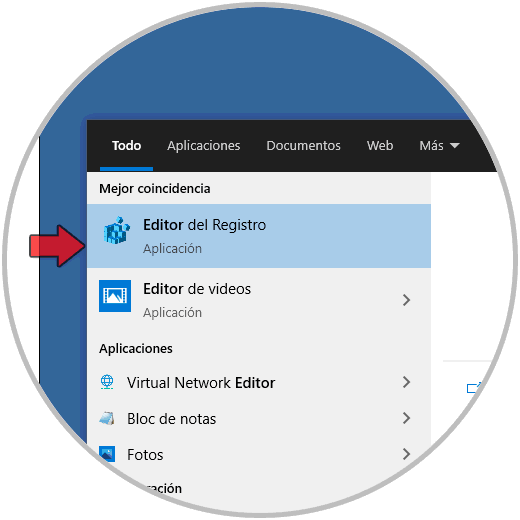
Step 2
In the registry editor we will go to the following path:
HKEY_CURRENT_USER - System - GameConfigStore
Step 3
On the center side we locate the DWORD value called "GameDVR_Enabled":
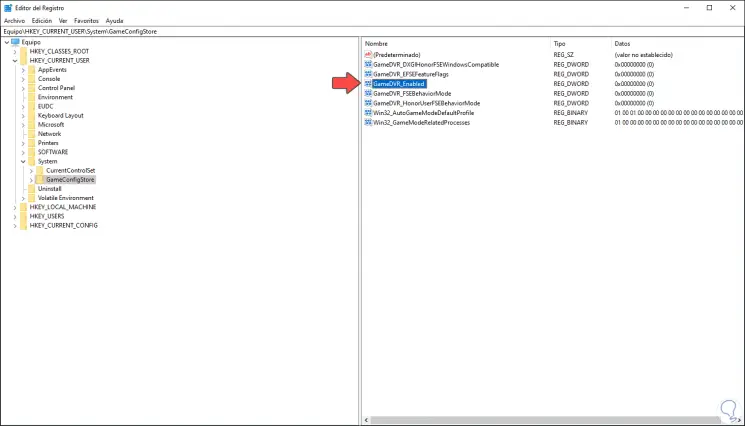
Step 4
We double click or right click - Modify on this value and in the field "Value information" we set the number zero. We click OK to save the changes.
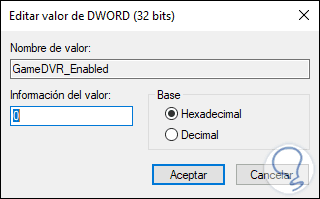
Step 5
Now we go to the following route:
HKEY_LOCAL_MACHINE - SOFTWARE - Policies - Microsoft - Windows
Step 6
There we right-click and select the option "New - DWORD Value (32 bits)":
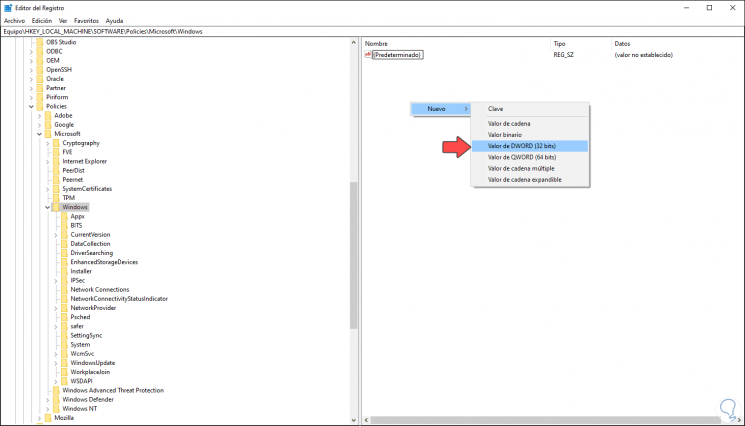
Step 7
We will call this value "AllowGameDVR". We double click or right click / Modify and in the field "Value information" we set the number 0. We save the changes.
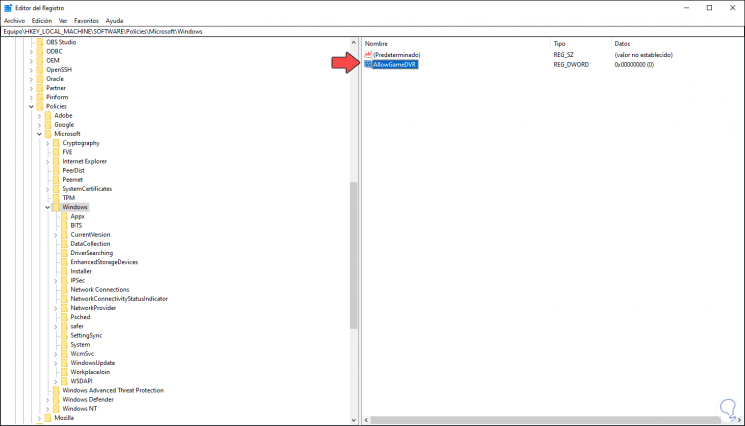
Step 8
With this when pressing the following keys we will no longer see the active game bar in Windows 10.
+ G
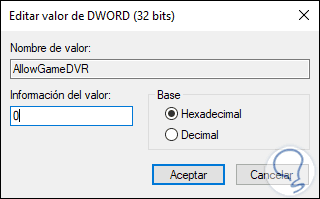
In this way we have been able to disable Game DVR Windows 10 easily.