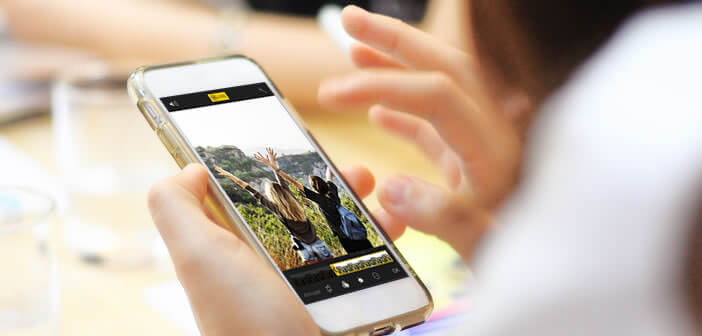
Since its launch over two years ago, the Live Photo function has not changed. It is now done. The new version of Live Photo offers new functional improvements, the most striking of which is the possibility of choosing the main image..
Edit a Live Photo
Who would have thought that one day phones would compete with cameras. And yet this is the phenomenon that we are not experiencing. Today, we draw our smartphone for yes or no. Most iPhone owners use their device to capture special moments both with family and on vacation.
It must be said that telephones have made enormous progress. The Live Photo function launched in 2015 at the same time as the iPhone 6S gives a new dimension to photos taken with an iPhone. With a few clicks, the latter allows you to capture a short video sequence of 3 seconds..
The success was immediate and well above Apple's expectations. This huge enthusiasm among the general public is largely explained by its ease of use. To capture an animated sequence, just click on the shutter button as you do to take a simple photo. The system is then responsible for automatically recovering the 1.5 seconds preceding and following the shooting, then making a video from these photos.
Change the main image in a Live Photo
Like any application, Live Photo is not free from a few flaws. First of all, many users regret that they cannot edit the video and choose the main image illustrating the video themselves..
Fortunately, Apple has made a habit of regularly making changes and improvements to its products. The Live Photo function is no exception to the rule. The latest version of iOS offers some very interesting new features, including the possibility to change the main view of a Live Photo.
- Launch the Photos app
- Click on the Albums tab then on the Live Photos folder
- Choose the image you want to modify from the list
- Press the Edit button
- A timeline will automatically appear at the bottom of the screen
- Drag the square along the timeline
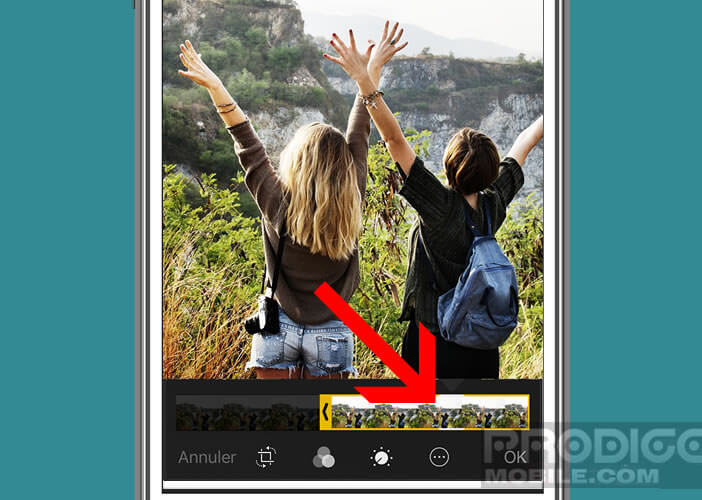
- Once the image is selected, release your finger from the timeline
- Click the Main Photo button
- Tap Finish to save the change
If you are not satisfied with the result, simply reopen the edit mode and repeat the procedure detailed above. Note that by changing the main image, you lose the HDR mode applied to the initial photo.
Shorten a video clip
Apple has arbitrarily set the duration of a Live Photo to three seconds. If you find this duration too long, know that with iOs 11 it is now possible to shorten the video of a Live Photo. To do this, simply follow the procedure below.
- Launch the Photos app
- Select the Live Photo to shorten in the internal memory
- Click the Edit button
- In the timeline, select one of the arrows on each side of the video
- Move the arrow to define the start and end of your animated sequence
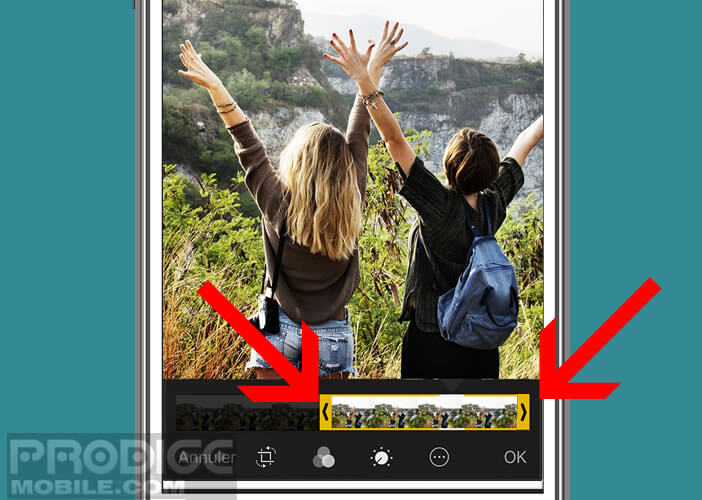
- Press Finish to finalize the modification
Add new effects
Good news, Apple enriches Live Photo with three new effects to make your photos even more original. Please note this new functionality is reserved only for owners of a device running iOs 11. Remember to update your device.
- Open one of your Live Photos
- Slide your finger up to bring up the effects menu or click on the details button
- Choose one of the proposed effects
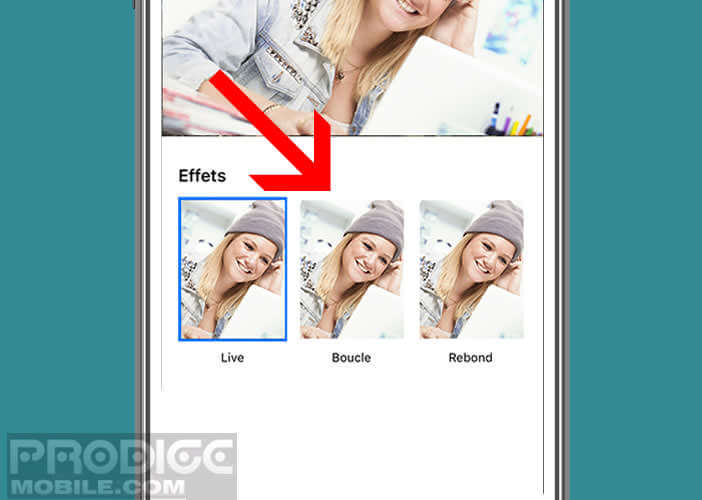
- Press the Finish button
As strange as it may seem, Apple has been particularly discreet about the operation of its filters. Regardless here is a short summary of each of the new effects offered on Live Photo.
- Rebound: as its name suggests, this effect will make your Live Photo bounce back and forth. The latter is reminiscent of the Boomerang effect of Instagram. Take the test. A picture is better than a long speech
- Loop: this tool allows you to repeat the animation in a loop. The result is very similar to that obtained with an animated gif. Note that you also have the option of adding a transition model to your video.
- Long exposure: looking for a way to highlight an object or a moving person with a nice blur? Look no further for the long exposure effect. The latter will blur the moving parts of your photo. This option is extremely useful for capturing a waterfall or moving vehicles along a road.
Share a Live Photo on Android smartphones
Until now, Live Photos have been confined to Apple products. We could only exchange moving images from an iPhone to another iPhone via iMessage or from a Mac using the Message software. Fortunately, things are changing.
It is now possible to send an animation to an Android smartphone. However, you must first transform a Live Photo into an animated GIF.
- Open the Photos app
- Select Album in the lower right corner of the window then Live Photos
- Choose the image you want to transform into an animated GIF
- Slide your finger from the bottom to the top of the screen
- Choose the desired effect
- Tap the Share button
- Select the messaging application of your choice (Instagram, Messenger, WhatsApp, Messages etc.)
The new animation will automatically appear in the Animated Album folder . The iPhone will automatically convert it to Gif format. Then simply select the image and share it with one of your correspondents using an Android mobile.
WhatsApp supports Live Photos
The WhatsApp messaging application is now able to manage the Live Photos format. So you can use it to share little fun with all your friends. To do this, just open a conversation, click on the paperclip icon and select one of your animations by pressing and holding (3D Touch).
Now you just have to click on the Gif section. WhatsApp will convert the video to the right format and then send the animated sequence to your contact.