Day-to-day social networks increase their number of users worldwide for all the services they offer both in performance, compatibility, scope, functions and other elements that attract the attention of users. But despite all the good that a social network offers, we know very well that it can become a cause of problems of various kinds, which is why in many cases the most correct solution is to deactivate our account of said social network . In this case we will talk about one of the most used social networks today such as Instagram..
Instagram allows its millions of users to edit and upload photos or short videos either through the mobile application or the browser and share it with thousands of users worldwide. While it is true that we can keep our account private so that only those users that we decide can access it, it is possible that for certain reasons we have considered how we can deactivate or delete our account.
Note
To deactivate your Instagram account you must do it through the web browser of your mobile or PC and not from the mobile application.
To keep up, remember to subscribe to our YouTube channel! SUBSCRIBE
1. How to deactivate mobile Instagram account
Step 1
To perform this action on your mobile, you must open a web browser and log in to your Instagram account at the following link:
Instagram
Step 2
There we click on the icon of our profile. There we click on the “Edit Profile†button and then we will see the following window:
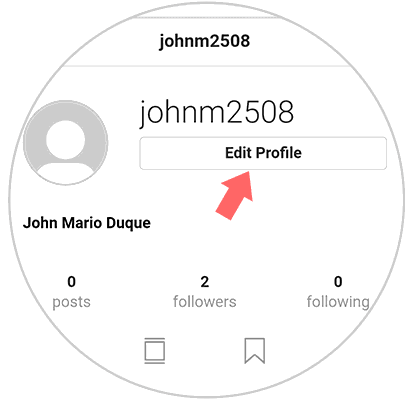
Step 3
Click on the “Temporarily disable my account†line located at the bottom.
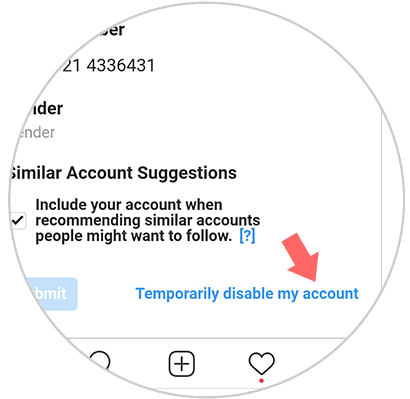
Note
The Instagram account can be deactivated only once a week.
Step 4
and we will be redirected to the following window where we will observe a series of tips on the impact of deactivating our Instagram account:
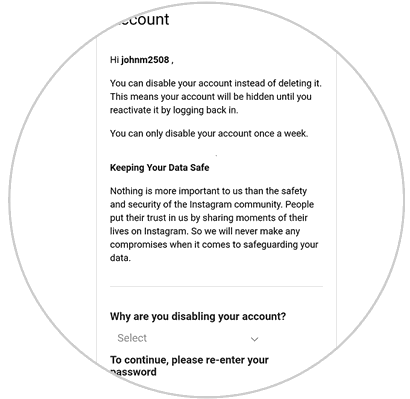
Step 5
In the active window we will go to the bottom and there we do the following:
- Define the reason why the Instagram account has to be deactivated
- Enter our current password to proceed with the process
Once we select this, click on the “Temporarily Disable Account†button to proceed with the deactivation and we will see the following message:
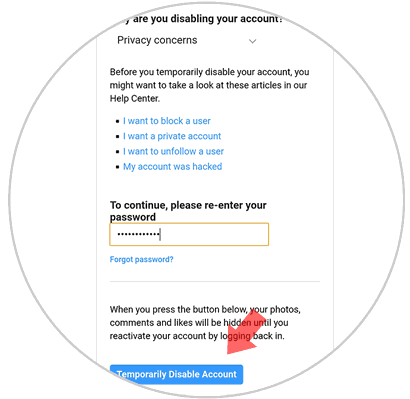
Step 6
We confirm the action by clicking on the “Yes†button and we will automatically be redirected to the Instagram login window:
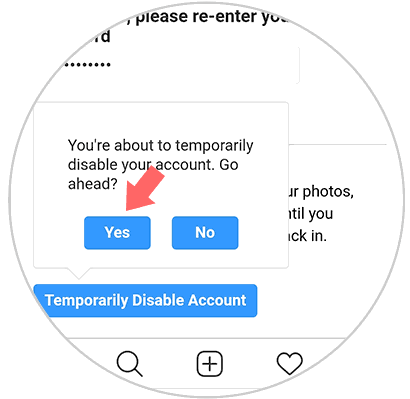
Note
The deactivation process takes a few hours to complete.
2. How to deactivate Instagram account on PC
Step 1
For this process, the first step is to log in to the following link:
Instagram
Step 2
Once we log in, we will see the Instagram home screen. There we go to our profile by clicking on the icon located in the upper right where the following will be displayed. We click on the “Edit profile†button
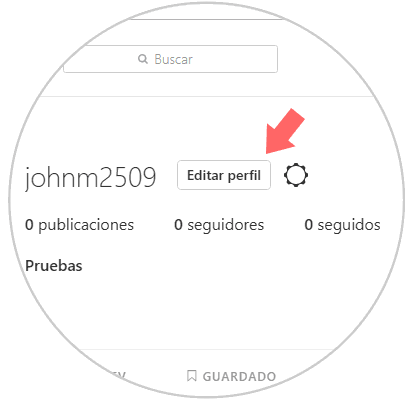
Step 3
We will be redirected to the next window. There we find at the bottom the line “Temporarily disable my accountâ€, we click there.
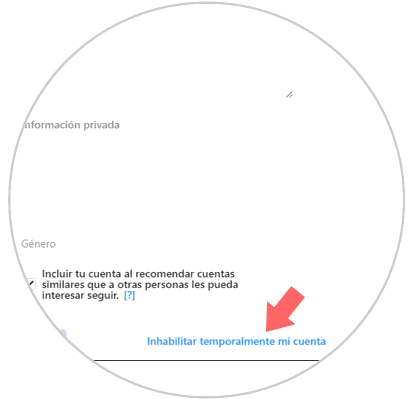
Step 4
In the next window, as in the mobile, we will see a brief summary of the disablement. We must select a reason why we will carry out the process and enter the current password. We click on the “Disable account temporarily†button to complete the process.
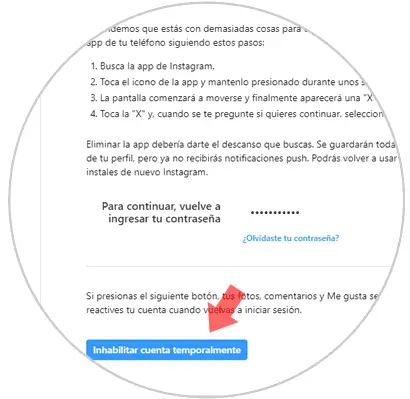
Step 5
We will see the following message. We confirm the action by clicking "Yes." We will be redirected to the Instagram login window.
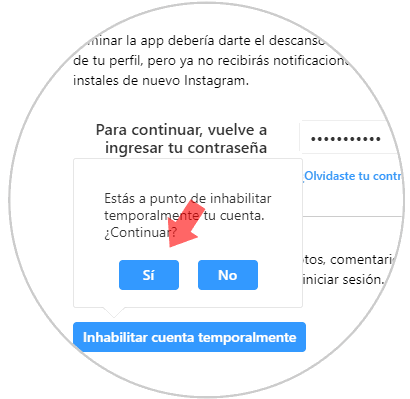
When we want to activate the Instagram account again, just log in but remember that the deactivation process takes a few hours to complete..
You have seen how to deactivate your Instagram account simply on both PC and mobile.