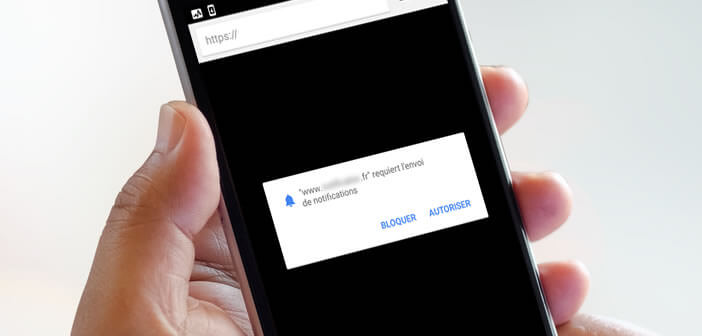
What could be more annoying than these small windows that open at the top of your smartphone screen asking you to authorize a site to send you notifications? To avoid this kind of annoyance, you can deactivate all notification requests from sites on Chrome. We explain how to do it..
Prevent websites from displaying notification requests
Chrome notification alerts allow users to be notified automatically when a new article is posted. Perfect on paper, this solution can quickly turn into a nightmare. Indeed, some web publishers abuse this practice.
We have been witnessing for several months a very significant increase in the number of requests for notifications sent by the sites. Result each time a website is opened, a pop-up appears asking us for our location or permission to send us notifications..
These untimely window openings pollute our vision and force us to click on the no button each time we visit a new site. In the long run it becomes tiresome or even very tiring.
Tired of being harassed by these pop-ups? Fortunately there is a trick to block the display of this authorization request window once and for all. And second good news, the process is extremely simple to set up..
Block notifications on Google Chrome for Android
The mobile version of the Google Chrome browser offers a system for permanently deactivating all notification requests. You still have to know that it exists. The option is hidden in submenus of advanced options submenus. In short, impossible to find without being guided.
- Launch Google Chrome on your Android smartphone
- Click on the Menu button at the top right of the window (3 vertical dots)
- Select the Settings option
- Locate in the window the section Advanced parameters
- Click on site settings
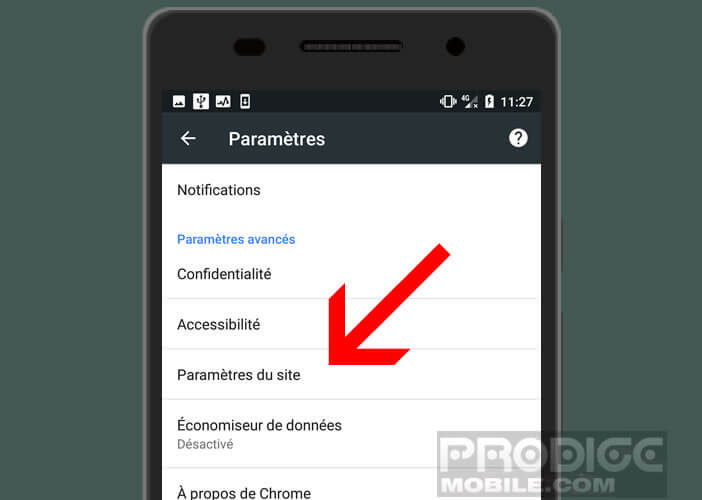
- Select the Notifications option
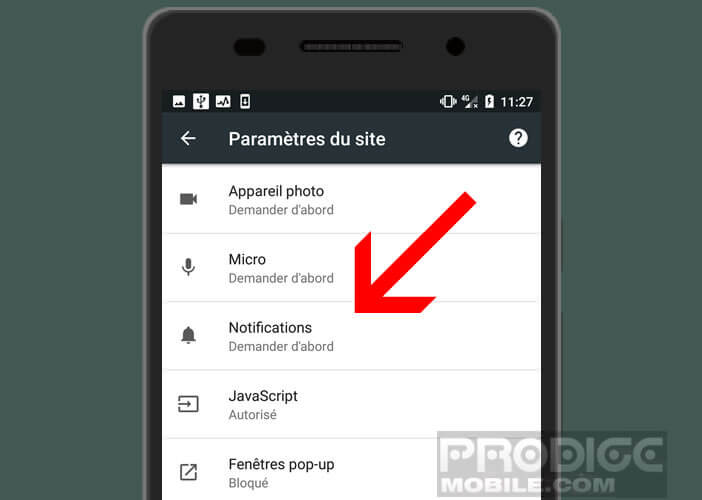
- Tap the switch (ask before allowing sites to send notifications) to block notification requests
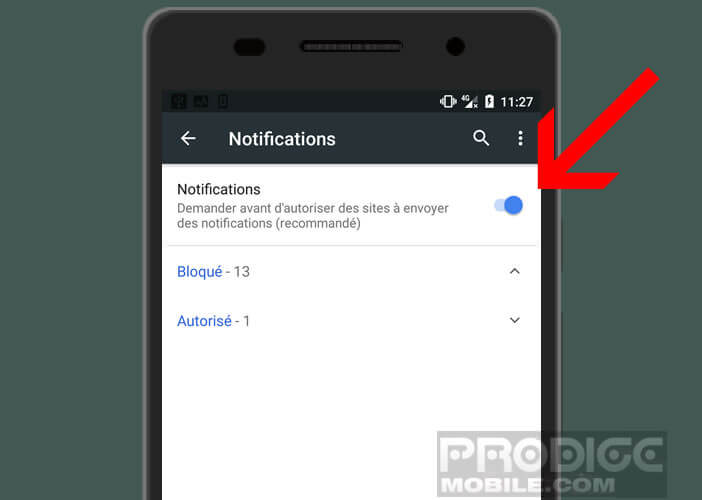
Now you are sure to no longer be harassed by these notification banners. No more site will send you a permission request. You will again be able to taste the joys of surfing on the internet without these awful pop-ups.
Disable notification requests on a computer
Unfortunately this scourge is not limited only to smartphones. They also affect computers. To block the sudden appearance of these pop-ups you can either switch to incognito mode or simply filter the notifications in the browser settings.
- Stand in front of your computer
- Launch the Chrome browser
- Press the Plus button (3 vertical dots) at the top right
- Click on Settings then on Advanced Settings
- Select the Content settings option found in the Privacy and security section
- Tap the Notifications option
- Click the blue switch at the top of the window to block all sites
What are push notifications for Google Chrome for?
You have several more or less practical tools to be kept informed of the publication of new content on a website: RSS, social networks, newsletters or aggregator tools like Feedly. To this list is now added push notifications from Google Chrome.
The principle of this tool is extremely simple. Once subscribed, you will receive a small notification directly on your browser informing you that the site has just published a new publication. This message generally contains the title of the article, a short description and the link to access it with a click.
This system offers several advantages. Firstly, the subscription to notifications is completely free and easily cancellable. And secondly, the information is sent automatically as soon as the content is put online. So you don't waste time looking for the information yourself. This comes directly to you. The time savings are really significant.
How to subscribe to notifications from a website
The procedure described below tells you how to subscribe to notifications from the TechnoWikis.com site. The latter can be used on many other websites.
- Launch your Chrome browser
- Open the site www.prodigemobile.com
- Click on the red bell icon
- A window will appear asking you to subscribe to TechnoWikis notifications
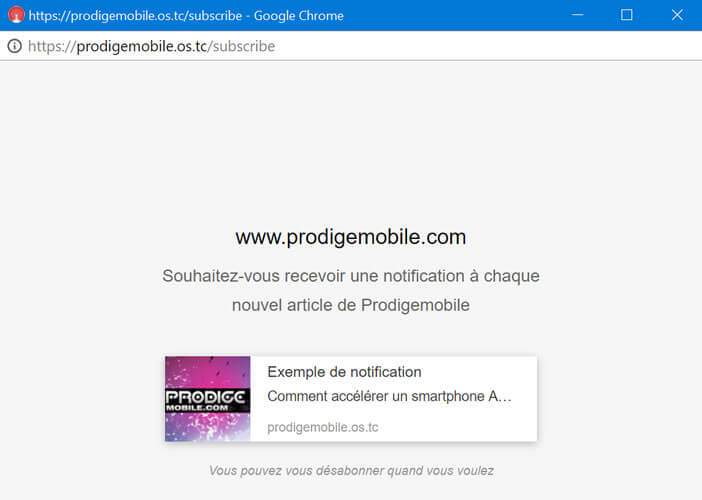
- Click on the Ok button
As you can see, signing up for notification services is extremely simple. Each time a new article is published, you will see a web notification on your computer or smartphone screen.