One of the innovations that are present in the new macOS Big Sur is the generation of alerts and pop-up messages both for the system and for the applications and services. This can be of great help to us by being notified of any news that may arise, but at the same time it is a situation that can affect our productivity by being distracted by being aware of notifications but not from the main job..
For this reason Apple has integrated a mode called "Do not disturb" with which the system is in charge of preventing notifications from being launched during work time. We will see how to activate or deactivate do not disturb on Mac , although we believe that it is not functional on macOS.
We also leave you the video tutorial to enable or disable Do not disturb macOS easily..
To stay up to date, remember to subscribe to our YouTube channel! SUBSCRIBE
How to enable or disable Do Not Disturb on macOS Big Sur
Step 1
To do this we access the System Preferences using one of the following methods:
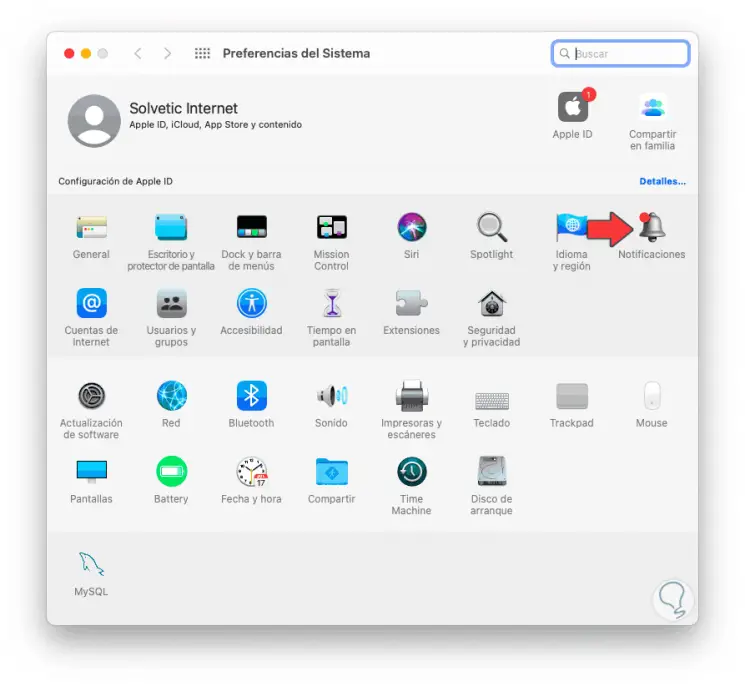
Step 2
There we go to the "Notifications" category and after this we will go to the "Do not disturb" section where we will have the following options:
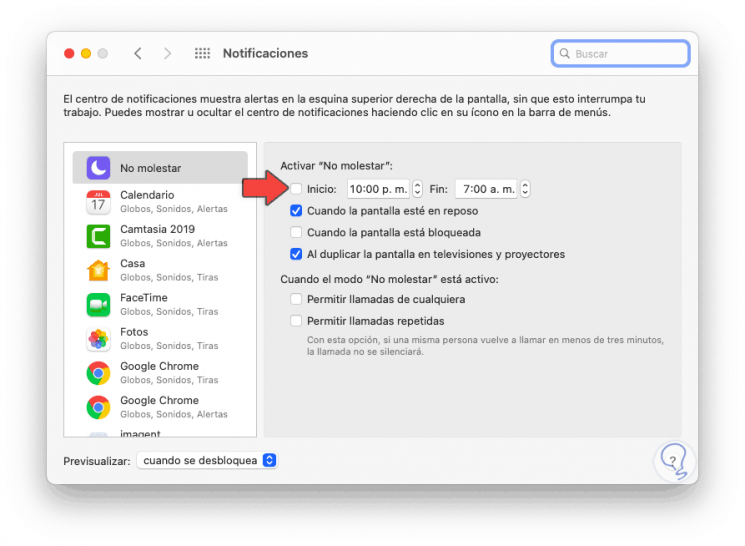
Step 3
To activate Do not disturb in macOS Big Sur we must activate the "Start" box and then establish the time range in which this mode will be active, additionally we can activate Do not disturb mode with the screen idle or locked.
At the bottom we have the option that the Do not disturb mode block or not the incoming calls to the equipment.
To deactivate Do not disturb we simply deactivate the “Start” box.
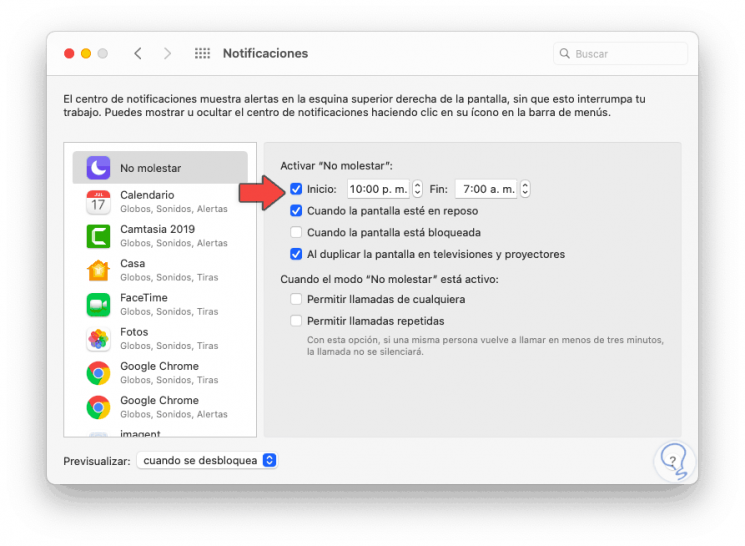
With this functionality we will prevent notifications from wasting valuable time on macOS Big Sur..