XAMPP has been distributed as an Apache application by Apache (free) in which functional tools are integrated if you are a developer such as MariaDB , PHP and Perl. XAMPP works as a server independently in which we can install Apache for free and with free code. XAMPP can be downloaded from the following link:
XAMPP
XAMPP is configured by default with all the options enabled, thinking about making life easier for all users who will use this application. When accessing it, we will see the following, from there we will have the general control panel..
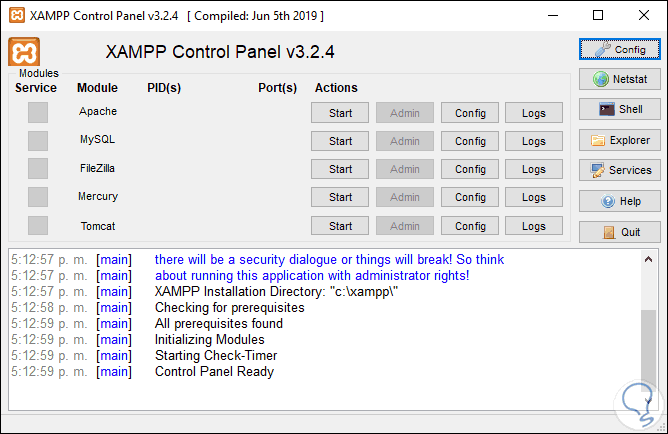
As a general rule we should always run XAMPP directly, but it is possible to allow XAMPP to run at Windows 10 startup , so we are going to learn how to do this in Windows 10.
We also leave you the video tutorial to know how to run XAMPP when starting Windows 10..
To stay up to date, remember to subscribe to our YouTube channel! SUBSCRIBE
1. Automatically start XAMPP Windows 10 with shortcut
Step 1
To use this method we must go to the path where XAMPP has been installed, which is the following path by default:
C: \ XAMPP
Step 2
There we locate the line "XAMPP-control", right-click and select "Create shortcut":
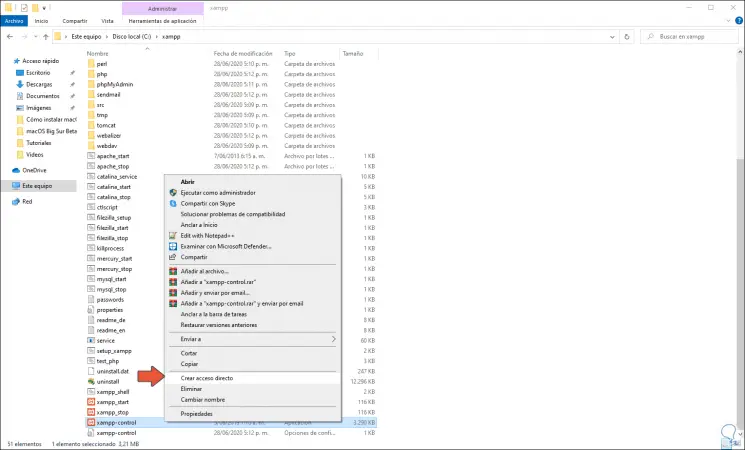
Step 3
We will see the following:
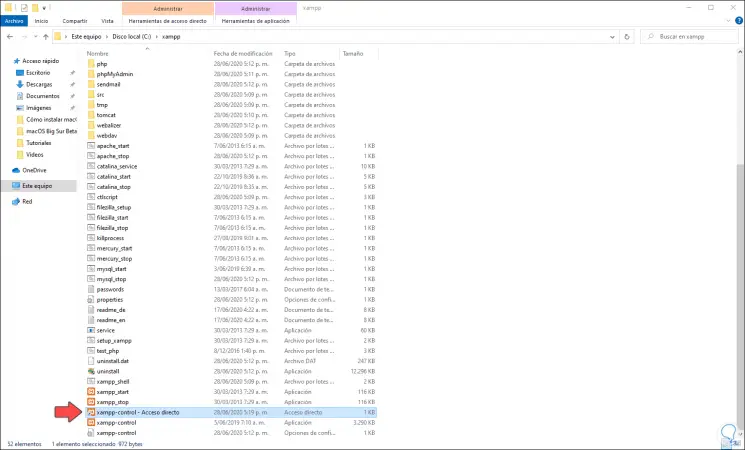
Step 4
Now we must go to the following route:
C: \ ProgramData \ Microsoft \ Windows \ Start Menu \ Programs
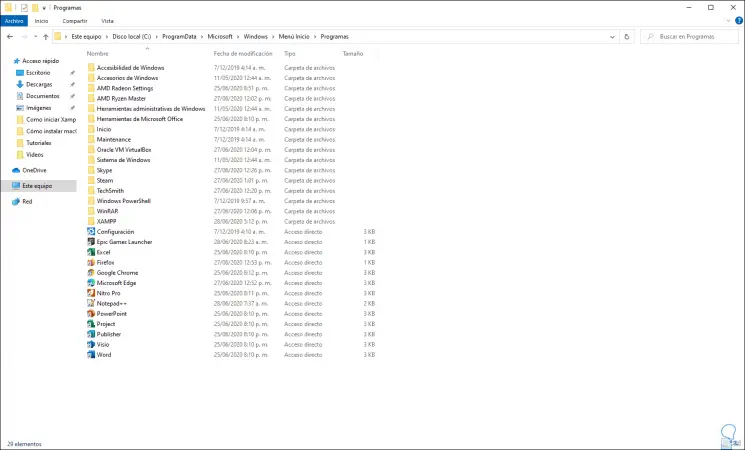
Step 5
Now we copy the shortcut into the XAMPP folder and paste it into the Startup folder. This way when Windows 10 starts XAMPP will start along with it.
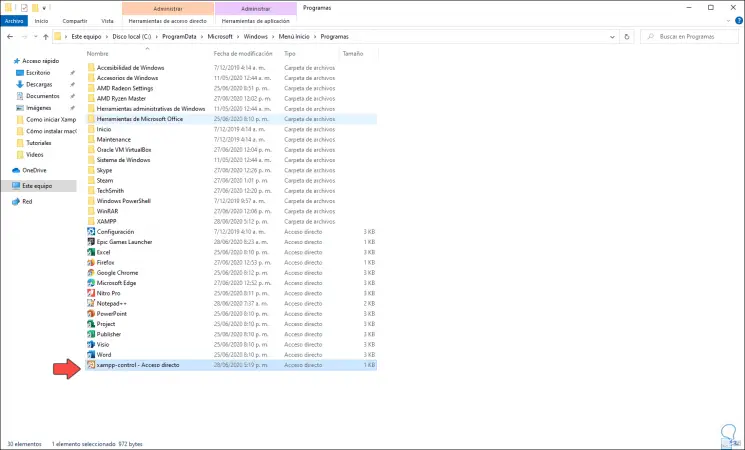
2. Automatically start XAMPP Windows 10 with app
Step 1
For this process we must use the XAMPP application itself, for this we access the XAMPP control panel from the search engine and we will see the following:
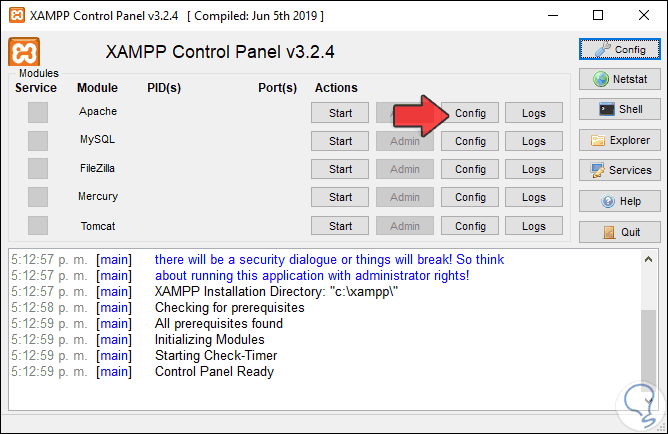
Note
This process must be run as administrator.
Step 2
We click on the “Config” button and in the window that opens we activate the boxes that we want to run at the start of Windows 10. We click on the Save button to apply the changes.
After this we must repeat the process of the first step if we have not done it so that the XAMPP Control Panel starts from the Start in Windows 10.
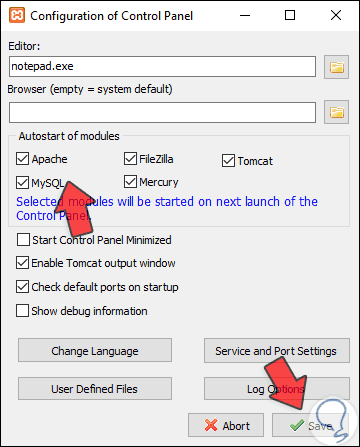
It's that simple to configure XAMPP to automatically start Windows 10..