Discord has been developed to allow us to create a server and channel environment where multiple user interaction is allowed. In addition to this, Discord has different parameters so that its use is as complete as possible, but within these parameters is the automatic start of Discord with Windows 10. This allows it to open itself every time we start the computer, something that can save us time if we usually use it usually when we turn on the equipment..
Although it is not a sensitive issue if it can have a negative impact on the development of Windows 10 boot options by consuming more startup resources, so if your computer is limited at the hardware level we can disable the automatic startup of Discord in Windows 10.
To stay up to date, remember to subscribe to our YouTube channel! SUBSCRIBE
1. Disable Discord autostart Windows 10 from Task Manager
Step 1
We access the Task Manager and in the Home tab we locate Discord, right-click on it and select "Disable":
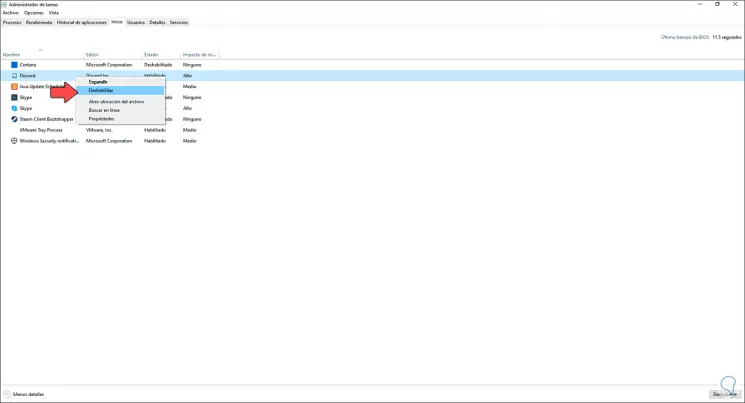
Note
You can also select Discord and click the "Disable" button at the bottom.
Step 2
We can see that Discord startup with Windows 10 has been disabled correctly.
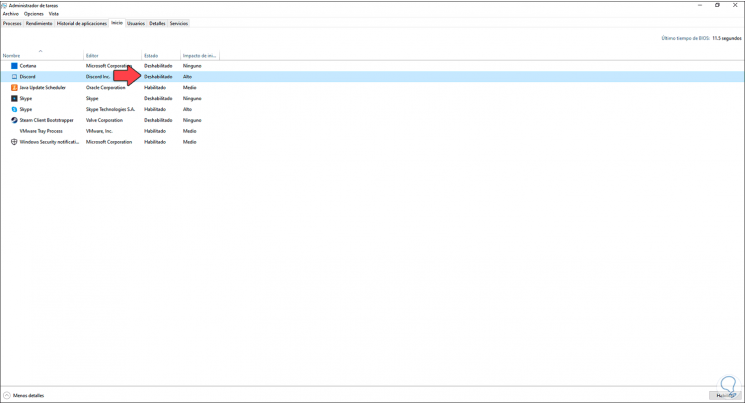
2. Disable Discord Windows 10 auto start from application
Step 1
Another of the available methods to deactivate the automatic start of Discord is directly from the Discord application, for this we open it and at the bottom we go to "User Settings":
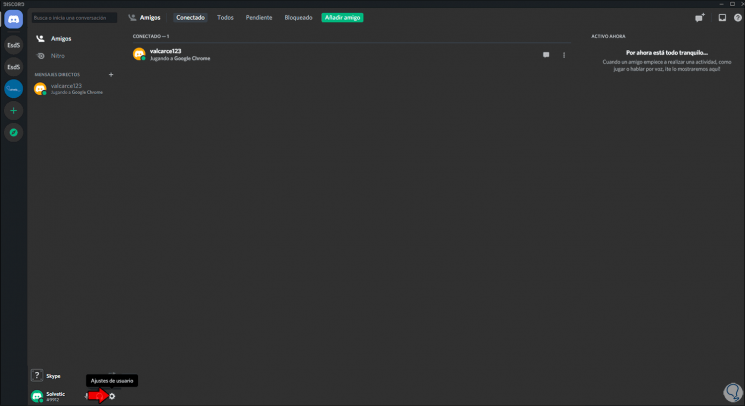
Step 2
In the settings window we go to the "Windows Settings" section where we will see the following:
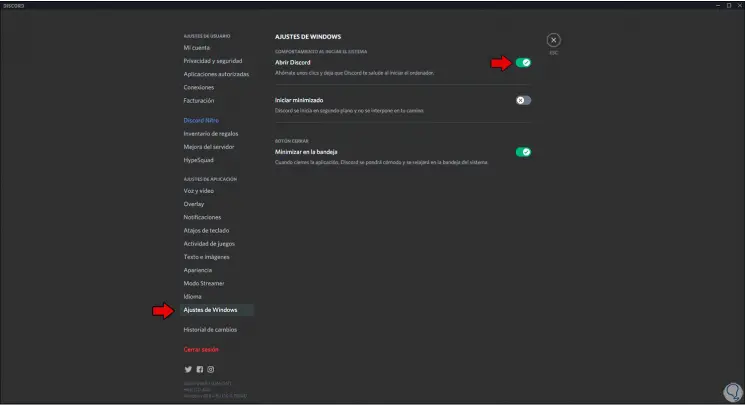
Step 3
Click on the "Open Discord" switch so that it becomes disabled:
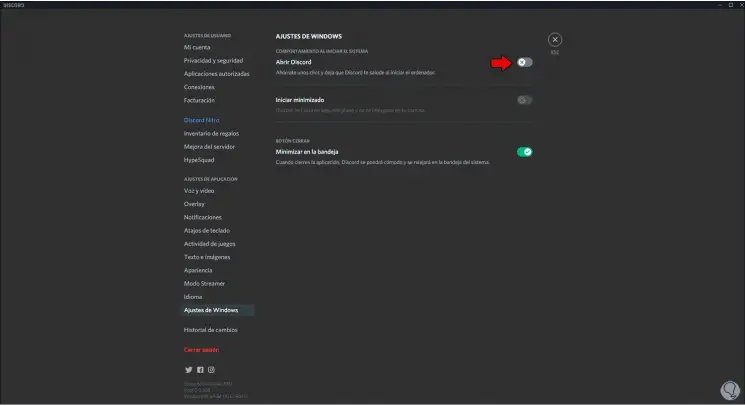
With these two methods we can disable the automatic start of Discord in Windows 10..