
Android smartphones offer different graphic skins. You can use them to customize the interface of your mobile or to reduce the brightness of your screen. But did you know that it is possible to automatically activate a dark theme on a mobile phone after dark? Here's how..
Automatic night mode on Android
More and more applications offer a dark theme. This is the case for example of YouTube or Twitter. These dark graphic skins make it possible to darken the light surfaces of the apps and reduce the brightness of the screen. The interface in bright white mode then turns into dark gray.
This device is very useful in a poorly lit environment. It reduces eye strain and makes reading at night more comfortable. Only problem, dark themes must be activated manually from the application settings menu..
Fortunately for us, Google has decided to join the dark side. It has just implemented on its latest OS (Android 8) a dark theme which is triggered automatically as soon as it detects the presence of a dark wallpaper . It has the same functionality as what is found natively on the previously mentioned applications with a few additional options.
And the icing on the cake, it is possible to activate this feature automatically depending on the day's schedules. Obviously, as you already know, the exterior brightness is very different depending on the season. We will see that there is a very simple way to automatically activate a dark theme when the sun begins to decline..
Change wallpaper based on sunset
As the name suggests, Smart Wallpaper is an application that will allow you to change your wallpaper depending on the season, weather conditions and where you are. This will allow you for example to adopt a clear wallpaper at sunrise and conversely to put a darker theme at sunset. Please note, this option only works on mobiles equipped with Android 8.1.
- Launch the Play Store on your smartphone
- Download Smart Wallpaper
- During the first launch, you will be asked to grant several permissions
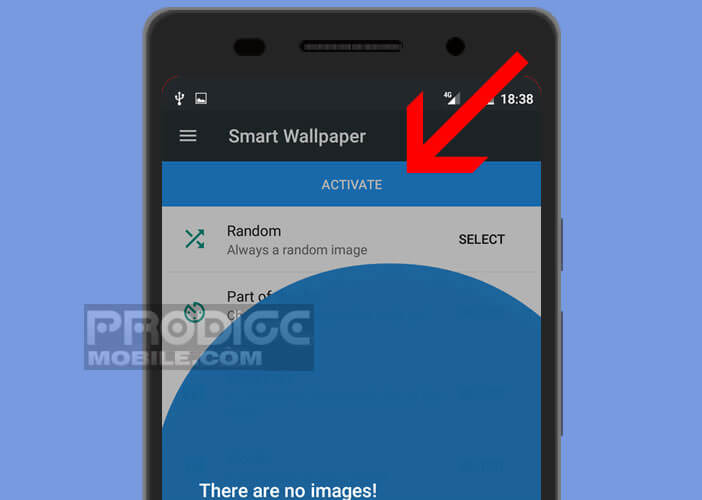
- Then press the Weather heading
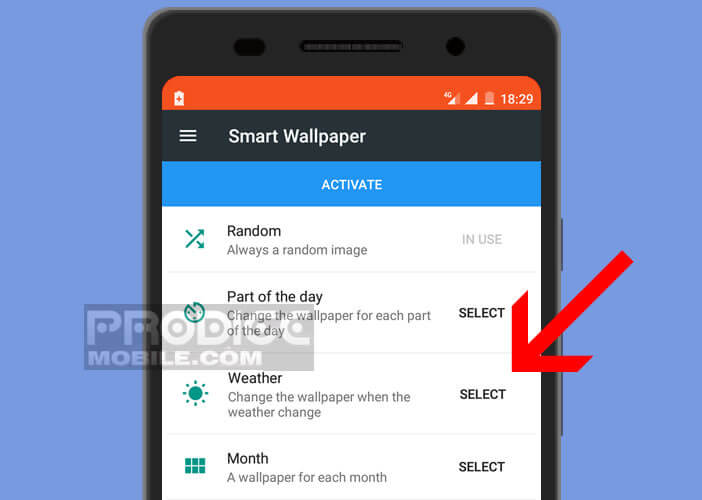
- Click on the orange banner to authorize the application to access your location
- Tap the gear icon at the top of the window
- Activate the Enable night option in order to authorize the change of wallpaper when it is dark
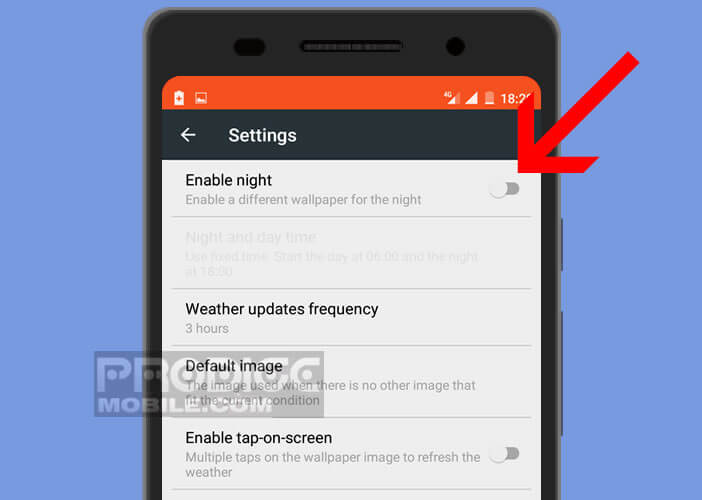
- Check the box to determine the time of sunrise and sunset based on your location
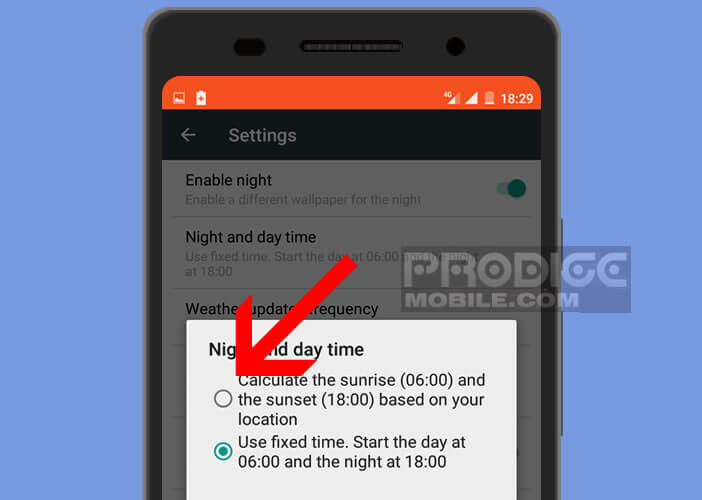
- The application also gives you the possibility to manually choose the time at which you want to change the wallpaper
- Then click on the Default image section to choose your wallpaper
- Then return to the Weather section
- Select a wallpaper for day and night depending on weather conditions (clear, cloudy, rain, partly cloudy, snow, thunderstorm, fog)
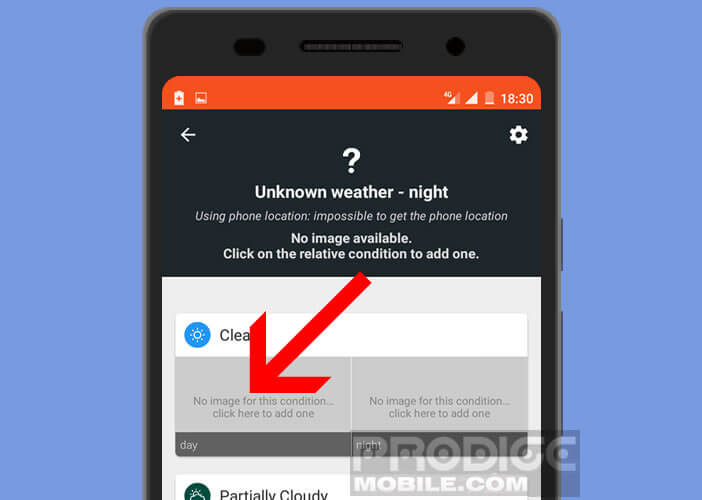
Here, you are finished with the configuration part. As soon as the sun starts to set the Smart Wallpaper application will automatically change the wallpaper of your mobile. As soon as Android detects the presence of a dark wallpaper, it will automatically switch to dark mode.
As a reminder, the dark mode makes it possible to reduce the energy consumption on OLED screens while making its consultation more pleasant in low light. This function is only available on version 8.1 of the Google mobile operating system.
Another important point, the dark mode function does not exist as such. You will not find any button in the settings to activate it manually. The latter is only triggered according to the wallpaper.
Add a night mode on an Android smartphone
A large number of Android users are clamoring for the integration of a dark mode in the Google OS. This should normally see the light of day on Android P. Pending the arrival of this new version, developers have created an application allowing to add a night mode on his mobile .
The latter, called Night Mode Enabler, makes it possible to darken the screen by reducing the white areas displayed on the screen. Only regret, the automatic mode does not work on all smartphones. Depending on the mobile models, you will have to activate it manually.
Set Night Mode Enabler
Dark mode will certainly be deployed in the next version of Android. Fortunately with Night Mode Enabler, it is possible to activate it on all phones equipped with Android 7. Here is the procedure.
- Launch the Play Store
- Download Night Mode Enabler by clicking on this link
- Once the application is installed, you will need to activate it via the System UI Tuner
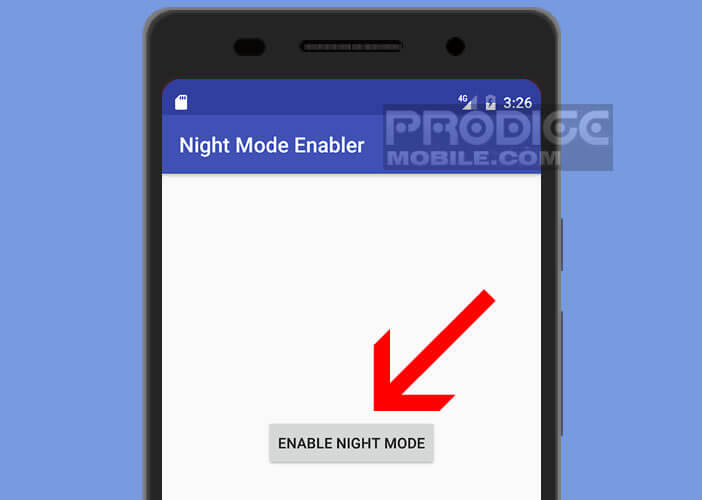
- Go to the home page of your smartphone
- Open the notifications panel by sliding your finger from the top to the bottom of the screen
- Keep your finger pressed for a few seconds on the gear icon to display the hidden System UI Tuner menu
- Click OK in the warning window
- Return to the main settings page
- At the very bottom of the window, you should see the System UI Tuner section appear.
- Click on it
- Press the button to activate the night mode
If you're having trouble launching auto mode, here's a simple tip. Disable automatic brightness in your device settings. Then you will activate the Night Mode Enabler app then set the automatic brightness option to On.
In case of repeated failures, you can always refer to this tutorial: how to use your smartphone without damaging your eyes at night. You will learn how to filter the blue lights on the screen of your smartphone and get quality sleep.