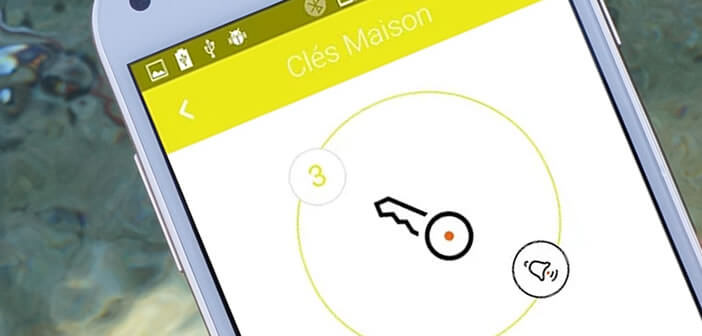
Tired of wasting time looking for your keys, your smartphone or your wallet? Even if there is no magic cure for carelessness, several startups offer Bluetooth tracker systems to help you find lost items. Simple and easy to use, you will never lose your keys or your wallet again..
Android, the stunned best friend
It may sound very surprising and yet, according to a scientific study, most human beings spend half their day doing tasks while thinking of something else. And bad news smartphone users would be more affected by this phenomenon than the rest of the population.
If you are somewhat head in the air no doubt that you know the galley of lost keys . We get angry, we look everywhere and in the end we waste a lot of time for nothing. But rest assured, this is now a thing of the past..
You can now easily find your lost belongings thanks to a simple connected key chain also called tracker. You hang it on your keys or slip it into your wallet and as soon as it goes away from your smartphone an alarm sounds.  A dedicated application also makes it possible to locate the tracker within a radius of 25 to 50 meters.
A dedicated application also makes it possible to locate the tracker within a radius of 25 to 50 meters.
Stop losing your business with Wistiki
Wistiki comes in the form of a small water-resistant (waterproof) bluetooth tracker and has a battery with a battery life of 3 years. The loudspeaker system built into the product is capable of emitting a 90 dB ringtone, equivalent to the noise of a vacuum cleaner..
Wistiki is available in several colors. Each keychain weighs 11 g and does not exceed 5 mm thick. They are found around 50 euros on the Amazon site. 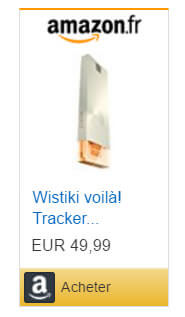
How to install Wistiki
You then attach it to the object you no longer wish to lose, then with your Android smartphone, you will download the Wistiki by Starck application then proceed to create your account and pair your tracker.
- Launch the Wistiki by Starck application on your mobile or tablet
- Scroll through the different slides with your finger
- Press the start button and then the create account button
- Enter your information in the fields provided for this purpose and in particular a valid e-mail address
- Then open your mailbox and activate the creation of your account by clicking on the link indicated in the message
- Then return to the Wistiki by Starck application
- Enter the credentials of the account you just created
- Do not forget to activate bluetooth, location (GPS) in your phone settings
- Click on the + button to add a Wistiki
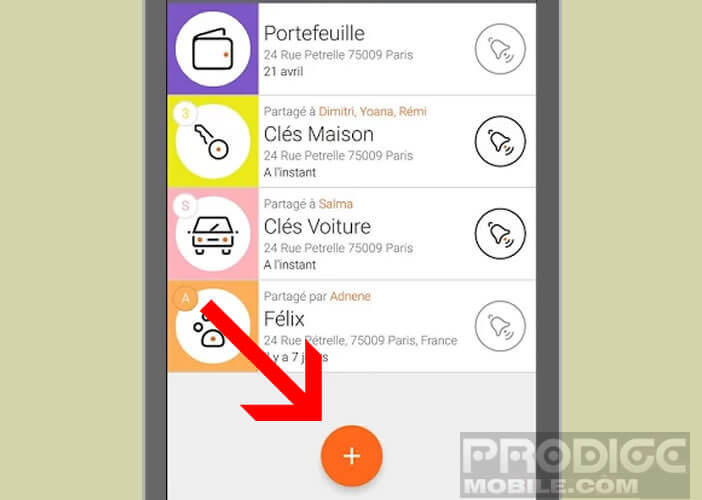
- A new window will appear on your mobile screen
- Please note that the bluetooth keychain must remain close to your phone during the entire pairing period
- Click on the central button then take your bluetooth tracker in hand and press firmly on the central button until you hear a ringtone (3 seconds)
- Give it a name (eg car key), a color and an icon
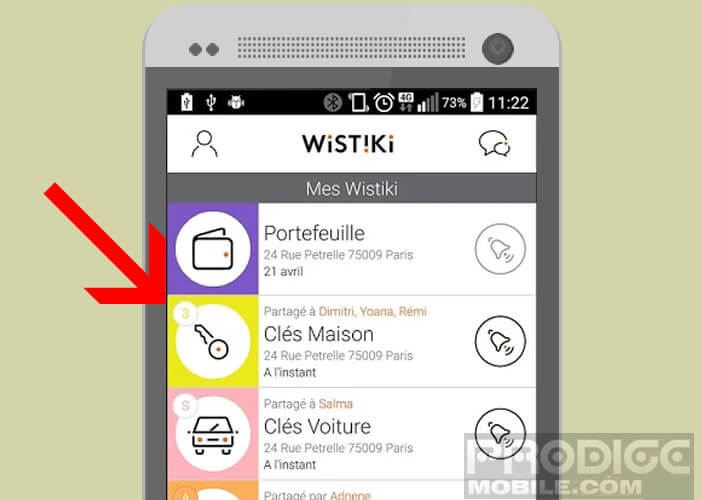
Your Wistiki now appears on the main screen of your application. Now you just have to hang it on your keys.
Find an object by ringing the tracker
The major advantage of this tool lies in the fact that it offers a functionality allowing your tracker to ring or flash in order to quickly find your lost object.
- Open the Wistiki by Starck app
- Click on the icon representing your Wistiki
- Then press the bell-shaped button to start ringing your bluetooth keychain
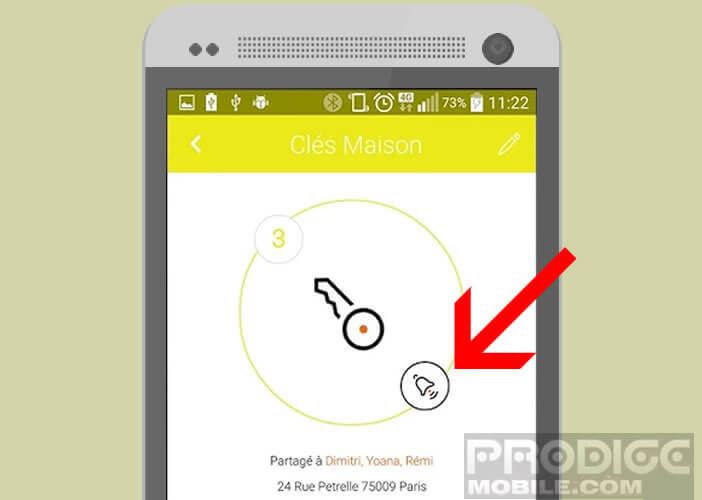
- A small marker (hot cold radar) will let you know if you are near or far from your Wisitiki
If the connection is lost, the bell icon will be grayed out. The address of its last known position will appear at the bottom of the window. 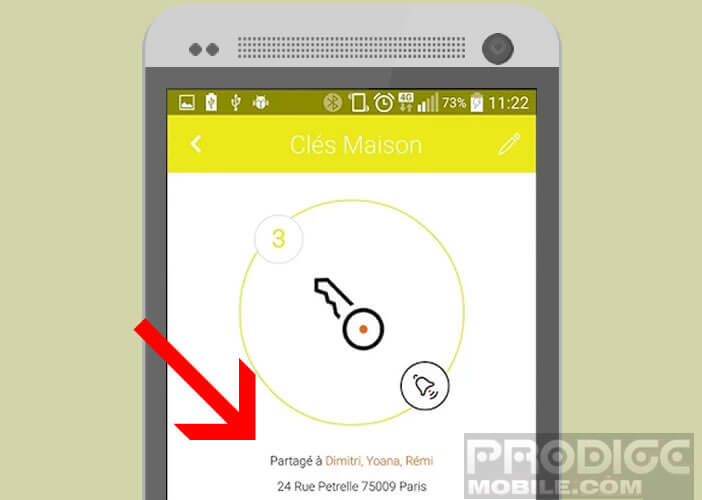 Very important detail, this audible warning system works in both directions. If you lose your phone, simply click on the central button of your Wistiki to automatically trigger the audio alarm on your mobile. It works even if the latter is in silent mode.
Very important detail, this audible warning system works in both directions. If you lose your phone, simply click on the central button of your Wistiki to automatically trigger the audio alarm on your mobile. It works even if the latter is in silent mode.