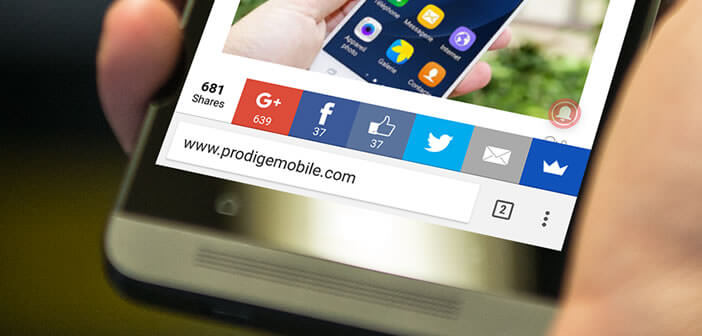
Are you looking for a way to have a larger navigation area? To avoid unnecessarily cluttering the top of your mobile screen, we will see how to move the address bar at the bottom of the window..
Comfort of navigation
You can't talk about the mobile internet without talking about Google's web browser. Among the plethora of apps available on the Play Store, Chrome is by far the most popular browser in the world. Speed of loading pages, ergonomics it achieves flawless.
With the arrival of Design Hardware, Chrome is now sporting a new, more intuitive, streamlined interface. Emphasis was placed on simplicity of use. Full screen mode is now automatically launched when surfing..
This feature makes it possible to lighten the interface of Chrome as much as possible and thus have a very large navigation surface . It is a really very significant plus especially on phones equipped with small screens.
To gain comfort and make your sessions on the internet even more pleasant, it is possible to move the address bar at the bottom of the window. A priori it does not seem like anything and yet this simple modification greatly facilitates navigation on the Internet ..
Go down the address bar at the bottom of the Android screen
We spend most of our time surfing the Internet. More than half of web traffic now comes from mobiles. This strong growth is explained by the drop in prices for mobile plans, the arrival of 4G and the increase in smartphone screens.
However for practical reasons, it seems difficult to imagine smartphones with screens larger than 6 inches. However in use it is pleasant to take advantage of a large display area. 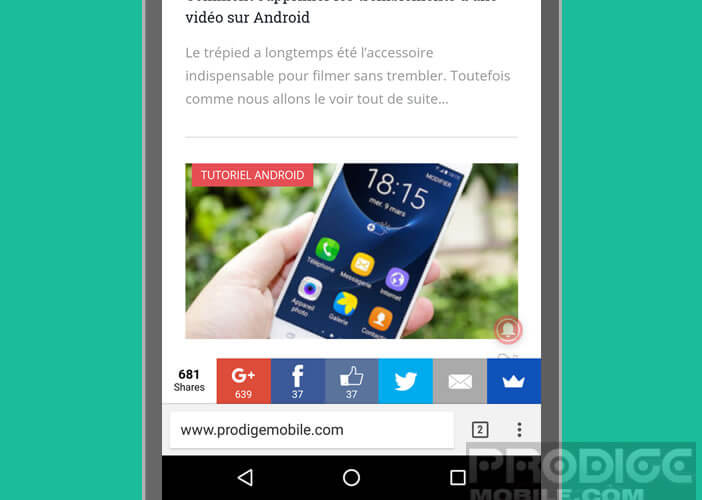 To save a few inches at the top of the mobile, Chrome offers the possibility of moving the address bar at the bottom of the screen.
To save a few inches at the top of the mobile, Chrome offers the possibility of moving the address bar at the bottom of the screen.
For this you will need to launch the experimental customization options of Chrome . The operation described below does not present any particular risks. Be careful however. Experimental options do not guarantee optimal security and confidentiality. Be careful and don't click anywhere. TechnoWikis and the author of this article accept no responsibility for any damage caused to your device.
- Launch the Chrome browser
- In the address bar type chrome: // flags validate with the green arrow button
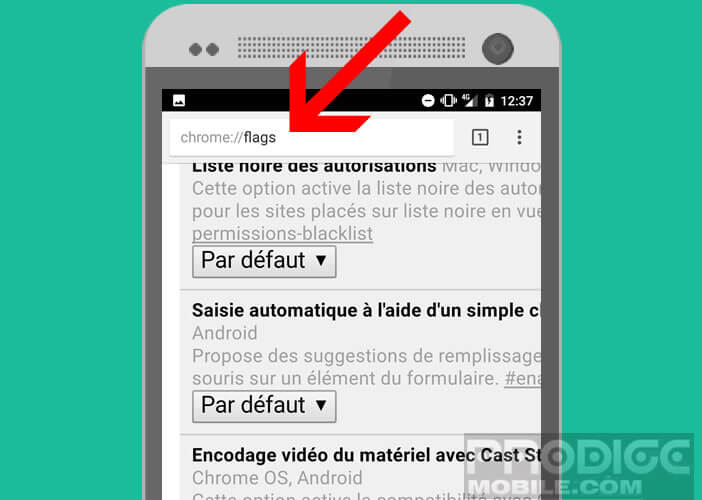
- Press the menu button then select the option Search on the page
- Enter Home in the text field
- Start the search
- Click the Chrome Home button
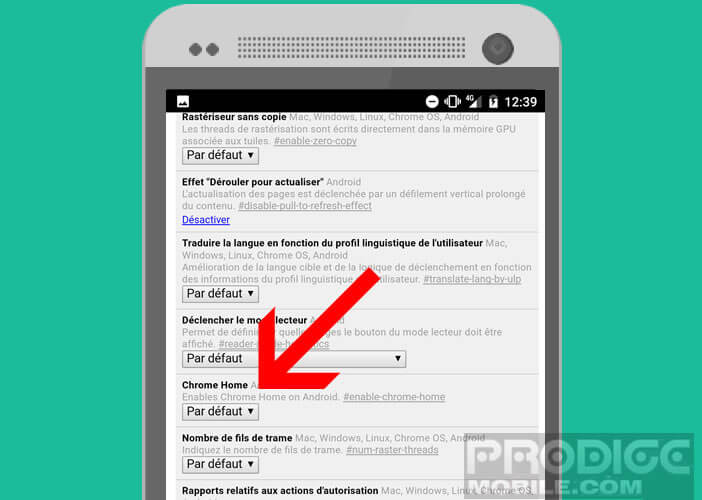
- Select the option Activated
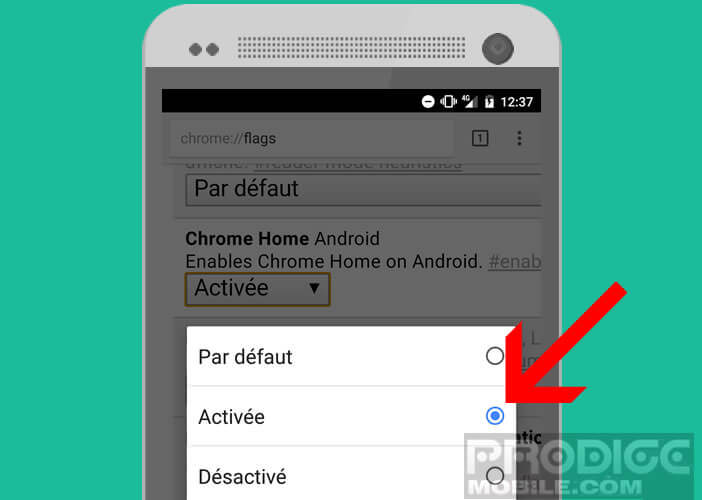
The Personalization Options program will then offer to restart the Chrome application to immediately apply the changes. Click on the blue button and wait a few moments. Once the browser is launched, the address bar will automatically be placed at the bottom of the window. Note that the operating principle of the URL bar remains the same, only its location differs.