To stay up to date, remember to subscribe to our YouTube channel!
SUBSCRIBE ON YOUTUBE
Google Chrome is one, or perhaps, the most used web browser today since it integrates numerous features and functions that are optimized every day so that the user experience is as complete as possible. Now, there are some tasks that we can perform in Google Chrome for more efficient work and one of them is to hide the address bar or tabs, TechnoWikis will teach you how to do this in a simple way..
It is possible that you want a more complete interface in Chrome and prefer that the elements that make it up are hidden at some point. For this reason, we bring you various options with which you can hide Chrome address bar, hide tabs in Chrome and hide Chrome favorites in a simple way as we are going to see.
1 How to hide Google Chrome address bar
Step 1
First of all, we will see how to hide the address bar. To achieve this, click on “Customize and control Google Chrome”, then click on “Full screen”:
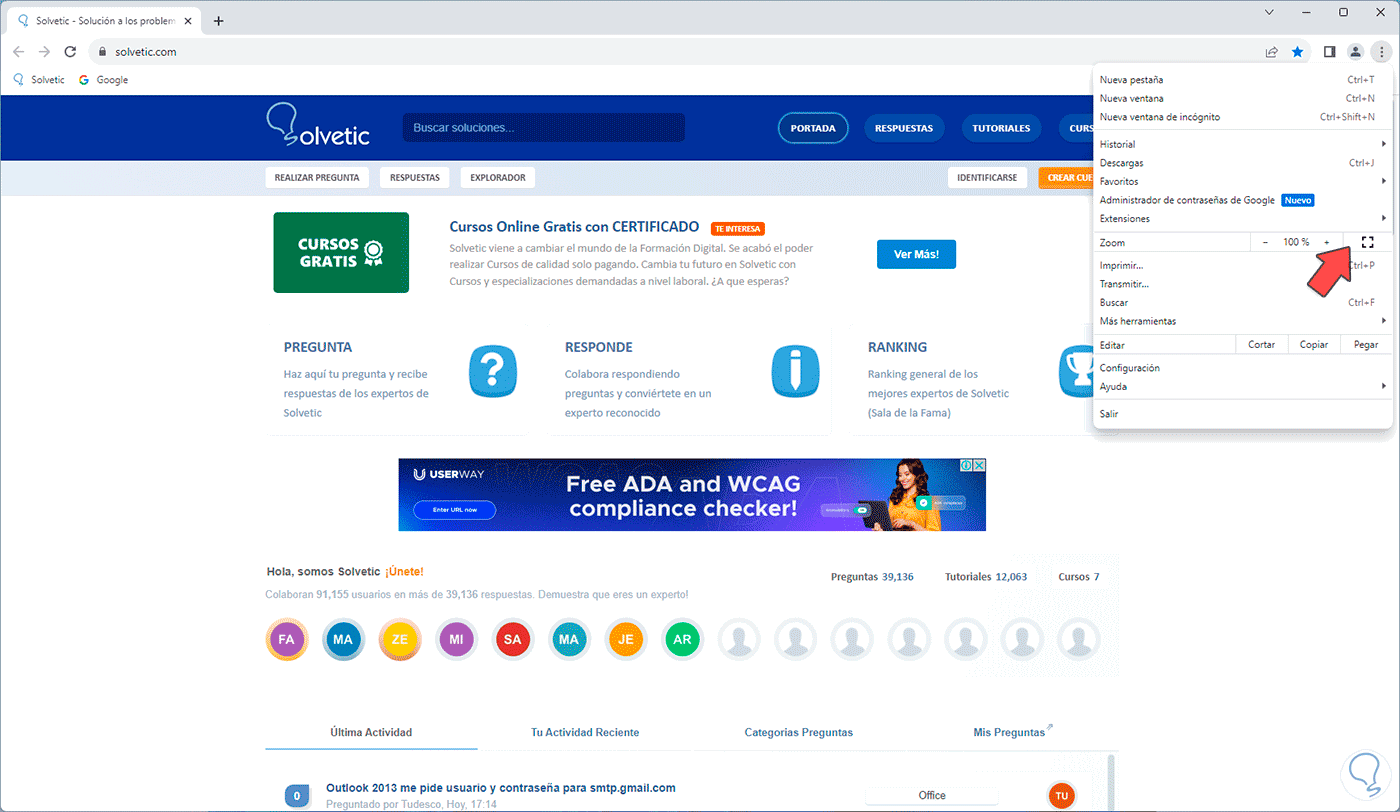
Step 2
Now the browser will be in this mode without the address bar being visible:
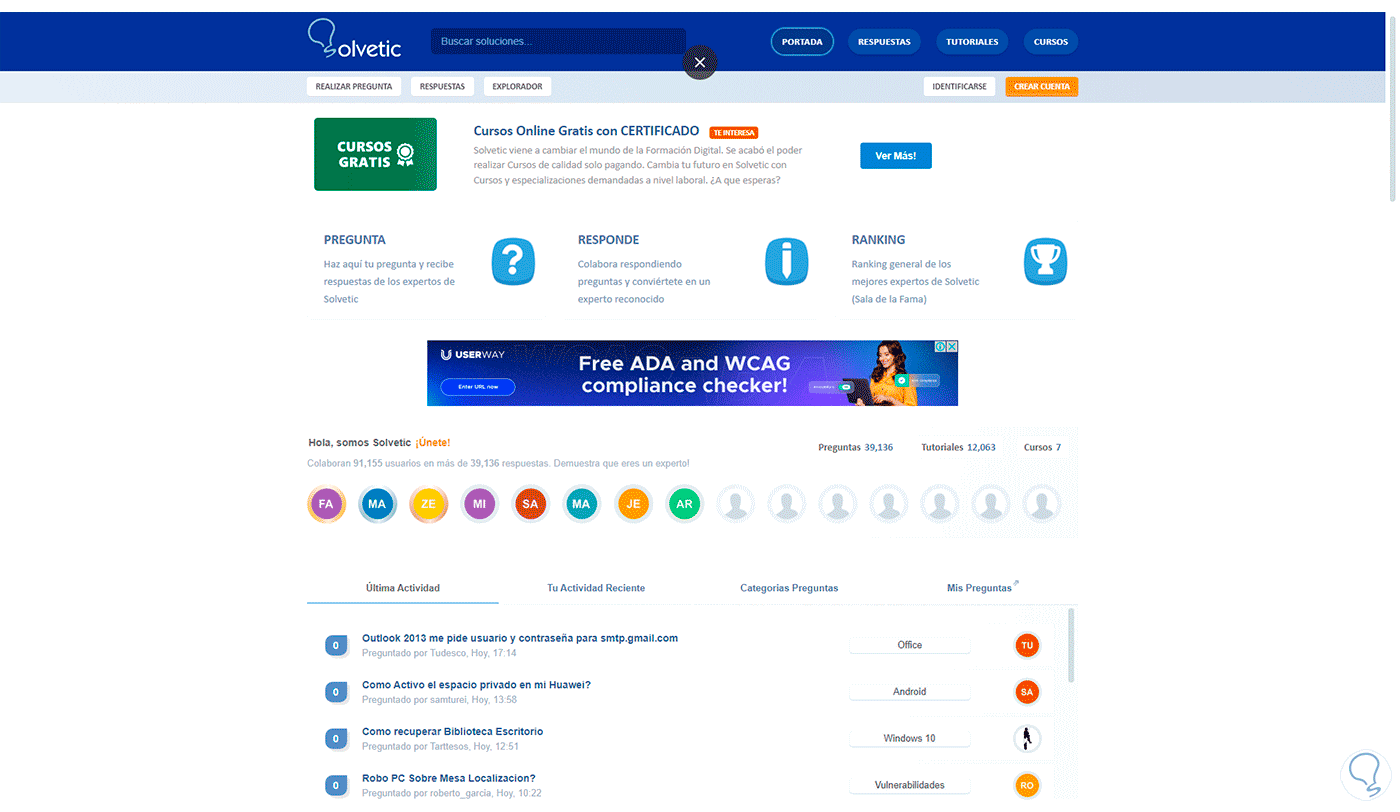
Step 3
To exit this mode, we hover over the top and then click on the X sign (middle of the page):
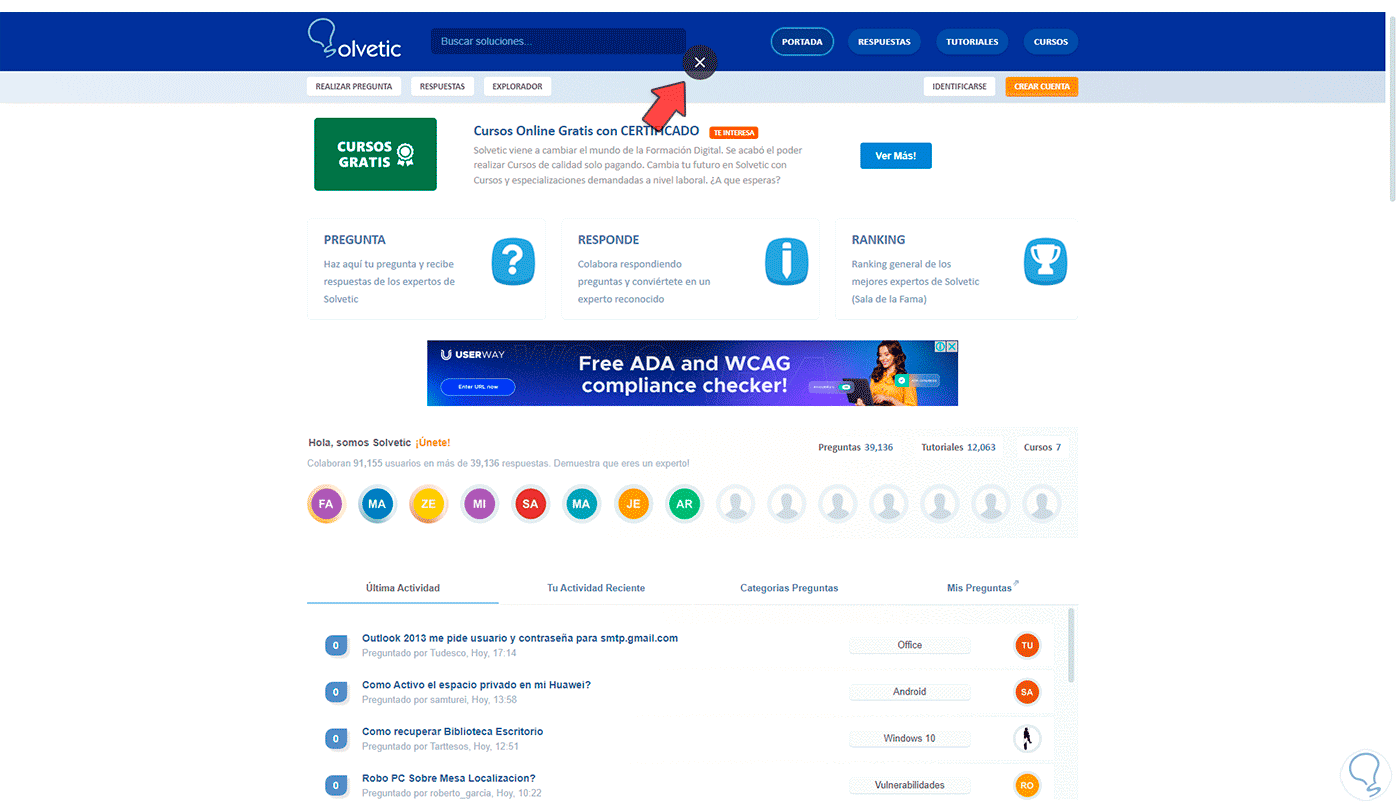
2 How to hide Google Chrome tabs
Step 1
Now, it is also possible to hide the active tabs in the browser, to achieve this, click on “Customize and control Google Chrome”, now, click on “Full screen”:
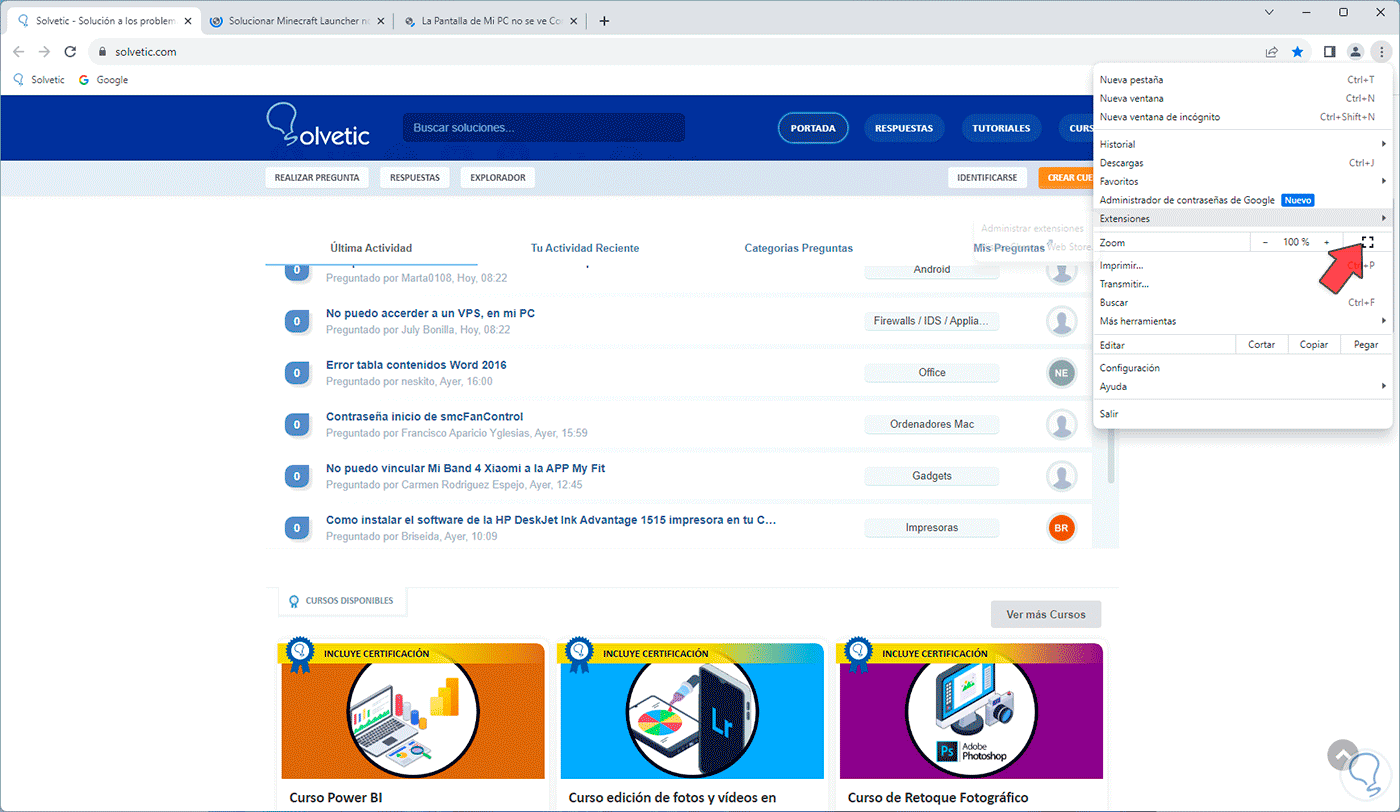
Step 2
Again the browser will access this mode without the tabs being visible:
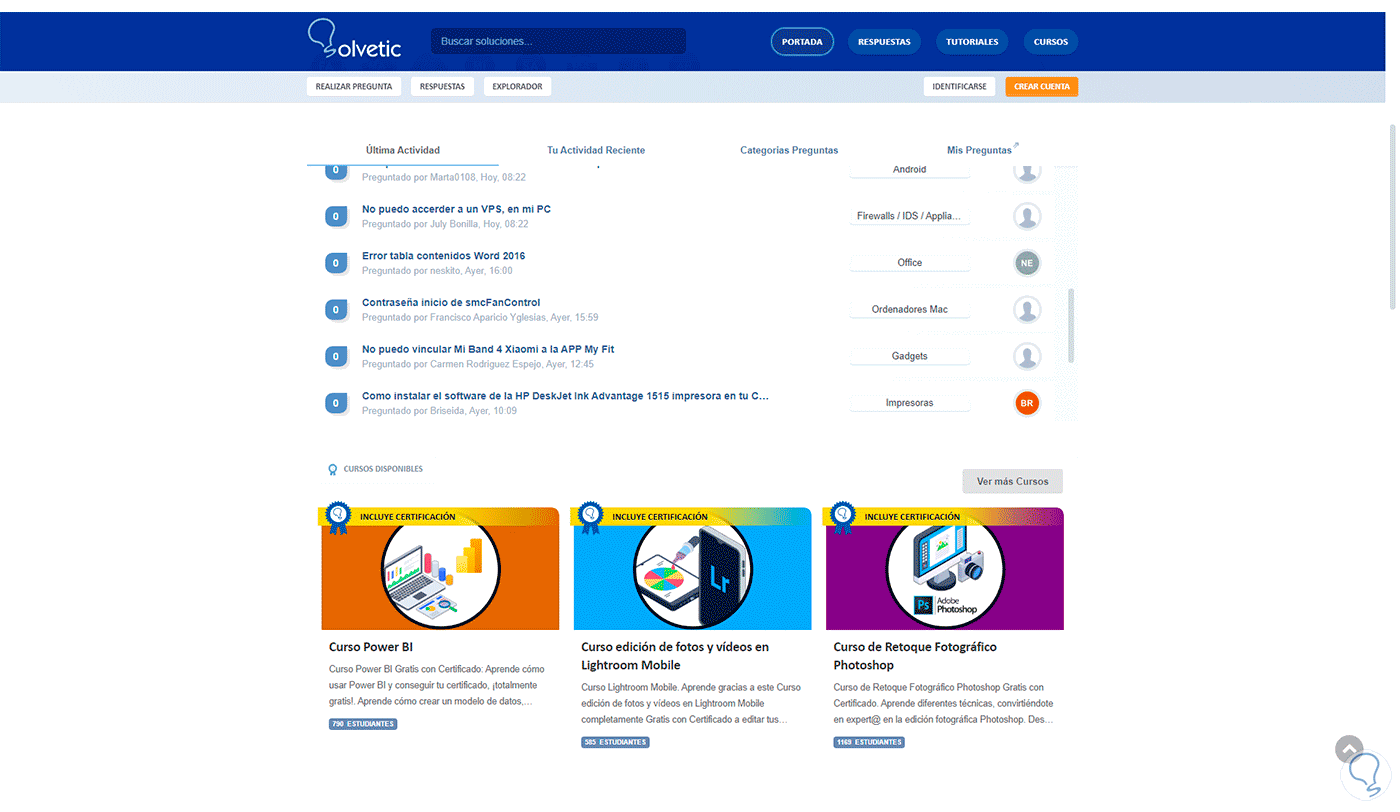
Step 3
To have the normal view, we hover the mouse at the top of the browser and click on the X sign located in the middle of the page:
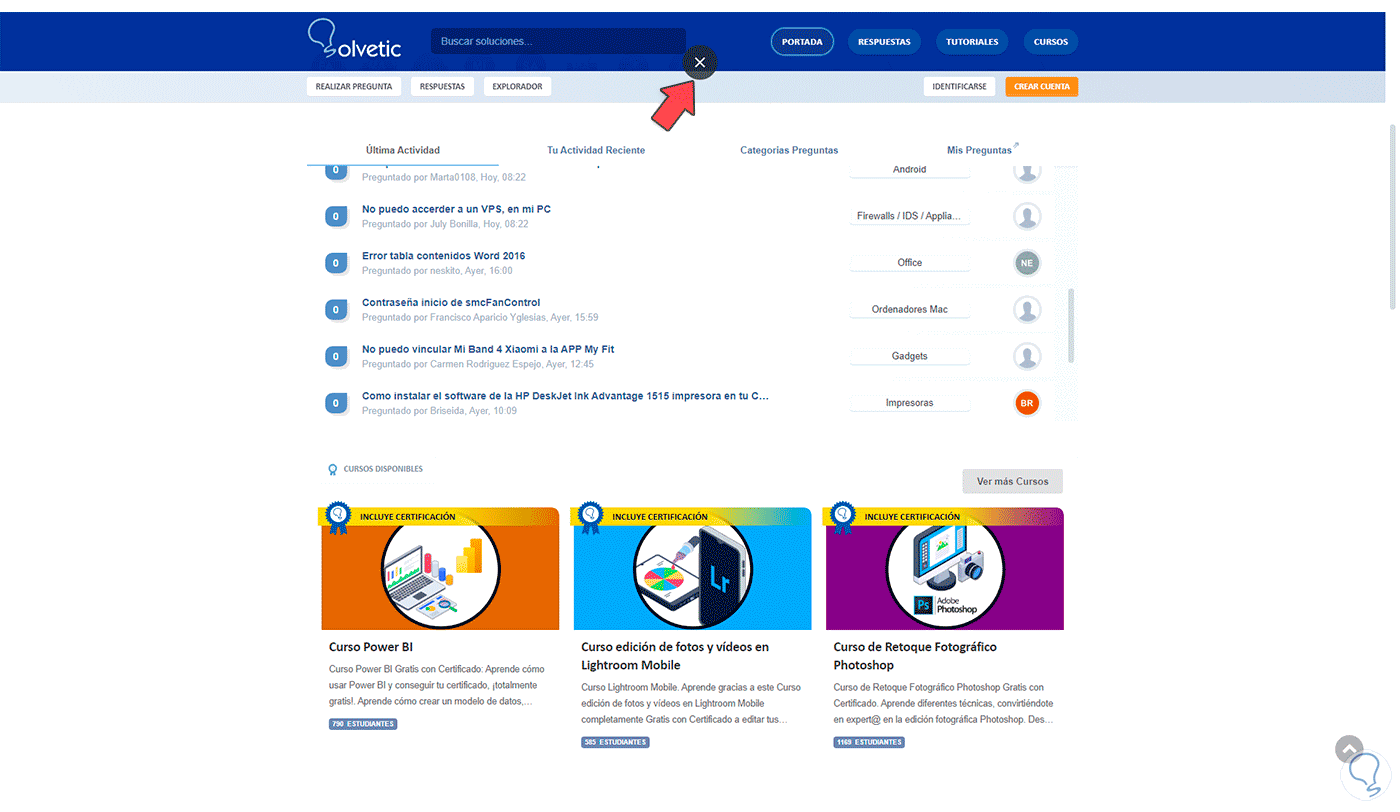
3 How to hide Google Chrome Favorites
Another option to use is to hide the favorites bar, the process is simple, for this we open Google Chrome..
Step 1
Then, we right click on the favorites bar and in the displayed list we click on “Show the favorites bar”:
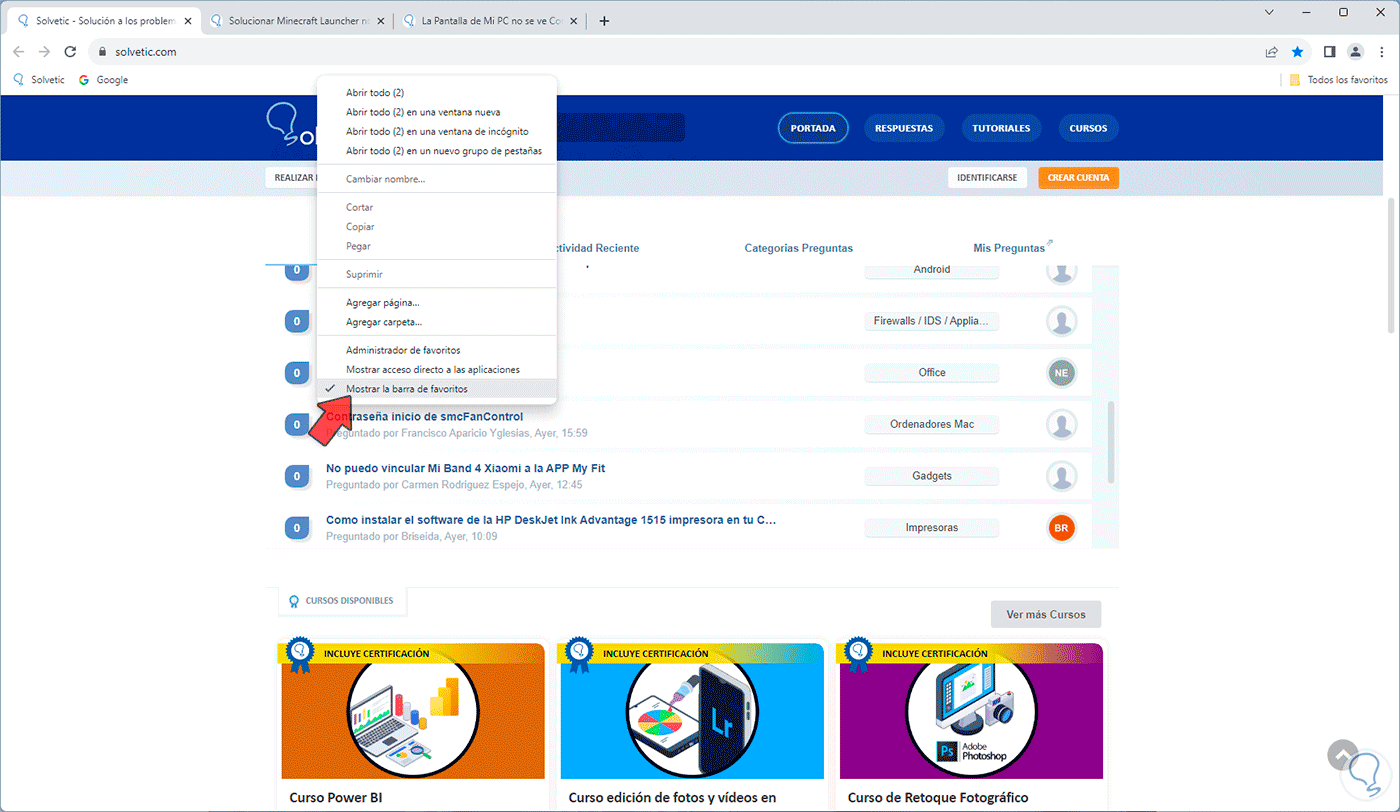
Step 2
We will see that the favorites bar has been hidden:
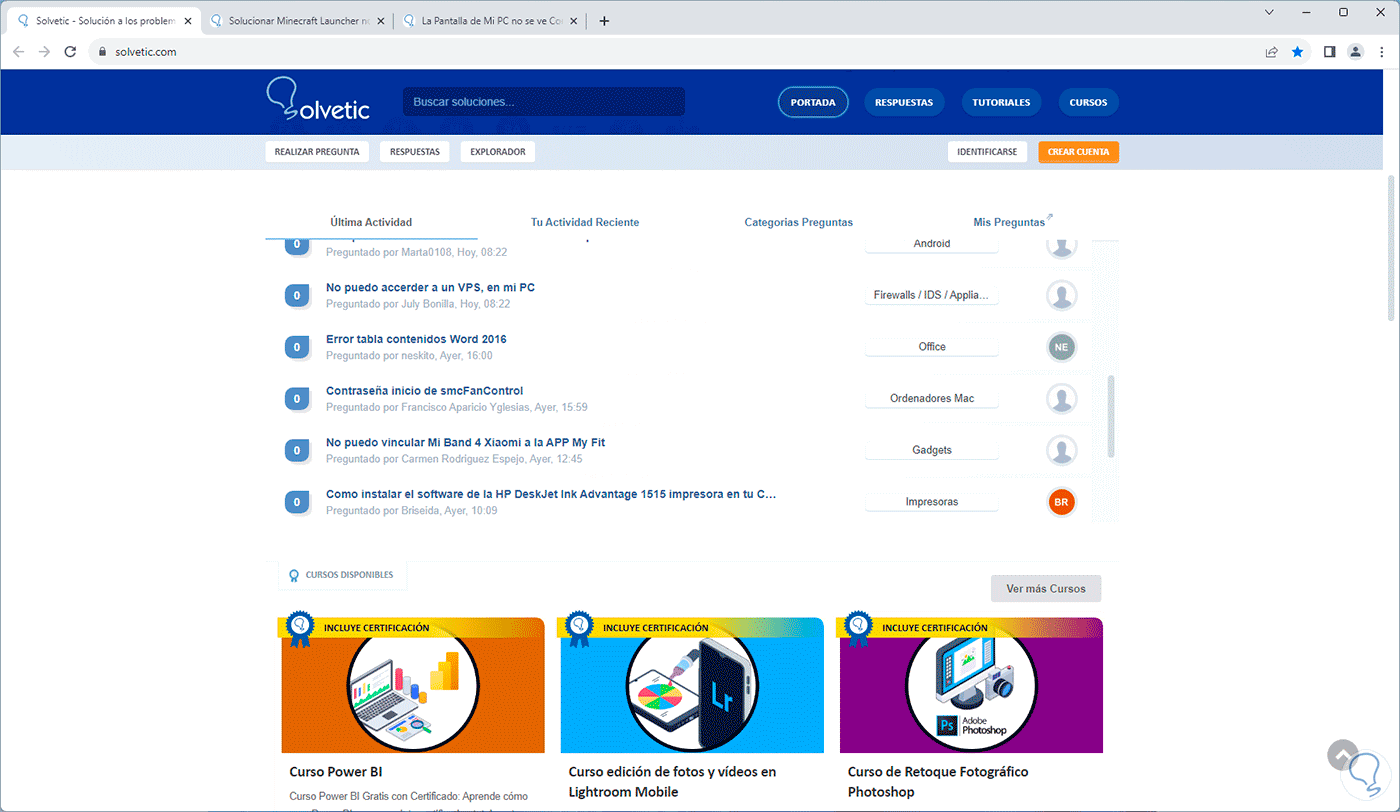
Note
It is possible to click on “Customize and control Google Chrome – Favorites – Show the favorites bar” to hide it or make it visible.
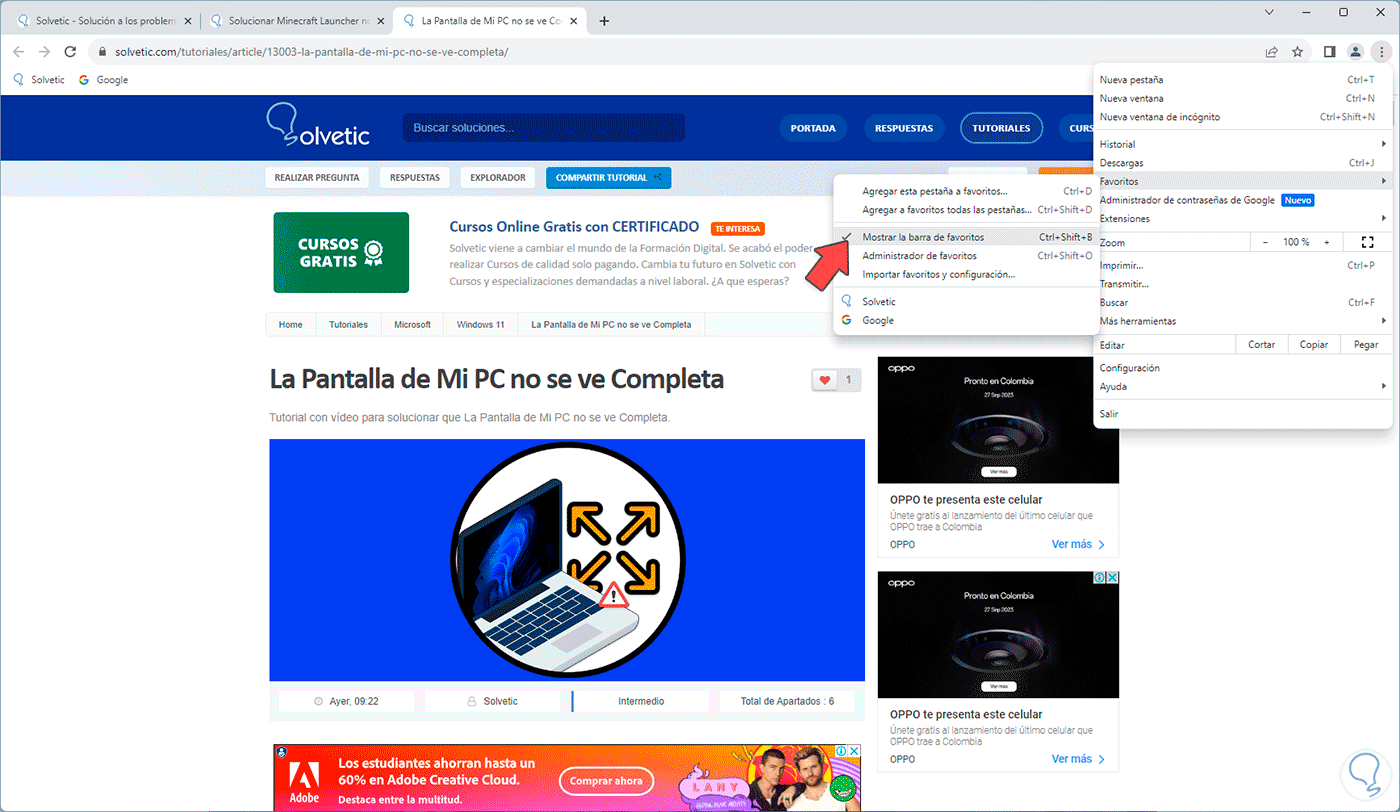
With these options it is possible to hide these elements in Google Chrome.