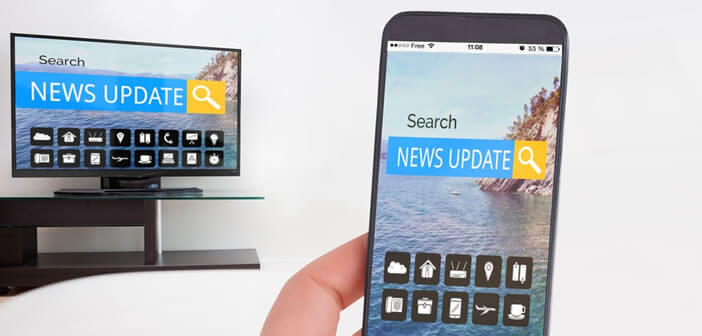
Those with the little Chromecast dongle know how difficult it is to display a web page from the Safari browser on their TV. Faced with this painful situation, we offer you a solution to surf the web comfortably installed in front of its large flat screen..
Stream content from the web to a TV
When it launched in 2013, Google’s HDMI key had made a dazzling start. And this success is far from over. With more than 30 million dongles sold, the Chromecast is by far the most popular device for broadcasting video content on a TV screen from a smartphone or tablet.
This performance is explained both by an affordable price (40 euros) and a very great ease of use. It only takes a few minutes to connect a Chromecast to an iPhone or iPad. Then simply launch an application compatible with the Google HDMI key and press an icon to switch the display on the television ..
The video then appears in full screen without any jerks. You can watch YouTube videos, listen to music, follow your favorite Netflix series and even play on the living room screen. It's so simple and practical that we would like to do more. And that's where the problems come in.
Inevitably, one day or the other you will feel the need to display a site on the big screen of the living room. No need to waste your time in the settings of your web browser, you will not find anything. Despite a very large catalog of applications, the Chromecast still does not support mobile browsers. You will therefore not be able to stream Safari pages from your iPhone to a TV . Finally, in theory..
Broadcast a website on the show's television
Fortunately, a large community of developers is working every day to offer new services on the Chromecast dongle. This allows Google to increase its software offering at a lower cost. By searching carefully you can easily get your hands on an application allowing you to copy the entire screen of your iPhone onto a television.
In this tutorial, we will introduce you to MomoCast. It is a free iOs application that works as an extension. Once installed, it will allow you to switch the display of a Safari tab on a TV screen via Chromecast. Fans of series will be able to use it to watch a movie in streaming via the mobile browser of their smartphone or tablet.
The MomoCast app works on all Apple mobile devices with at least iOS 8. The free version includes banner ads that you can remove via an in-app purchase of just under two dollars.
- Open the App Store
- If you are visiting this page from your iPad or iPhone, click directly on this link: Momocast
- Launch Safari and open the web page you want to display on your TV screen via Chromecast
- Press the Share button at the bottom of the window (square with an arrow pointing upwards)
- Scroll down and press the Plus button
- In the window of your activities, locate the line Momocast and click on the switch to activate the option
- Go back to Safari and press the Share button again
- Click on the Cast with Momocast icon
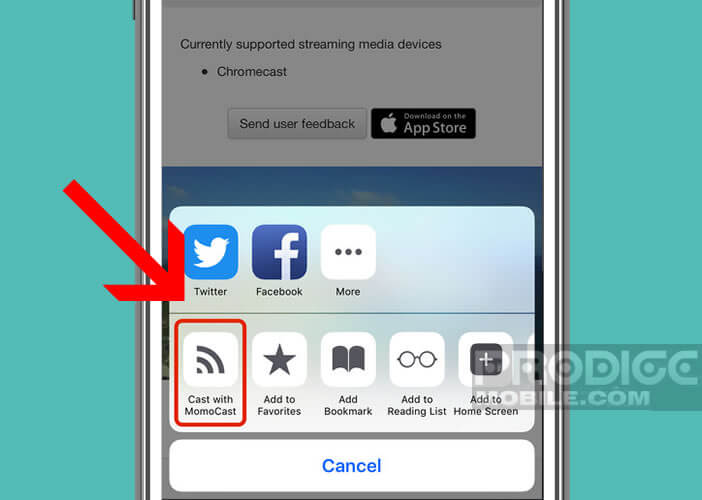
- You will be automatically redirected to Safari
- Press the Chromecast button
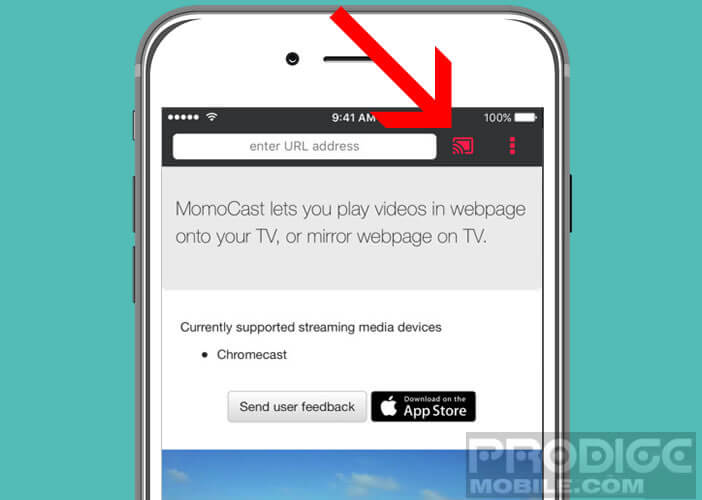
- Select your HDMI key from the list
- Momocast will then ask you if you want to display the entire web page or only the video on the site
- Select the resolution (1080p or 720p)
You can then interact and scroll the web page directly from your iPhone. If you do not have a connected television or Smart TV, MomoCast is a very effective solution for broadcasting a web page on a large screen or listening to music on an iPhone via the Home Theater sound system.