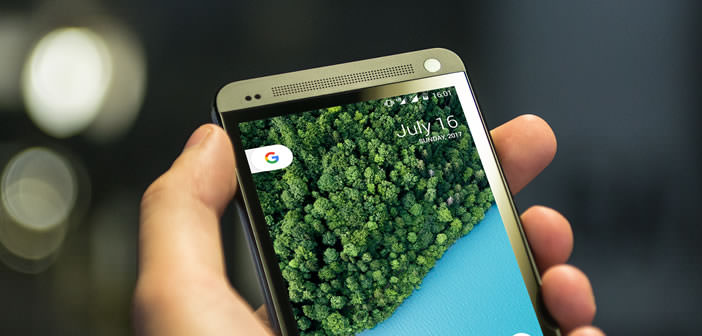
Despite the halftone success of the Google Pixel, the American giant has made no secret of wanting to follow up on its high-end smartphone. While waiting for the arrival of this new phone, we will explain how to install the Google Pixel launcher on any Android smartphone..
Enjoy the Google Pixel user experience
Very few phones have an app launcher as successful as that of the Google Pixel . Whether it be the press or the fans, this launcher seems to be unanimous within the Android community. It has only one defect, it is to be compatible only with devices from Google.
Finally it was without counting on the work of a seasoned developer. After several sleepless nights and a few tens of liters of coffee, he found a way around this limitation. Thanks to it, everyone can now install the Google Pixel launcher on their terminal. And the icing on the cake is that it does not require root access..
Download and install the Pixel launcher
For those who would like to test this magnificent interface without investing several hundred euros in a Google Pixel, here is the procedure to follow. Please note that you must first authorize the installation of applications from unknown sources. Then you will also need to download Lawnchair from the GitHub site.
Allow installation of an APK file
The vast majority of smartphone owners think that it is not possible to install an application or a game outside the Play Store. It's wrong. You can easily install software from an APK installation file or using an app store other than Google's (Amazon App Shop)..
This method requires updating the default settings of your Android smartphone. You will therefore have to go to the Security section of your mobile then activate the option authorizing the installation of applications from unknown sources. For more information I invite you to go to this page: install an APK file on Android.
Be extremely careful. There are a plethora of modified applications on the net containing viruses or malware. Indeed the APK file made available on the net is not checked unlike the Play Store which checks each application before putting it online. If possible, check the integrity of the apps you download via the MD5 fingerprint system. We recommend that you deactivate the Unknown sources option once the installation of the Google Pixel launcher is complete.
Download Lawnchair
We will now download the Lawnchair application. This alternative launcher takes up the interface of Pixel smartphones while offering additional features such as the possibility of hiding its applications or customizing icons.
- Open the developer's GitHub page by clicking on this link from your browser
- Click on the Download button
- Recover APK
- If you did this from a computer, you will need to transfer the Lawnchair file to your smartphone
- Click on the file to start installing the application
- Once the process is complete, return to the home screen
- Android will ask you to choose a new home interface
- Select from the Lawnchair list then always choose
- Then leave your finger pressed for a few seconds on an empty space of your Android desktop
- Click on Settings
- Select the UI menu to modify the display settings of the launcher (opacity of the application drawer, customization of the icons)
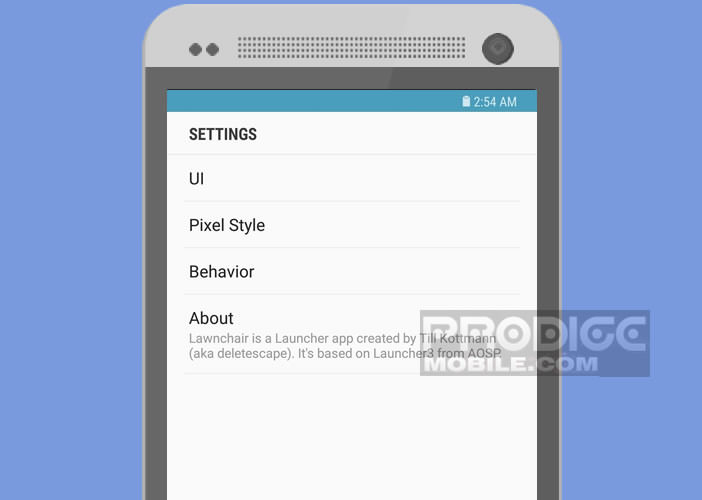
- In the Pixel Style menu you can change the shape of the Google search bar
- In the Behaviors menu you will find the general functionalities of the app
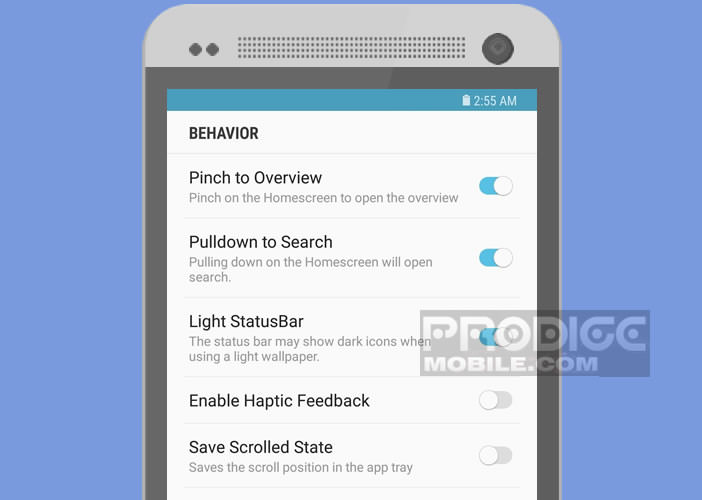
You will certainly be surprised to note the absence of the application drawer in the quick launch bar. Rest assured this one has not disappeared. It is just hidden. To make it appear, simply place your finger at the bottom of the screen and slide it up.
Hide application drawer icons
Android stands out from other mobile operating systems by its high degree of flexibility. Unfortunately by default Android devices still do not offer a function to hide applications from the prying eyes of those around them. The Lawnchair application launcher corrects this defect.
- Open the application drawer of your smartphone
- Keep your finger pressed on the shortcut icon you want to hide
- Drag it to the top of your screen on the Edit button
- Press the Visibility switch to hide this icon
- Return to the home screen and delete the copy of this icon
This solution is very useful for hiding pre-installed applications by default. Important detail, this tool also gives you the possibility of renaming your application and putting a little order on the desktop of your mobile and in your application drawer.