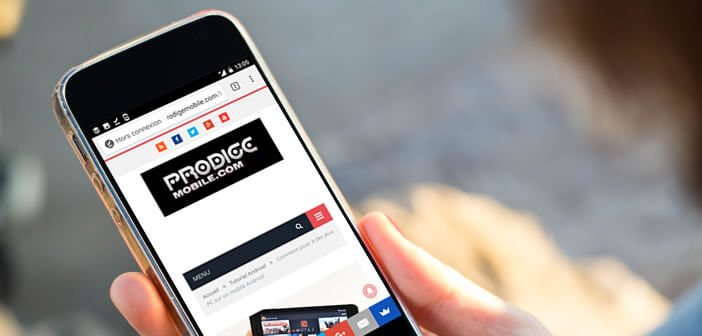
The Google Chrome browser can do a lot more than you think. Do you know for example that it is possible to consult web pages without internet connection? We explain how the offline mode of Google Chrome for Android works..
Save a web page for future reference
Have you ever wanted to save an article or a web page so that you can consult it later even without an internet connection? The new version of Google Chrome now offers an offline mode to download a web page to the internal memory of your smartphone.
- Launch Google Chrome browser
- Open the web page you want to save on your smartphone
- Press the Menu button at the top right of the window
- Click on the black arrow icon
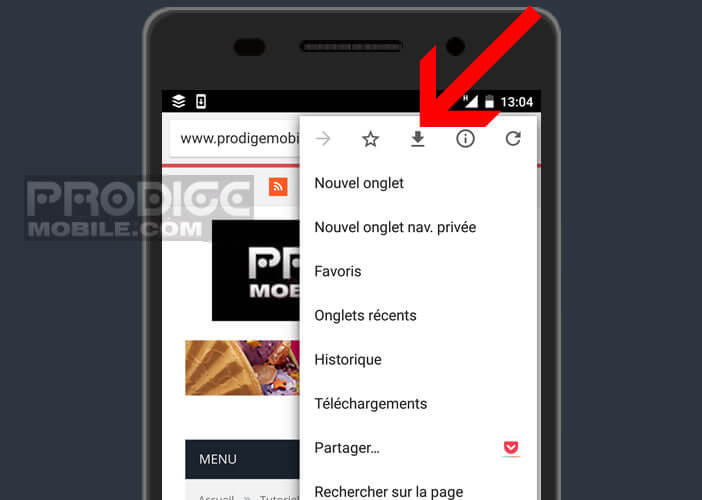
- Wait a few seconds for Chrome to retrieve the text and images from the web page
This system is very useful for consulting articles or tutorials without an internet connection. It can also be used to save data on your mobile plan. To do this, simply connect your mobile to your Wifi Box or a free hotspot, then save the pages..
You can then read your content whenever you want without using your internet plan in offline mode. Please note, unlike the favorites, the pages downloaded from Chrome are not synchronized on each of the devices using the Google browser (tablet, smartphone, computer). 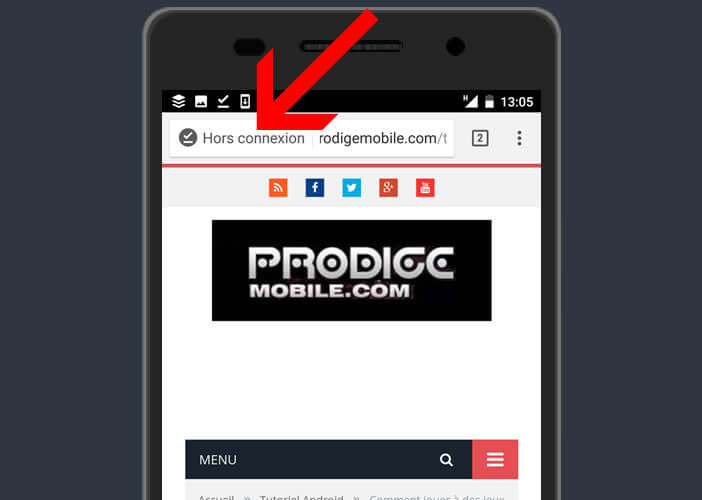 To take advantage of such a system, I advise you to install the Pocket lazy reader application. You will find a detailed presentation of this solution in the link given above.
To take advantage of such a system, I advise you to install the Pocket lazy reader application. You will find a detailed presentation of this solution in the link given above.
Chrome's offline service can save you time
How many times have you come across a great article that you haven't read due to lack of time? Rather than clutter your favorites with hundreds of URLs, why not keep the page directly in Chrome. It's also simple and much more effective..
So, as soon as you have a little free time (transport, waiting room etc ...), you just have to launch Chrome and read the content of your choice without worrying about your internet connection. You will rediscover the pleasure of reading an article with a restful head.
How to read a saved web page
Now that you know how to back up content with Chrome, let's see how to view a downloaded web page. Note that offline viewing of videos does not always work.
- Launch Google Chrome browser
- Press the Menu button (3 horizontal lines) at the top right of the screen
- Select the Downloads section
- Click on the Pages tab to display the list of all content saved offline
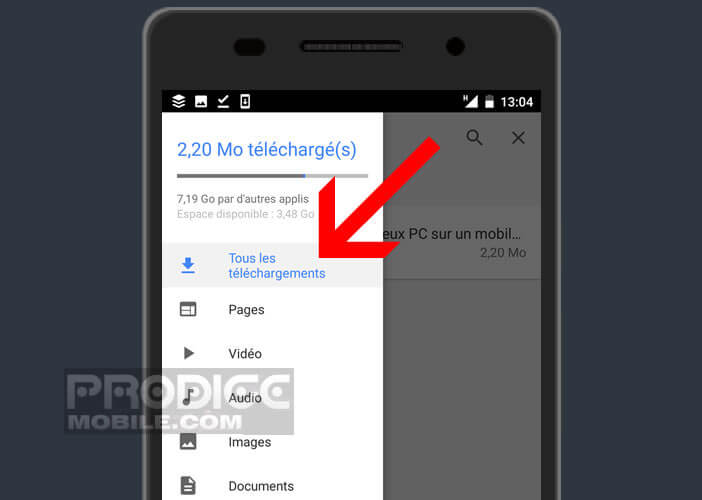
- Press the page of your choice to display the article
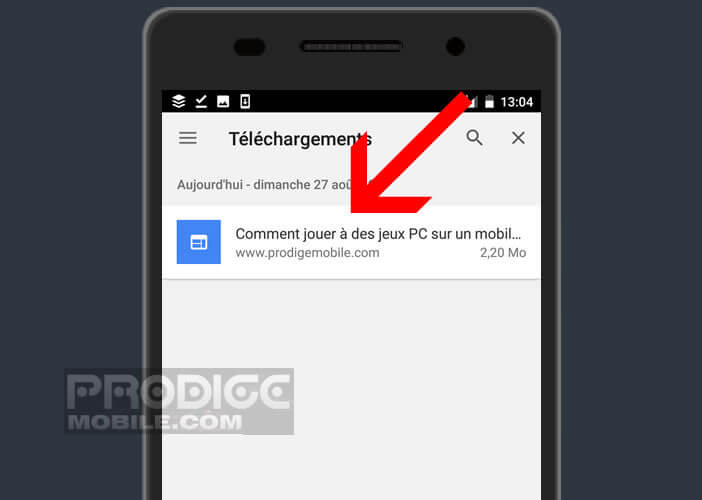
The offline mode of Google Chrome will quickly become essential to you. Be careful not to abuse it too much. By storing items you risk very quickly cluttering the memory of your smartphone. Remember to regularly clean up your saved content.