It is not a secret for any of us that the Internet network has a wide growth where it is redirected to numerous websites, sometimes to sites not suitable for the little ones, sites for adults, where drugs or alcohol are sold, etc., they may incur that the righteousness and thoughts of the little ones be diverted. As responsible adults we can restrict web access to these sites by making some small changes to the DNS of our router and therefore TechnoWikis will explain how to do it but focusing on adult sites which are currently thousands..
The Internet is endless content that makes our lives easier by easily providing us with any type of information very quickly. The positive aspects are evident and the knowledge is available to practically everyone. The negative is that there is no information filter and the content of minors must be protected more, which is why today we will see how to block adult web pages Chrome and other browsers.
We also leave you the video tutorial to be able to block Chrome adult pages and other browsers..
To stay up to date, remember to subscribe to our YouTube channel! SUBSCRIBE
1. How to know my Windows 10 gateway
Step 1
The first step to take will be to know the IP address of the network gateway, for this we go to the command prompt console and run "ipconfig". In this case we see that the address is 192.168.0.1.
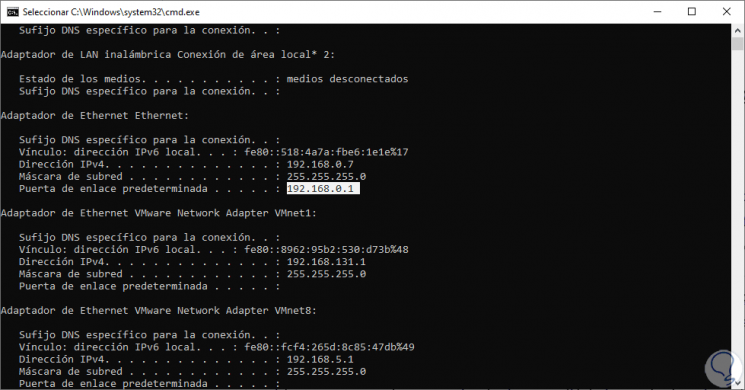
Step 2
With this address we access a web browser and enter it there, we must write the access credentials to the router:
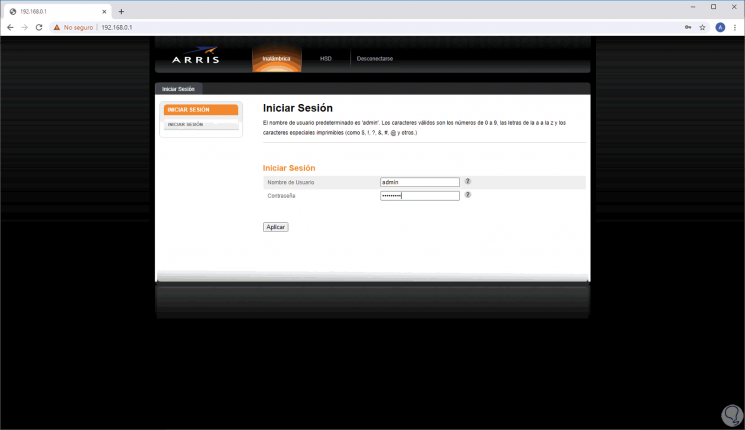
2. Block adult web pages with OpenDNS
Step 1
OpenDNS is a provider that blocks all content that blocks pornography services, to use this service we access the router and we will go to the LAN section where we will see the following:
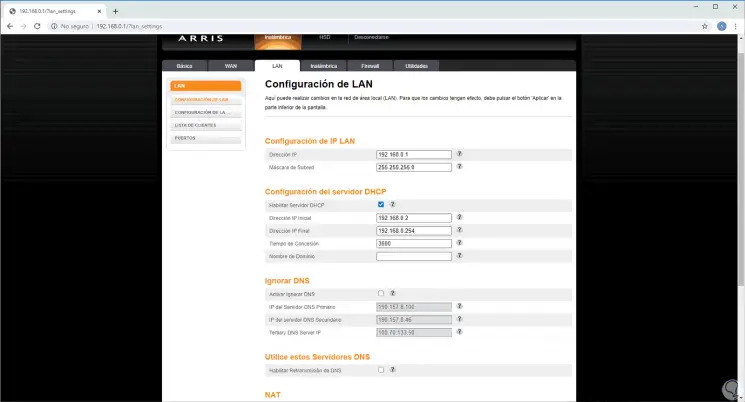
Step 2
There we activate the box “Activate ignore DNS” and in the DNS boxes we enter:
- Primary DNS: 208.67.222.123
- Secondary DNS: 208.67.220.123
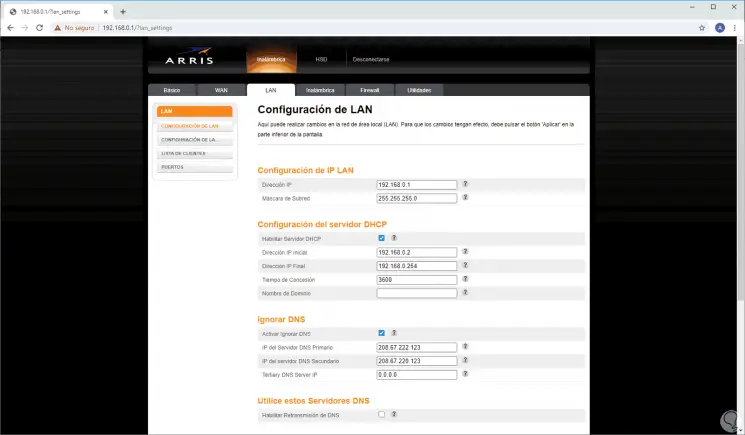
Step 3
We click Apply to save the changes:
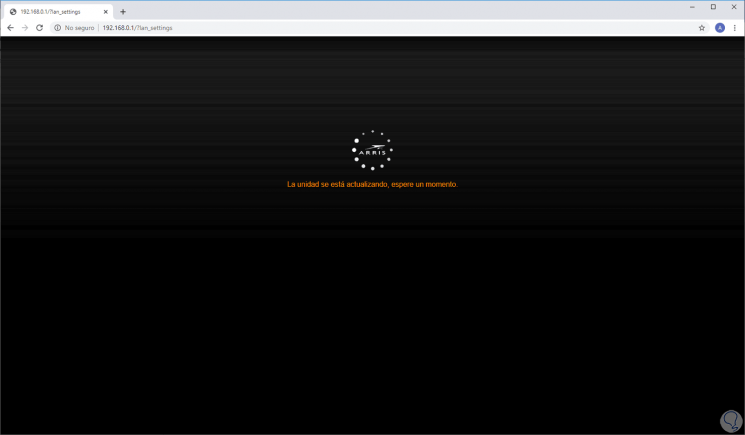
Step 4
Now we go to the following route:
- Center network and sharing
Step 5
There we access "Change adapter settings" and we must deactivate the current connectivity (LAN or Wi-FI) by right-clicking on the adapter and selecting "Deactivate":
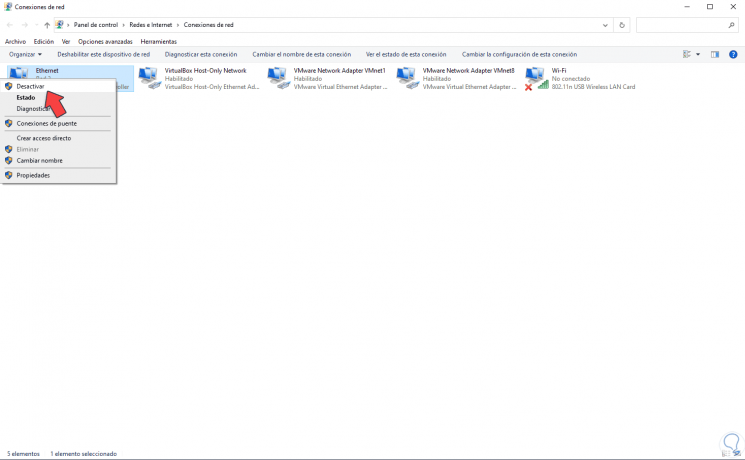
Step 6
After 2 or 3 seconds we click again and select "Activate":
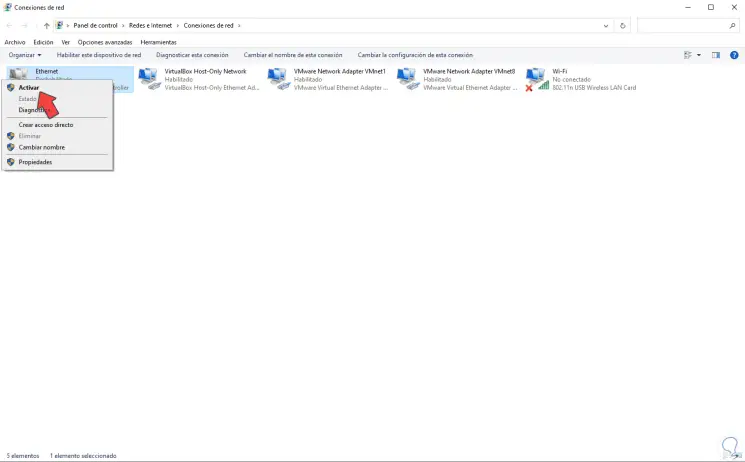
Step 7
With the OpenDNS method it will not be possible to access any adult site from any browser, we go to the command prompt and with the command “ipconfig / all” we validate that the new DNS has been established:
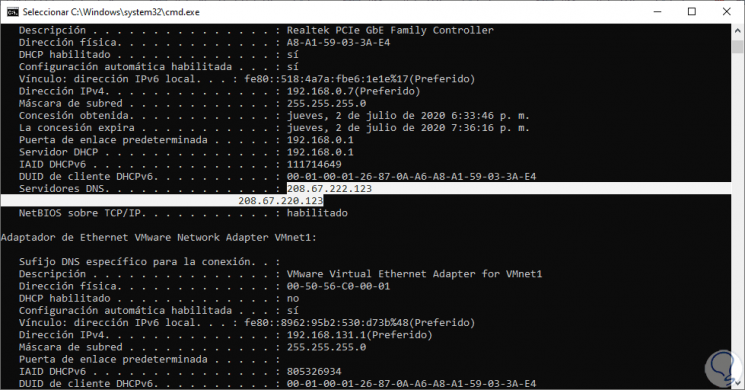
Step 8
If we try to access an adult website from any browser we will see the following. Although we try to access from Advanced Settings, access will be impossible.
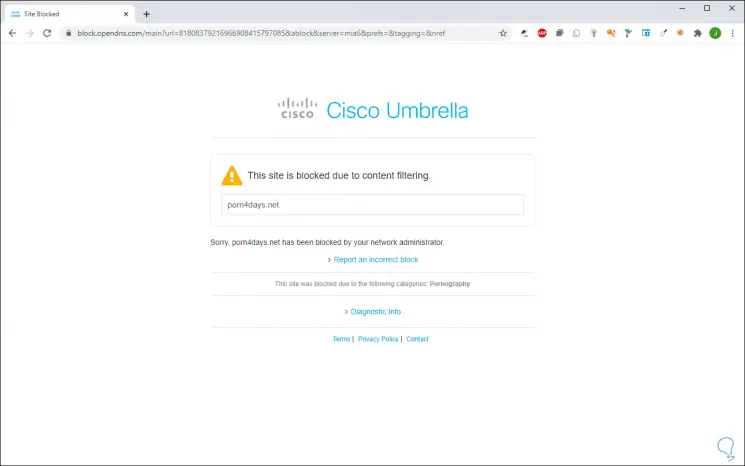
3. Block adult web pages with Yandex DNS
Step 1
This is another of the DNS providers that are focused on preventing misuse by children to adult sites, this site contains precise restrictions to prevent this content from being loaded, for this use we must access the router configuration and there set the following addresses in DNS:
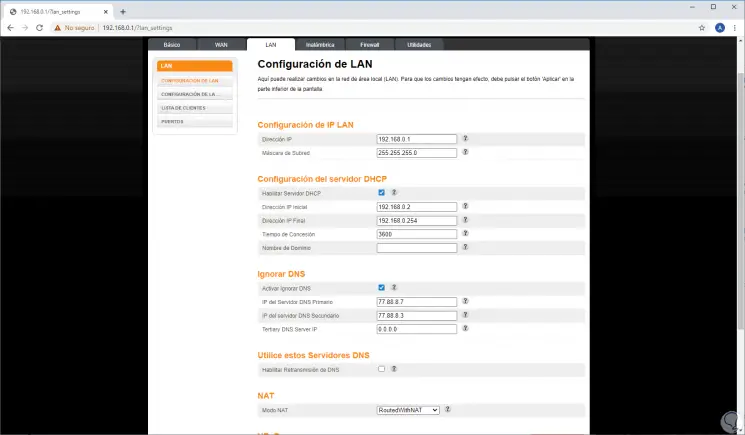
Step 2
Again we click on Apply and from the command prompt with the command "ipconfig / all" we will see the new DNS:
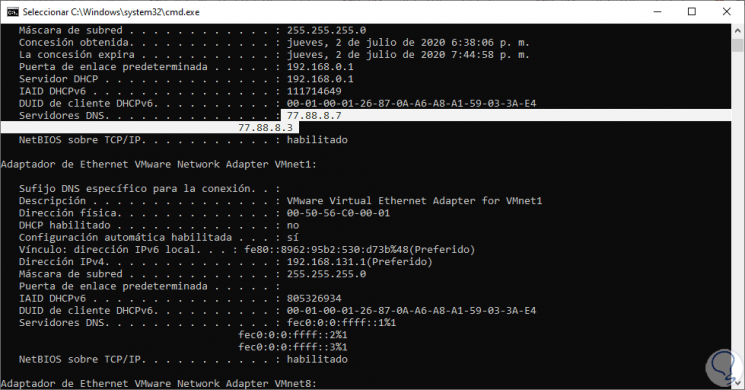
Step 3
When we try to access an adult website the connection will be rejected:
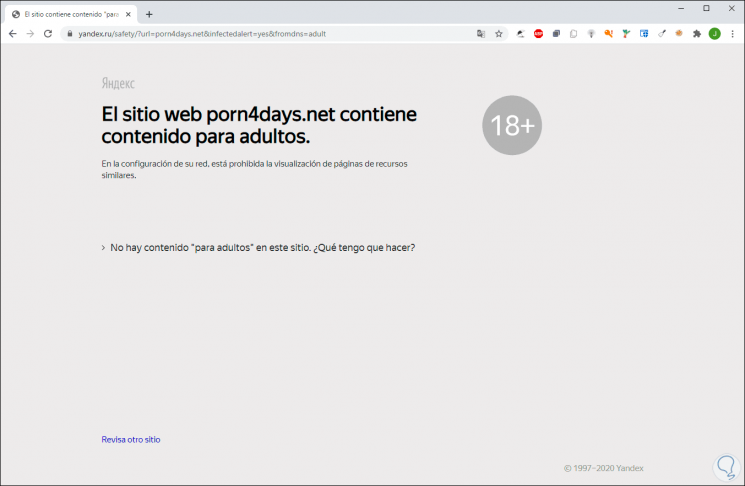
With these simple steps we can establish that adult sites are not open in Windows 10.