
On the occasion of the launch of iOs 11, Apple has just launched a new do not disturb mode in the car. This new function, as its name suggests, is primarily intended for motorists. In this article, we are going to explain to you how to use the new do not disturb mode in the car and how to configure it so that it activates automatically as soon as you get into your car..
A new function capable of detecting if your iPhone is in a moving car
To reduce the risk of accidents related to the use of the phone while driving, Apple and Google have developed two systems (Android Auto and CarPlay) allowing motorists to enjoy the functionality of their smartphone directly on the central screen of their car. Unfortunately, not everyone is lucky enough to own a car compatible with one of these on-board systems.
To prevent your iPhone from diverting your attention while driving, Apple has just developed a new mode called Do not disturb in the car . Once started, it will deactivate notifications, applications and all the functions likely to distract you..
And unlike what the competition has to offer, Apple's security system is activated automatically as soon as you get into your vehicle. You just have to activate the Do not disturb in the car function beforehand and select the detection mode. We explain how to do it
- Open your iPhone settings
- Click on Do Not Disturb
- Then locate the paragraph Do not disturb by car
- Press the words Activate
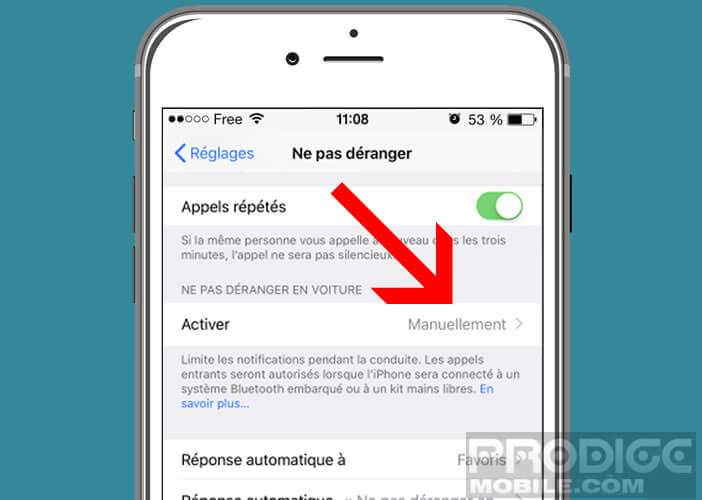
- Select from the list how you want your iPhone to detect its presence in a car.
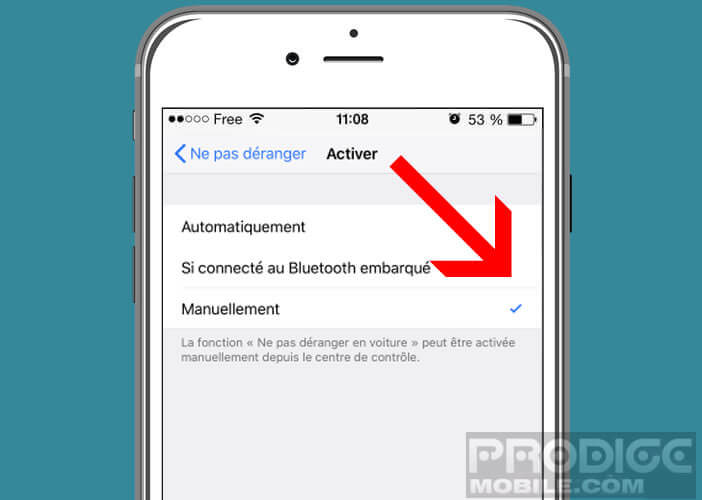
- In automatic mode, your iPhone will use its various sensors (accelerometer, gyroscope) but also GSM and Wi-Fi waves to calculate your speed of movement and thus know if you are on board a vehicle.
- In Bluetooth mode, the iPhone will automatically activate the Do not disturb option as soon as it is near the hands-free system of your vehicle.
- In manual mode, it is the user who chooses himself to activate or deactivate the do not disturb function
According to the various tests that we have conducted, the Bluetooth mode is the one that offers the best results. As soon as you enter the vehicle, the iPhone automatically switches to Do Not Disturb mode. Obviously to use this detection mode, your vehicle (or your car radio) must have a Bluetooth system.
Add the Do Not Disturb In Car feature to the iOS Control Center
For those who have chosen manual mode, know that it is possible to add a shortcut do not disturb by car directly in the control center. This will allow you to activate this option more easily. Here is the procedure to add this button
- Open your iPhone settings
- Click on Control Center then on Customize commands
- Press the + button next to the title Do not disturb by car
Now you just have to do a little test. Slide your finger from the bottom to the top of the screen to launch the control center, then click on the Do not disturb in car button. Repeat the same operation to deactivate this mode..
What happens when do not disturb in car mode is activated
Now that you know how to activate the function in the car, we will now look at how it works. So once running, the iPhone will remain silent throughout your journey. If someone sends you an SMS or an e-mail, you will therefore not receive any notification.
The incoming calls will be automatically rejected and sent directly to your voicemail. Your correspondent will receive an automatic response informing him that you are driving and that you cannot answer. Only GPS guidance applications like Apple Maps can be used.
Very important detail, all messages are not systematically blocked. If one of your correspondents absolutely needs to contact you, there is a trick to bypass the filtering system. To do this, he must send you a second message containing the word urgent. Then you just have to stop in a suitable place to park your car and then answer your contact.
Customize automatic replies
Apple offers you the opportunity to choose the recipients who will receive the automatic messages . These responses will inform your correspondents that you are unable to respond to them immediately.
- Open your iPhone Settings
- Click on Do not disturb
- Select the option Auto reply to
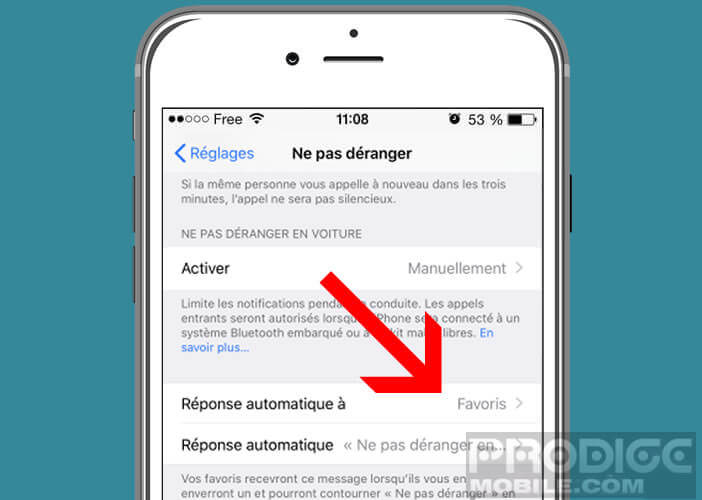
- Choose from the list, the names of the contacts who can receive this automatic message
Apple obliges, you will also be able to customize the text of your automatic reply. The operation will not take you more than a few seconds.
- Go to the Do not disturb section in your iPhone settings
- Click on Auto Answer
- Enter your text in the space provided
- Also remember to check the spelling
Smartphone and road accidents
Using the smartphone while driving increases reaction times and multiplies the risk of accidents by 3. In France, it is estimated that almost 10% of accidents are associated with the use of the telephone in the car. As a reminder, driving with a phone in hand is an offense punishable by a withdrawal of 3 points on the driving license and a fixed fine of 135 euros.
Please note that hands-free kits and headsets are also prohibited while driving. According to the legislator, these devices prevent the driver from hearing what is going on around him. Only Bluetooth devices with built-in speakers are allowed by law.
They usually hang on the sun visor of the vehicle and have voice recognition software to make calls without taking your hands off the wheel. You will find a selection of Bluetooth car kits on this link.