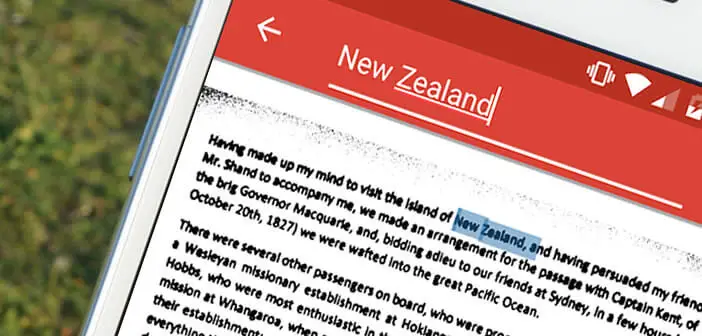
Digital technology has become so important in our lives that we sometimes dream of a tool capable of researching a paper document. With the CTRL F application, this dream has finally come true. You will now be able to search for a word or phrase in printed text..
Smartphones make us lazy
Let those who have never been too lazy to read an entire text throw the first stone at me. It is a fact, the arrival of new technologies in our daily life made us lazy. This dependence on computers but even more on smartphones prevents us from thinking for ourselves.
But we must admit, these devices make our lives a lot easier. They are used to guide us (GPS), memorize phone numbers, find the address of restaurants. We no longer think, we often just follow the instructions on the screen..
It has become almost impossible to spend a day without using these small devices. Many wonder how we did it before. Besides, who has never dreamed of transposing the famous CTRL + C, CTRL + V (copy and paste), CTRL + F (search) and CTRL + Z (cancel) into real life.
Perform a word search on a printed document
Generally when looking for specific information in a web page or a Word document, you launch the search function and then enter a keyword into the form. It's simple, fast and it avoids having to read the entire text..
Many regret that they cannot do the same with paper documents. Let them rejoice. It is no longer mandatory to read each line of a text to find the passage that interests us.
The CTRL-F application allows you to take a photo of a paper text and then perform a search on any word in the previously scanned document. It is extremely effective and above all it will save you a lot of time. It will just be necessary to ensure that the image taken in the photo is not blurred.
Getting started with the CTRL-F application
Everyone knows how to use the keyboard shortcut CTRL + F on a computer. Press the two keys, a small window opens, then type the term, word or expression you are looking for. We click on the enter button and a fraction of a second later we obtain the result of our query. With the CTRL-F application it's almost as simple.
- Launch the Play Store on your smartphone or tablet
- Download the CTRL-F Search the real world application using the search function in the Google app store
- Open the app
- Place your paper document or your book in a room that is adequately lit. Also be careful to take good care of the framing
- Click the camera button to start scanning your document
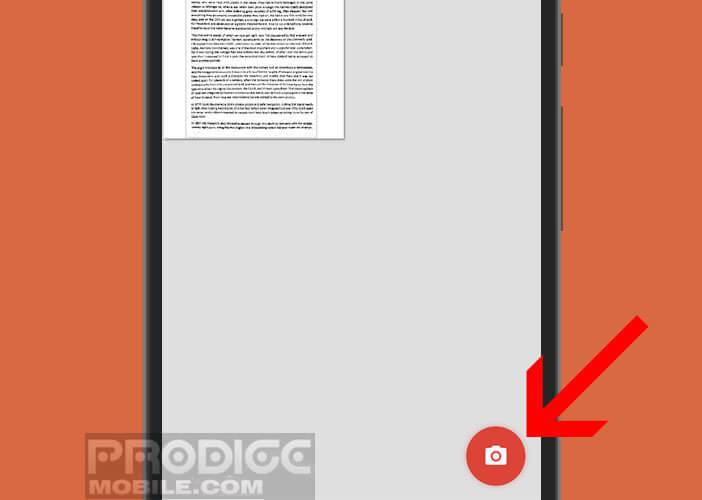
- The application will then ask you to select the language of the text. French is not available in the options. Don't panic, check the English box, it won't be a problem.
- Select the text area that the application will have to analyze via its character recognition system (OCR)
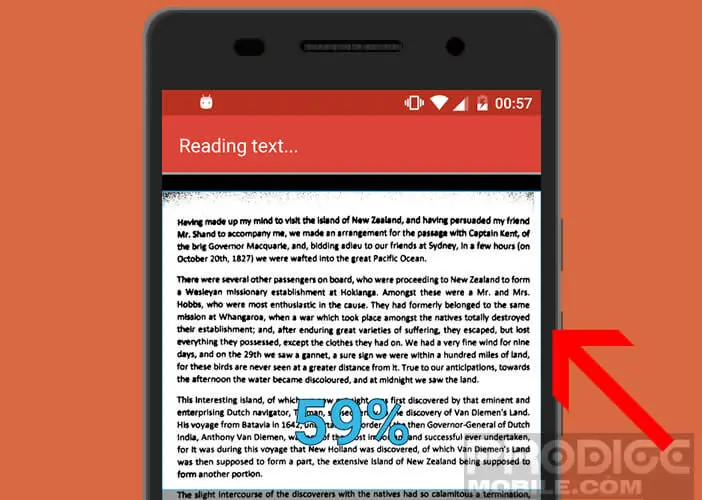
- Wait a few seconds for CTRL-F to detect the text in the image
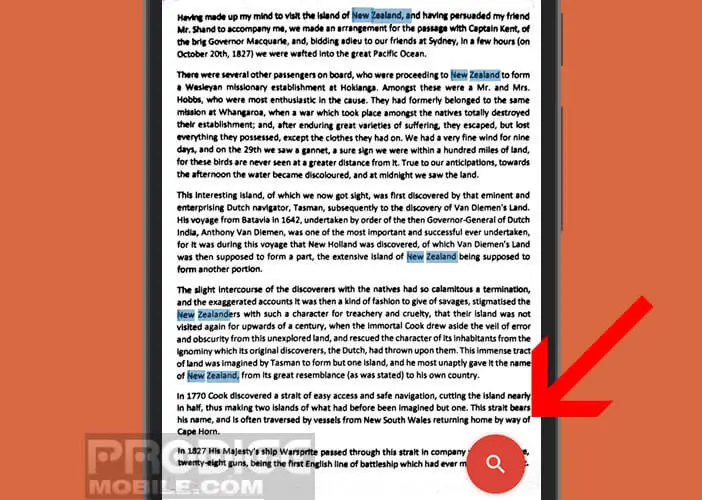
- Once the operation is finished, you will click on the magnifying glass icon then do a search on any word present in the text
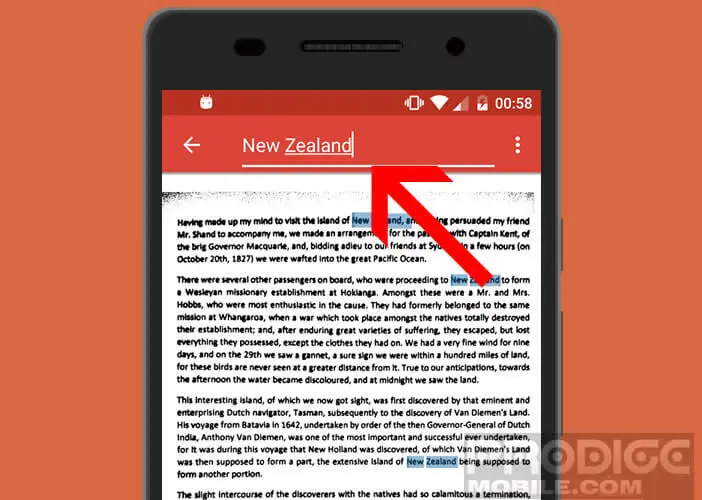
Now you know how to perform a CTRL + F in a paper document. Note that the CTRL-F application also has a function allowing you to export your scans as PDF in order to keep or share them.