Customize the notification bar of your Android device Access your apps directly from the notification bar
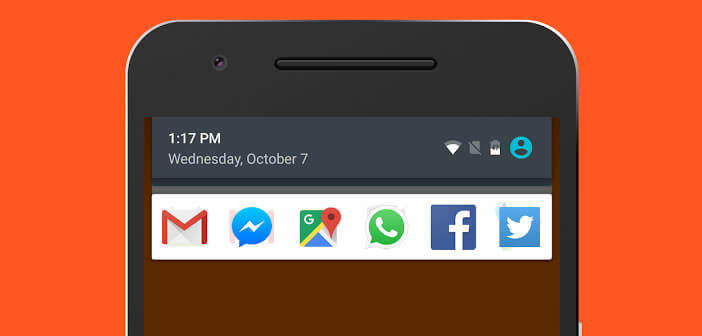
The notifications panel offers various shortcuts allowing very quick access to the settings of your Android smartphone or tablet (Wi-Fi, Bluetooth, screen brightness, etc.). In this tutorial, we will see today how to add shortcuts to your favorite applications directly in the notification bar..
Customize the notification bar of your Android device
The notification bar is certainly the most used function of an Android mobile. It is displayed to consult its messages, the reminder of a task or to activate Wi-Fi. It is very simple if it did not exist would have to invent it.
Depending on the make and model of your phone, you can even choose your shortcuts and thus personalize your notifications panel . Unfortunately, these quick accesses are generally reserved for high-end smartphones. If your mobile does not offer this type of option, don't panic, nothing is lost..
Access your apps directly from the notification bar
With the Launchify app, you too can add shortcuts in the notification bar but also on the lock screen of your Android device.
- Open the Google Play Store
- Type Launchify in the search field or click on the link
- During the first use, the application will ask you for authorization to access your usage data in order to automatically determine which application to shortcut.
- Leave the box unchecked
- On the Launchify home page, then click on the gear
- Make sure that the Notification option is activated
- Close the settings
- Then click on the Custom Apps section
- Then select the apps you want to appear in the notifications panel
There it's finished. Slide your finger from the top to the bottom of the screen. You will see the shortcut icons for your favorite apps. From there, you will just have to click on one of them to launch the corresponding application. It is simple, effective and above all very useful. And then Launchify is available for free on the Play Store. What more ?