Shortcuts to the most useful functions of the smartphone Customize shortcut icons in the notifications panel
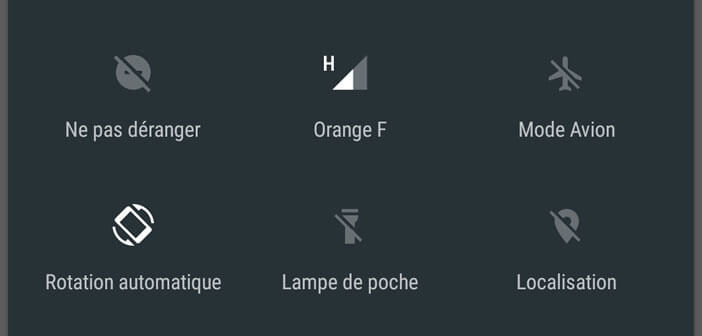
Android Marshmallow is now available on many smartphones. As with every new version, Google has some surprises in store for us. Among the new features, there is for example a new option allowing to modify the shortcut icons placed in the quick settings bar..
Shortcuts to the most useful functions of the smartphone
The quick settings bar provides essential smartphone access in record time. With it, you no longer have to open your mobile settings to activate or deactivate Wi-Fi, turn on the flashlight or adjust the screen brightness. In short, you save a lot of time.
Until now, it was impossible to define the shortcuts present in the status bar. With the arrival of Android Marshmallow, things are radically changing. Google finally leaves us the possibility of adding the functions of our choice in the notifications pane. 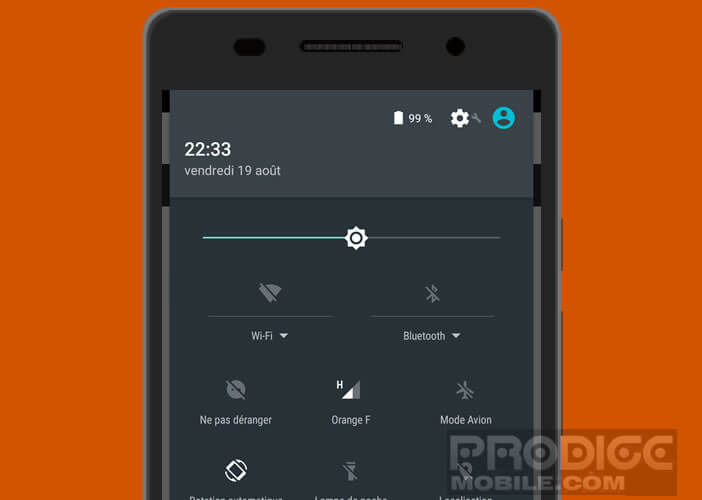 You will be able to reorganize the order of appearance of the functions as you wish: mobile data, location, alarm, screen mirroring, NFC, airplane mode, screen rotation, etc..
You will be able to reorganize the order of appearance of the functions as you wish: mobile data, location, alarm, screen mirroring, NFC, airplane mode, screen rotation, etc..
Customize shortcut icons in the notifications panel
Like what the Windows operating system offers, Google offers a variety of personalization tools in its status bar.
- Open your Android phone settings
- In the System section, click on System UI Tuner
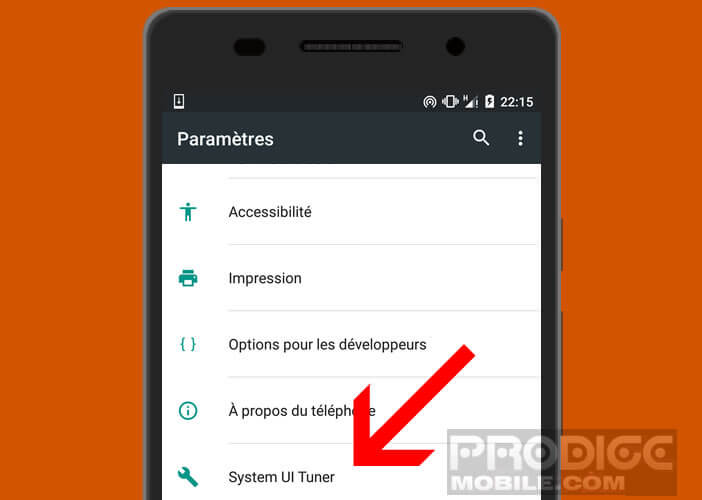
- Then press the option Status bar
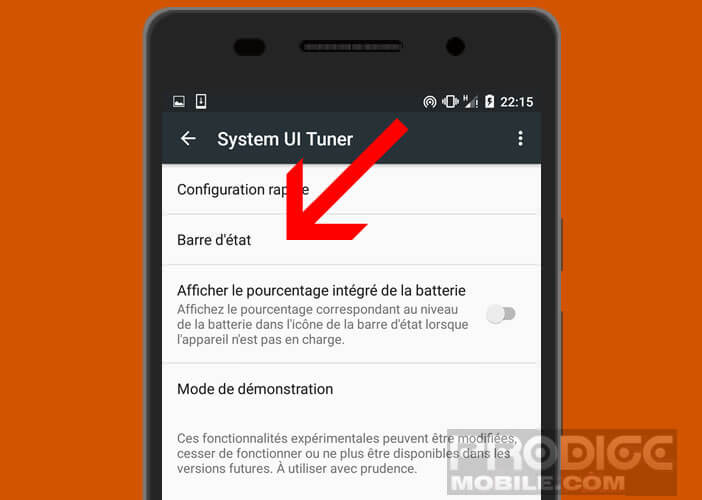
- Then select the functions you want to appear in the notification panel of your smartphone
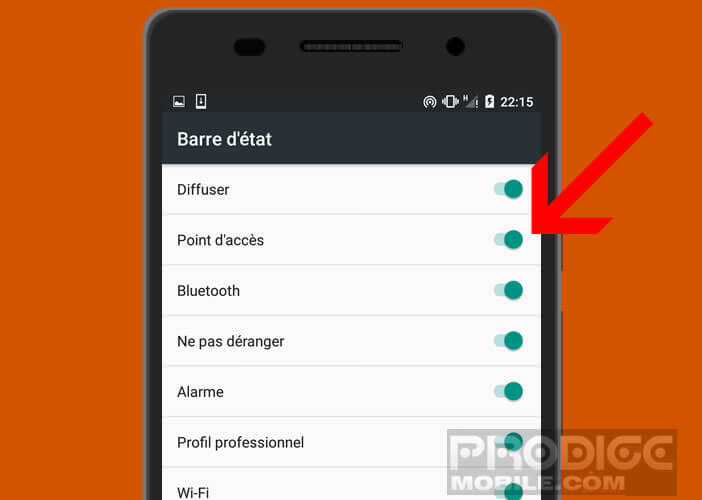
- Then return to the main page of the System UI Tuner section.
- Click on quick configuration
- Then move the different icons to the place you want
- To delete a thumbnail, drag it on the trash can icon at the bottom of the screen
Here is a summary of the most useful functions available directly in the status bar
- Broadcast: display the mobile screen on a television
- Access point: activate or deactivate the 3G or 4G connection
- Wi-Fi: connect your smartphone to a Wi-Fi hotspot
- Location: activate the phone's GPS function
- Locked rotation: prevent the mobile screen from switching from portrait or landscape mode
- Invert colors: as the name suggests, this option allows you to invert colors. Black text on a white background will be displayed in white on a black background