Manage different email accounts Multiple account on Gmail Add an email account in Gmail
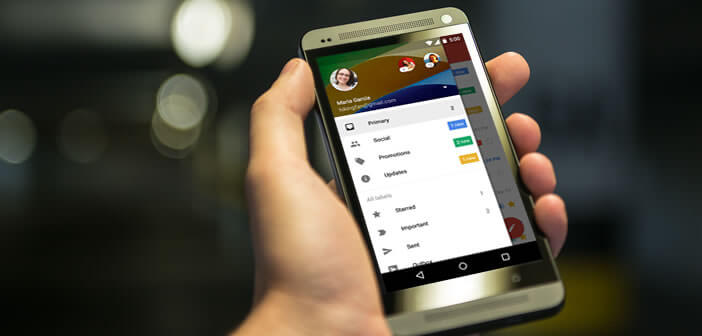
The mobile version of Gmail has a very practical function making it possible to centralize all of these e-mail addresses, regardless of the supplier (Hotmail, Yahoo, Orange, etc.). This tutorial explains how to group all your emails on a single email application..
Manage different email accounts
Like many Internet users, you most certainly have several email accounts with different suppliers. Of course, this system greatly complicates message management. You have to constantly juggle between different messaging and passwords to check the emails of all your accounts. By force, it can quickly turn into a nightmare.
Multiple account on Gmail
Fortunately, the Gmail mobile application makes it possible to centralize several e-mail addresses within a single interface. You will be able to view your messages, both personal and professional, directly from the Google application. The only constraint is that the e-mail services to which you subscribe must authorize the consultation of e-mails by a third-party application. Rest assured this is almost always the case..
The system offered by Gmail is capable of synchronizing and reading messages even those managed by competing providers. To do this, simply register your various email addresses in Gmail.
Add an email account in Gmail
Here’s how to set up multiple email addresses in the Gmail mobile app. This step requires a little manipulation but the game is really worth the effort..
- Launch Gmail on your Android smartphone
- Press the Menu button (3 horizontal bars superimposed)
- Click on the black arrow just to the right of your name to open the list of options
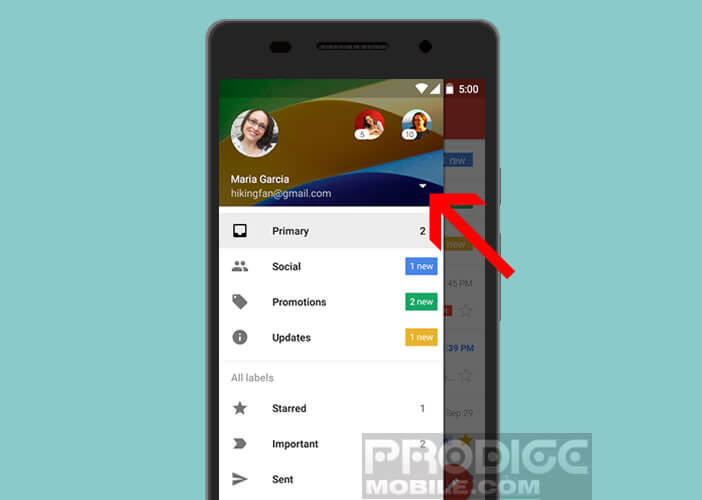
- Then select Add account
- Choose the type of account you want to add from the list
- Google for Gmail and Personal addresses for all other providers (Microsoft, Yahoo, Orange etc.)
- Enter the email address you want to synchronize in Gmail as well as the identifiers associated with this account
- Watch out for typos that cause a lot of mistakes
- If you have a problem, please go to the Help section of your email provider. These very often offer very precise instructions. You will find all the parameters necessary to send and receive messages using Gmail (port, Pop server, SMTP server etc…)
- Then simply enter this information in the corresponding fields of the add account form in the Gmail application
- If despite your research you do not find the technical information requested, know that for the reception of e-mails it is ports 143 and 993 which are used for IMAP accounts, and 110 and 995 for POP accounts
- Regarding outgoing servers (SMTP) most mail providers use ports 25, 465 and 587
Your email address is now set up. To view the messages associated with this account, all you need to do now is open Gmail, click on the Menu button and select the account name from the list.
For those who would like to centralize the contacts of their different accounts, know that the operation is quite complicated to implement. You will first need to connect to your provider's webmail, export the contact list and then import it into Gmail.