Without a doubt, throughout our lives, we may use more than one Gmail email account. In my case, I use an email account created 10 years ago. Back then I didn't think that my email address is very difficult to remember. That is why I have now thought about changing the Gmail email address.

Related: How to add any type of email in the Gmail app. (iOS and Android)
It is at this point that I began to ask myself questions such as:
- If I migrate one Gmail account to another, will I lose the emails received in the old email account?
- If I join two accounts, which email address will appear as the sender?
- Will I receive the emails from the old email in the new email inbox?
Well, all these questions and many more are the ones we will answer in this tutorial. Actually what the indications shown in this Post basically what we show is how to change the email address of Gmail without losing the emails of the old address as well as being able to continue answering these emails and all from the new address of Gmail..
Before starting the tutorial, we will detail the practical case that we will put as an example:
- We have 2 Gmail accounts (It also works if one of them is NOT Gmail).
- Both accounts can have emails already received in the inbox.
- What we want is that all the emails from the email account 2 are migrated to a Gmail 1 email account. This means that in the Gmail 1 email we will have access to all the old emails from the Gmail 2 account, as well as all new emails this Gmail account receives from now on.
- When we answer emails from email account 1 we can make the email address shown as the sender be account 2 if we want to. That is, the user who receives the email will be able to see that the email has been sent or answered from the Gmail 2 account even if they send it from the Gmail 1 account.
That said, below we get down to work to get to use a Gmail account from a new one without losing your old emails and being able to continue answering emails as follows using the old account:
How to receive emails from an email account in your Gmail account.
- Obviously the first of all will be to have two email accounts. The requirement will be that the account we want to use must be from Gmail. The account that we want to migrate may also be from Gmail or on the contrary from any other provider.
- Once we have the email accounts, we must log in where we want to stop using which in our case we will call email account 2..
- Once in the mail account 2 we will have to access the configuration and line followed to go to the section: Forwarding and Pop / IMAP Mail
- Here you will have to click the button in the Forwarding section with the name: Add a forwarding address.
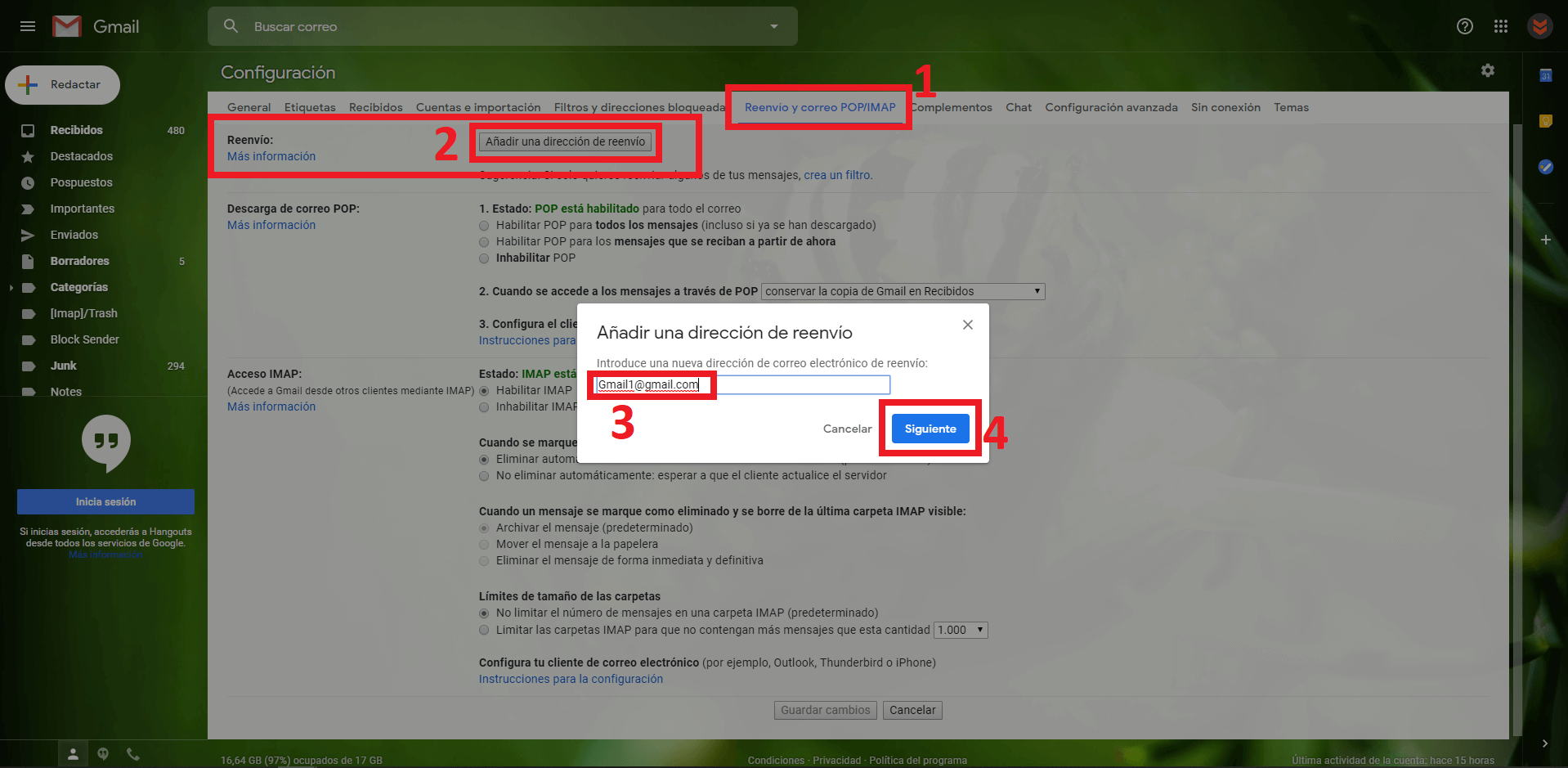
- This will bring up a small window in which you will have to click on the Continue button to proceed with the configuration.
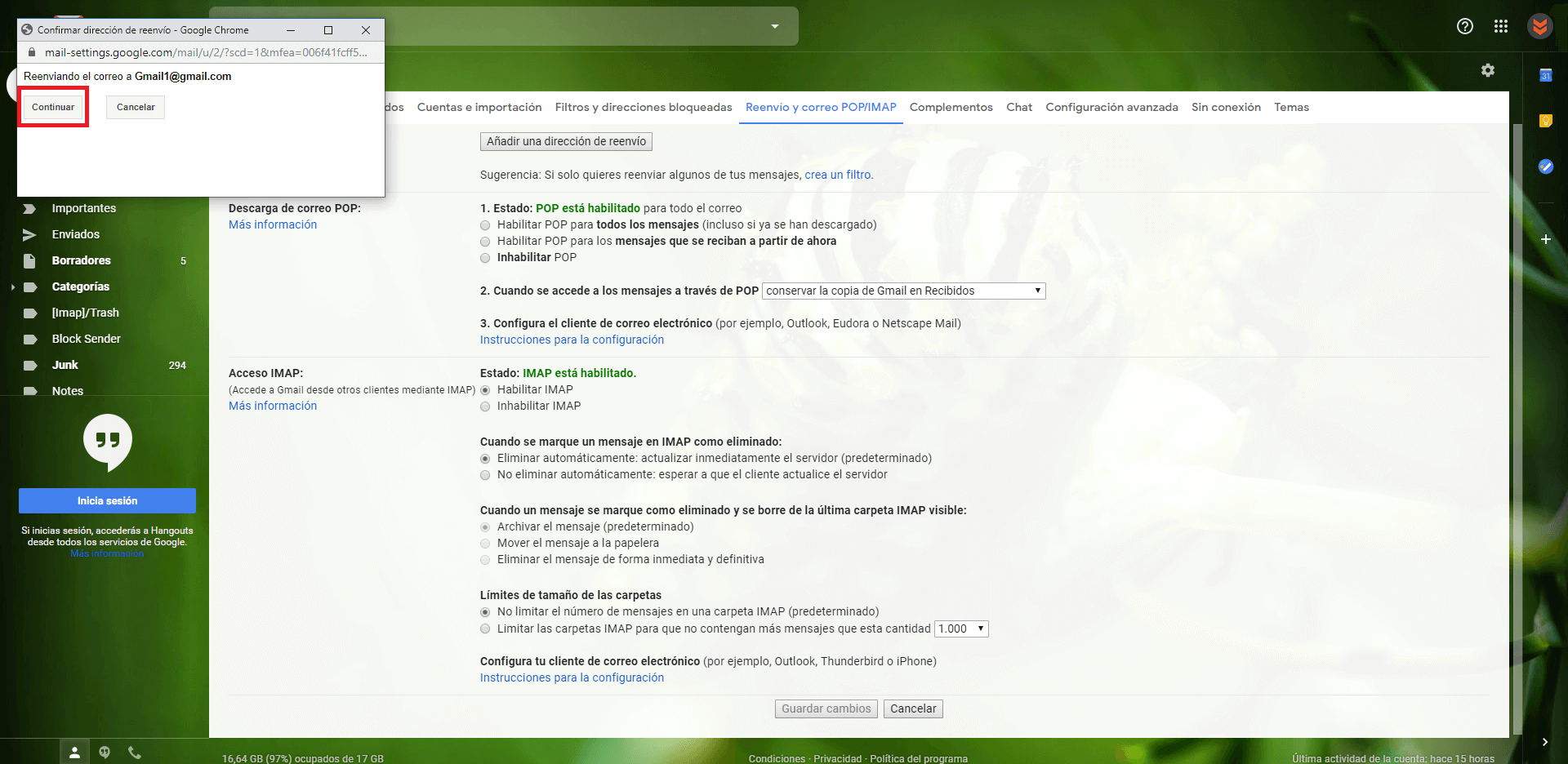
- Now a small box will be displayed in which you will be informed that an email has been sent to the Gmail 1 account to confirm receipt of emails from the email account Click OK..
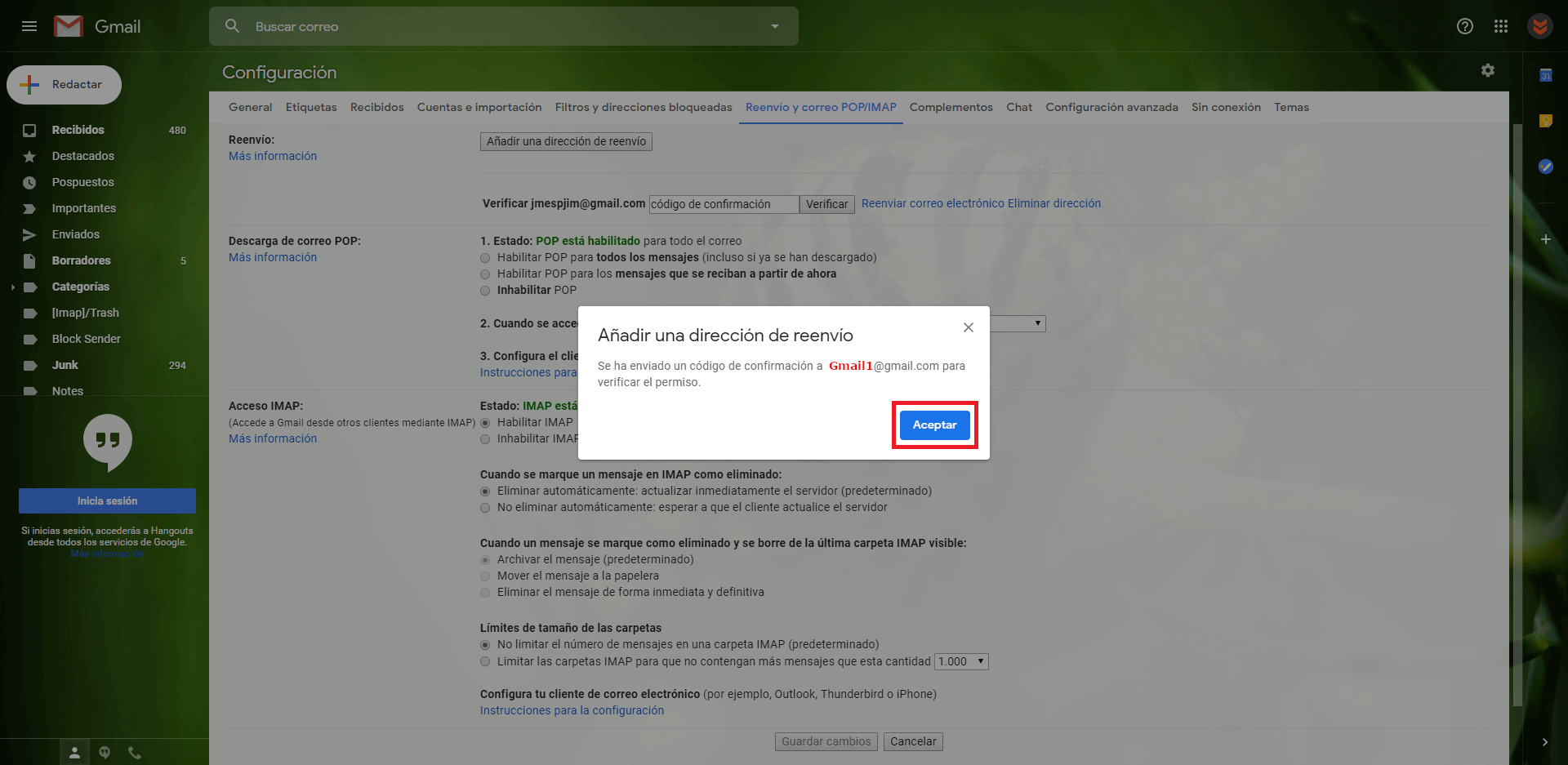
- At this point you will have to go to the Gmail account 1 open the email received by the Gmail team and click on the link attached in that message.
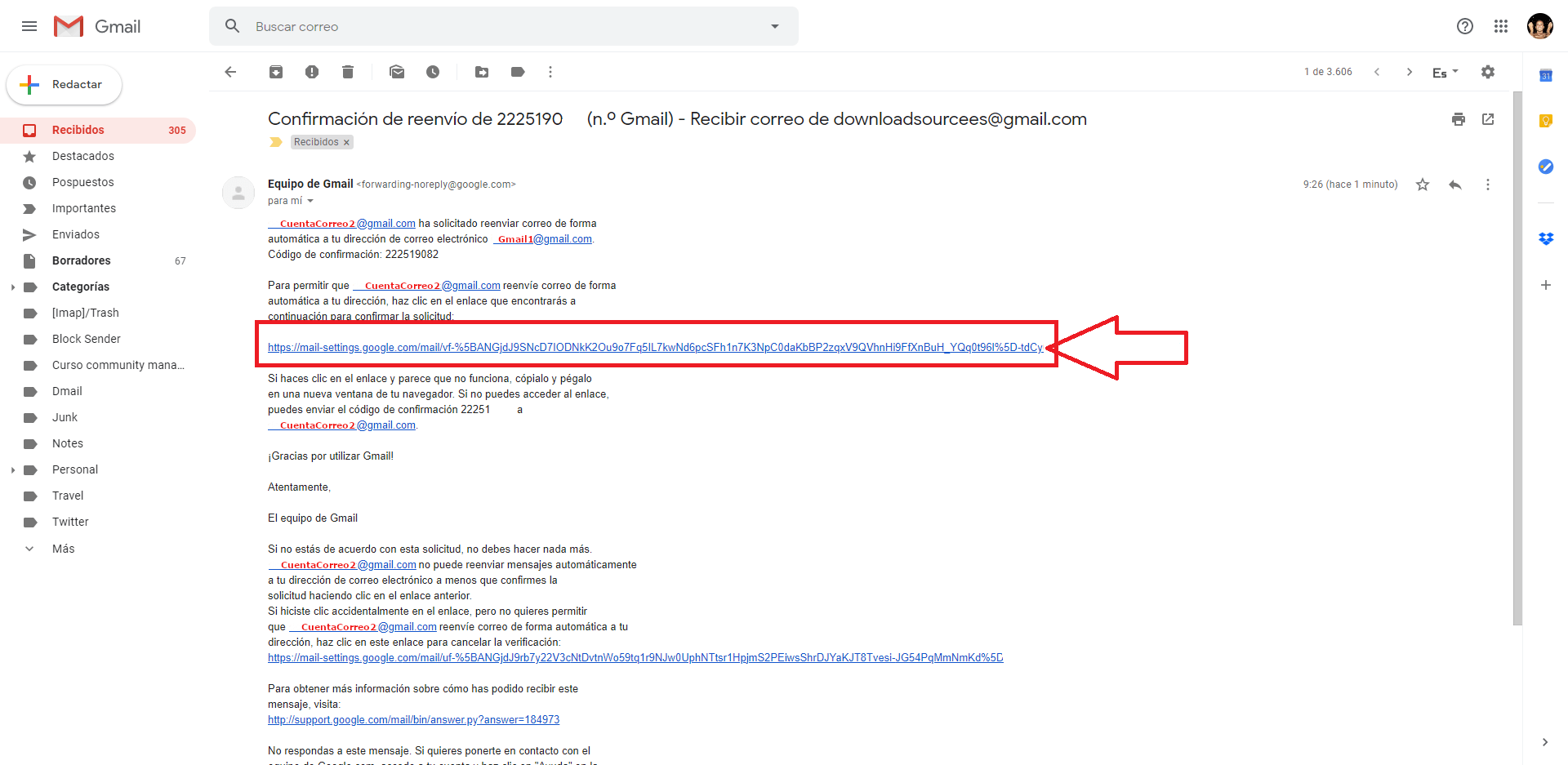
- When you have confirmed the redirection in Gmail 1, we will have to go back to the configuration of the email account 2 to save the changes made.
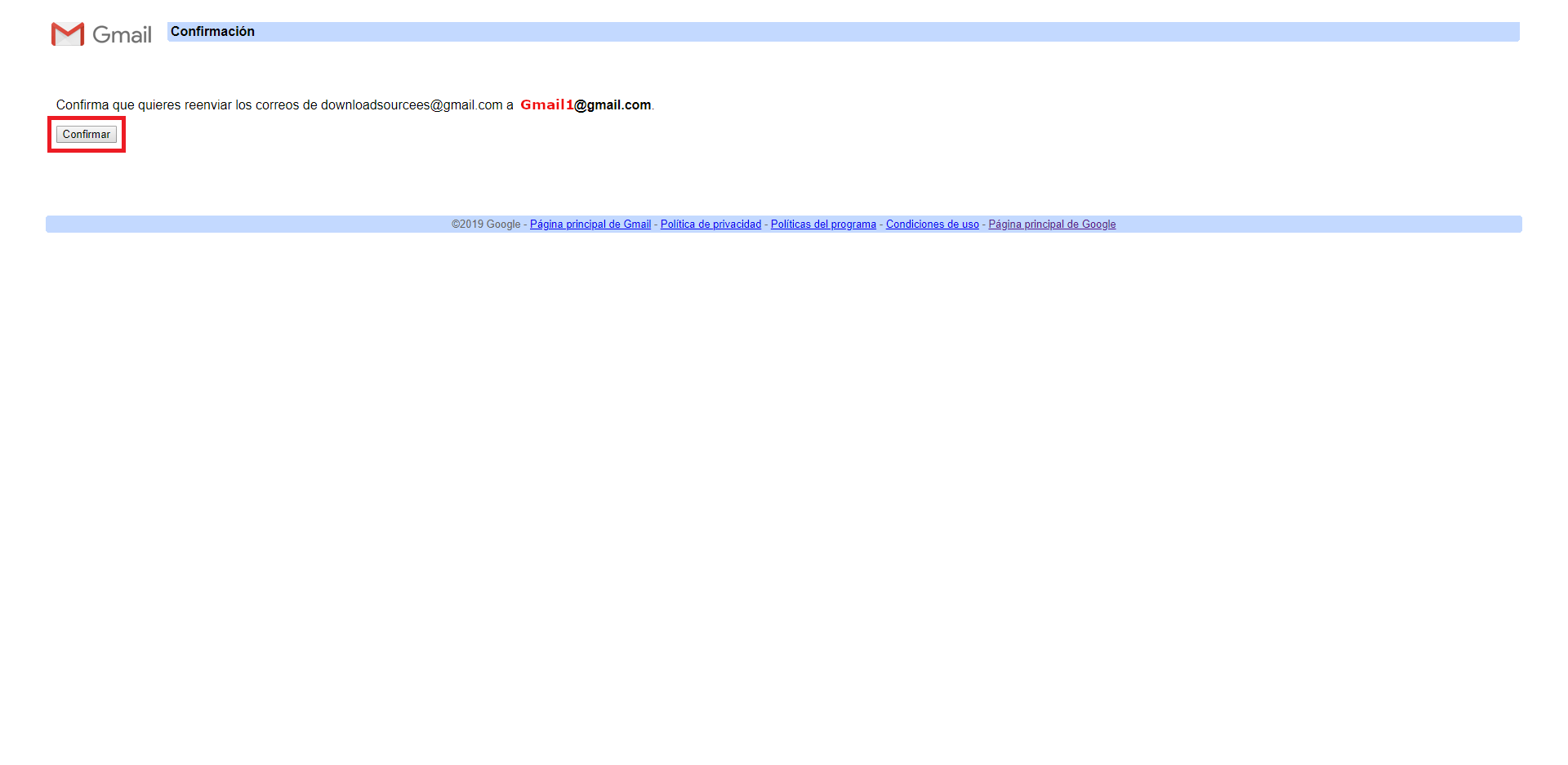
- After saving the configuration, in the Forwarding section of the email account 2 you must activate the forwarding function by checking the option: Send a copy of the emails received to the "Gmail 1 email address"
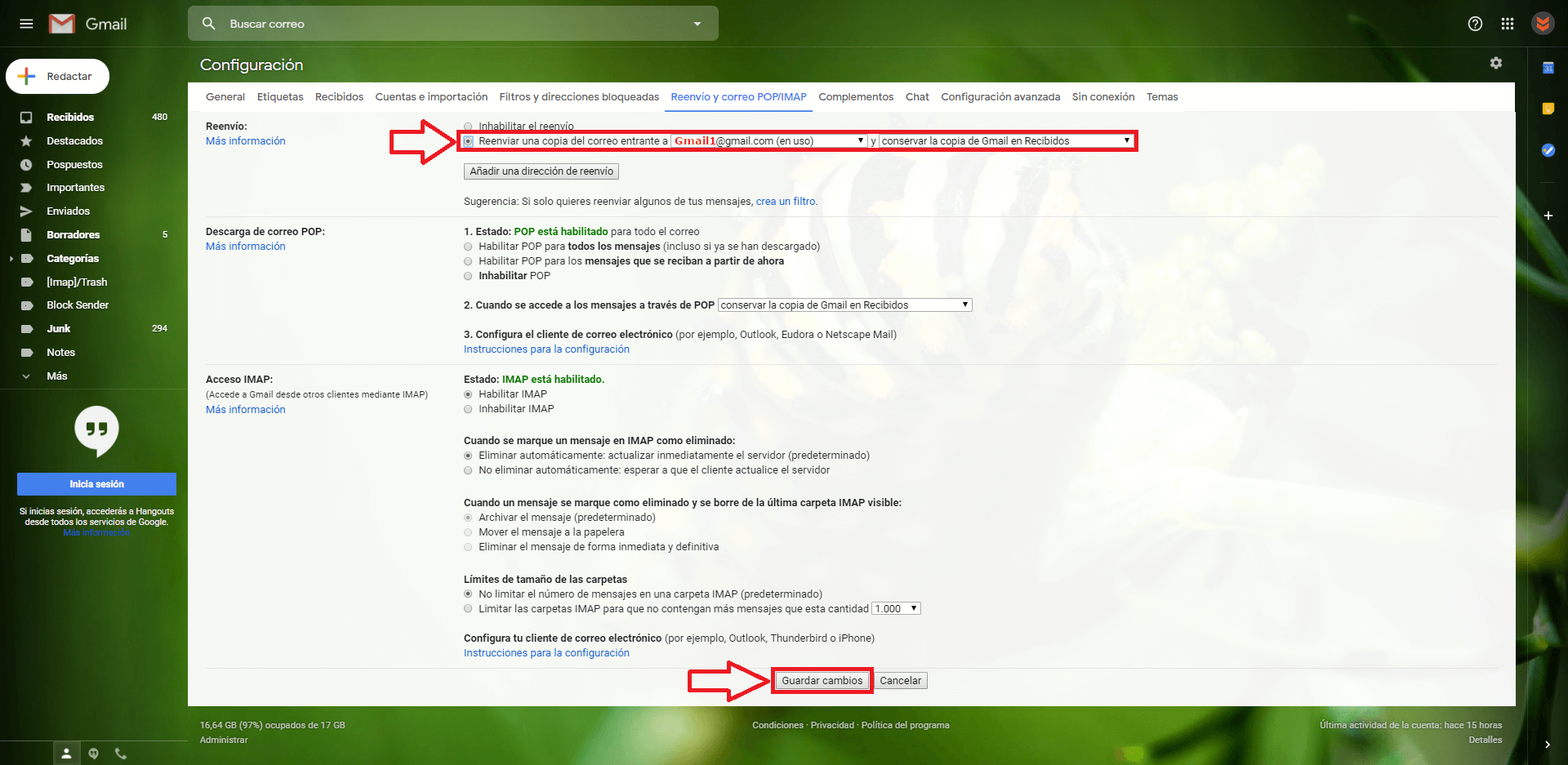
- Save the Changes so that from this moment, when we receive an email in our email account 2, it will be sent to our Gmail account 1.
How to answer emails from email account 2 from Gmail account 1.
However, this is not all, since we want that when we answer emails from email account 2 from Gmail account 1, we can do it using email address 2. For this we will have to locate ourselves in Gmail account 1 and go to its settings.
- From here you will have to select the section: Accounts and Import .
- Find the sub-category: “Send as: (Use Gmail to send messages from other email addresses.)”
- Click on the option: Add another email address , and add the email address 2.
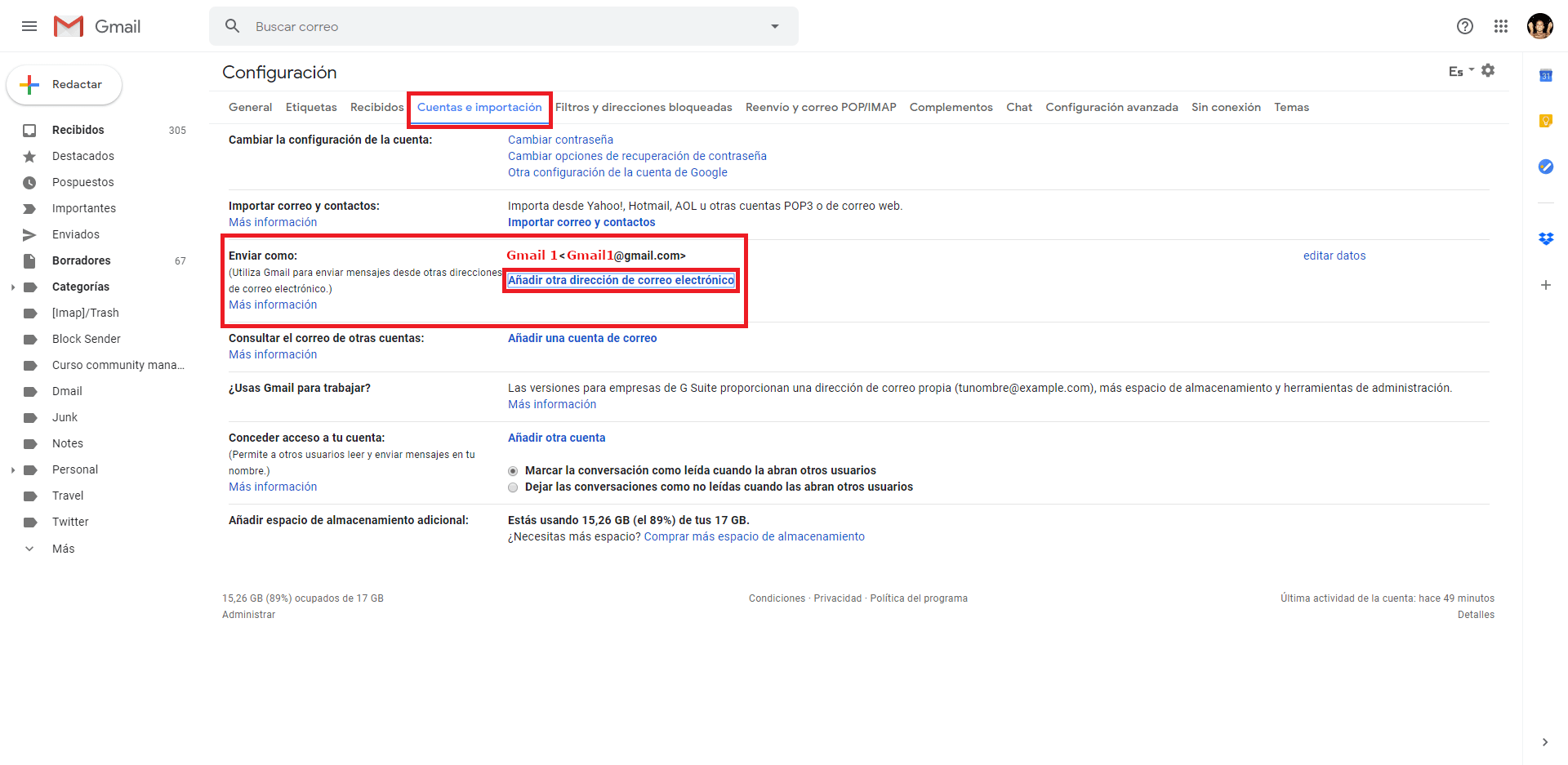
- Now a window will open in which you will have to enter the email address that you would like to use as the sender. In this case we must enter the email address of account 2 since we want to reply from Gmail 1 account but that the sender is mail 2.
Note: in this window you must make sure that the “Treat as Alias” box is checked.
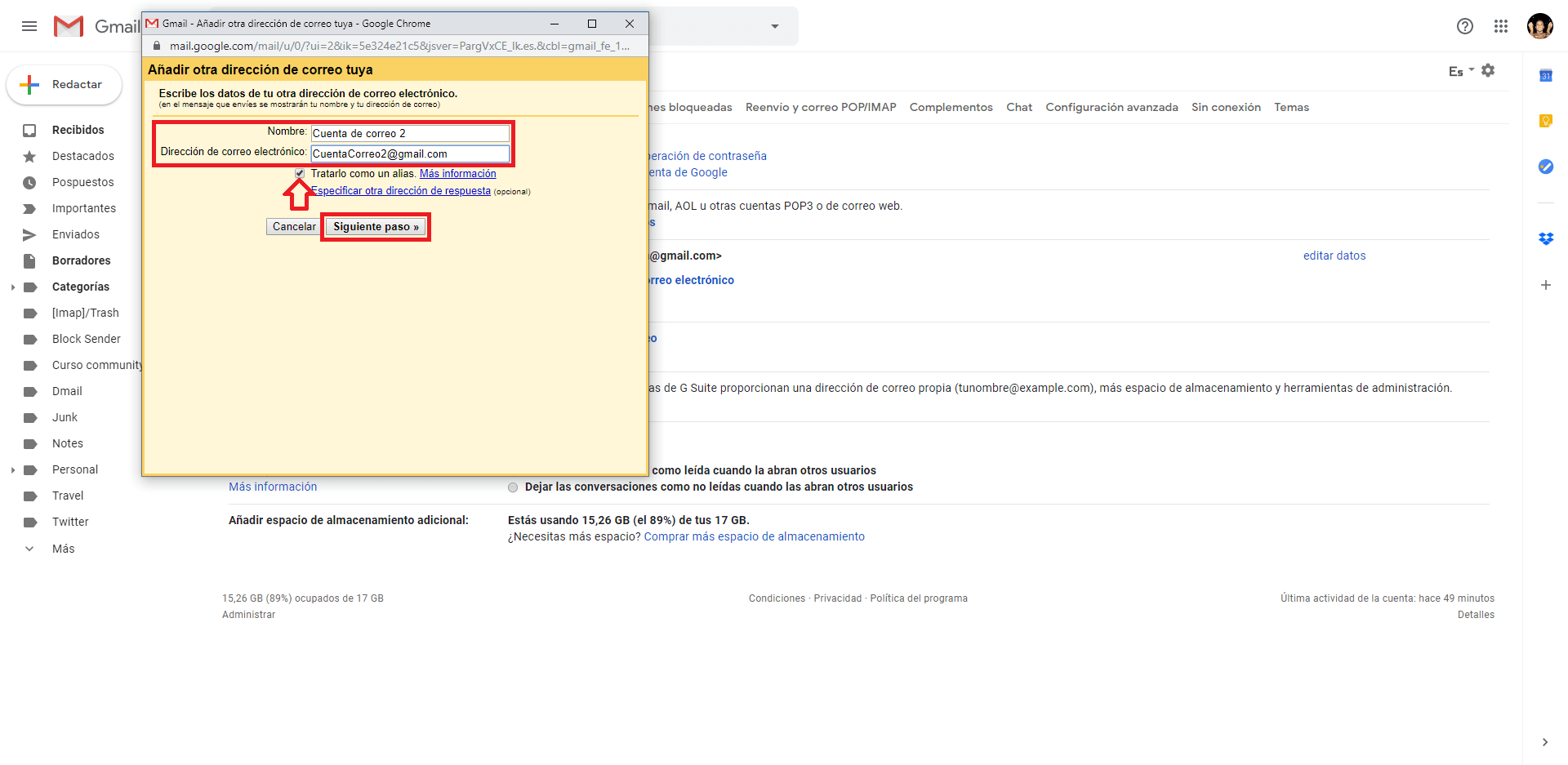
- After adding the address, you will have to send a verification that must be done from email account 2.
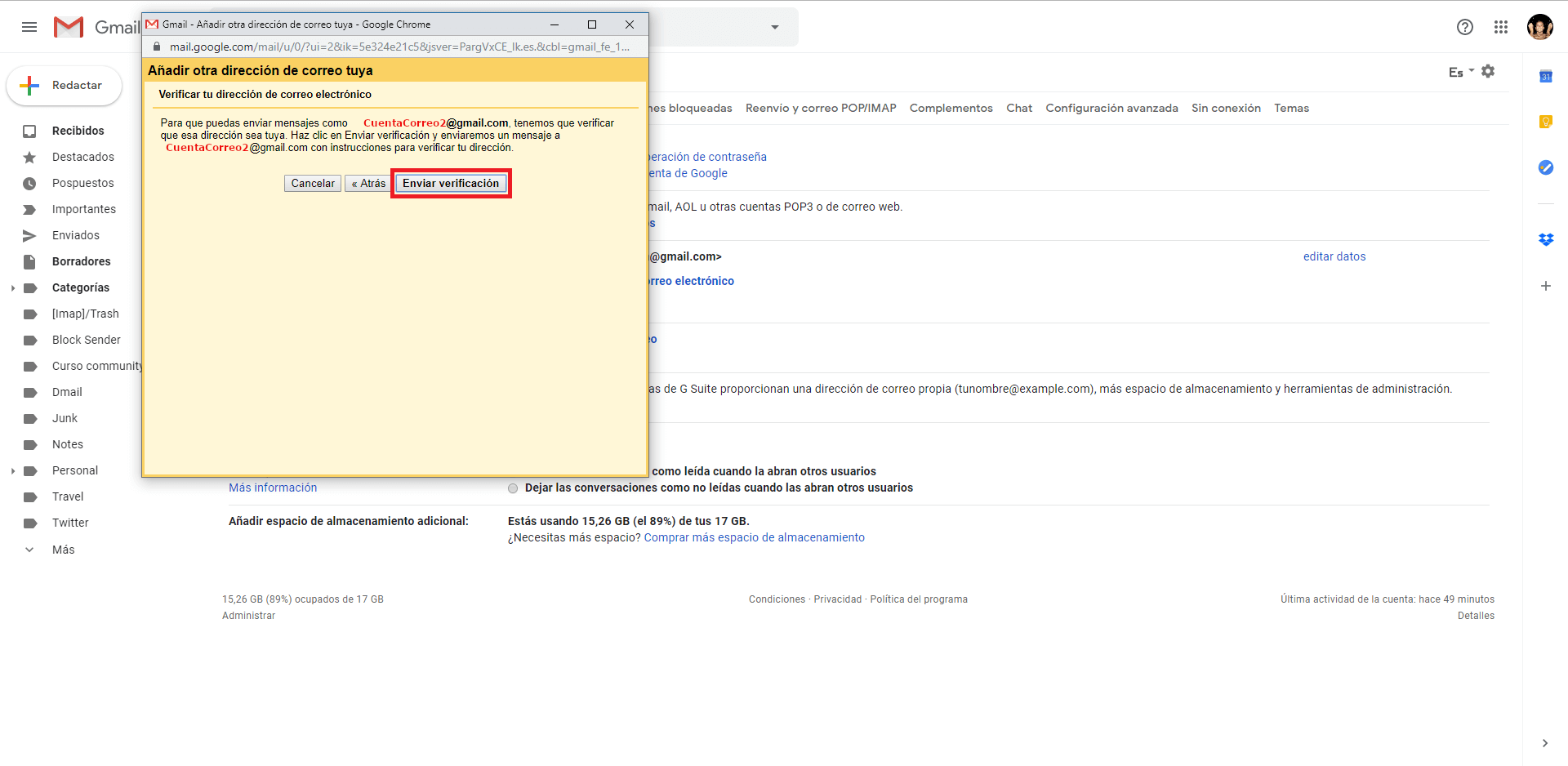
- Go to email account 2. Here you will have received an email message with a link where you will have to click to confirm the use of your email address 2 from your Gmail account 1.
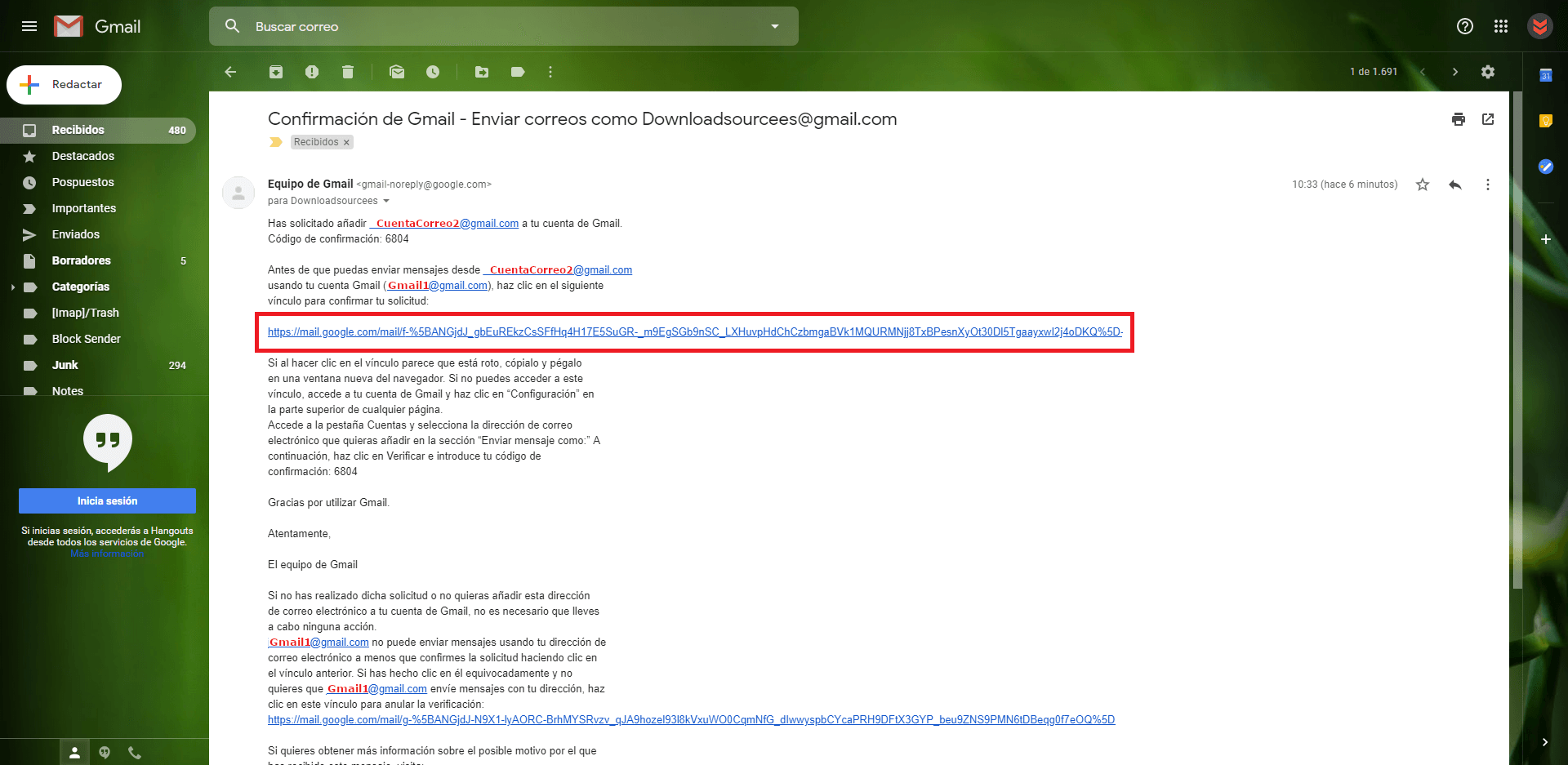
Note: This confirmation must also be made from the Gmail 1 account. That is, you will have to open the verification email received in the Gmail 1 account and confirm the new configuration.
- Again from the Gmail 1 account you will have to access: Settings> Accounts and Import > Send as
- From this sub-section you will now see the possibility of marking two options. In our case, we must check the option box: You respond from the same email address from which the message was received.
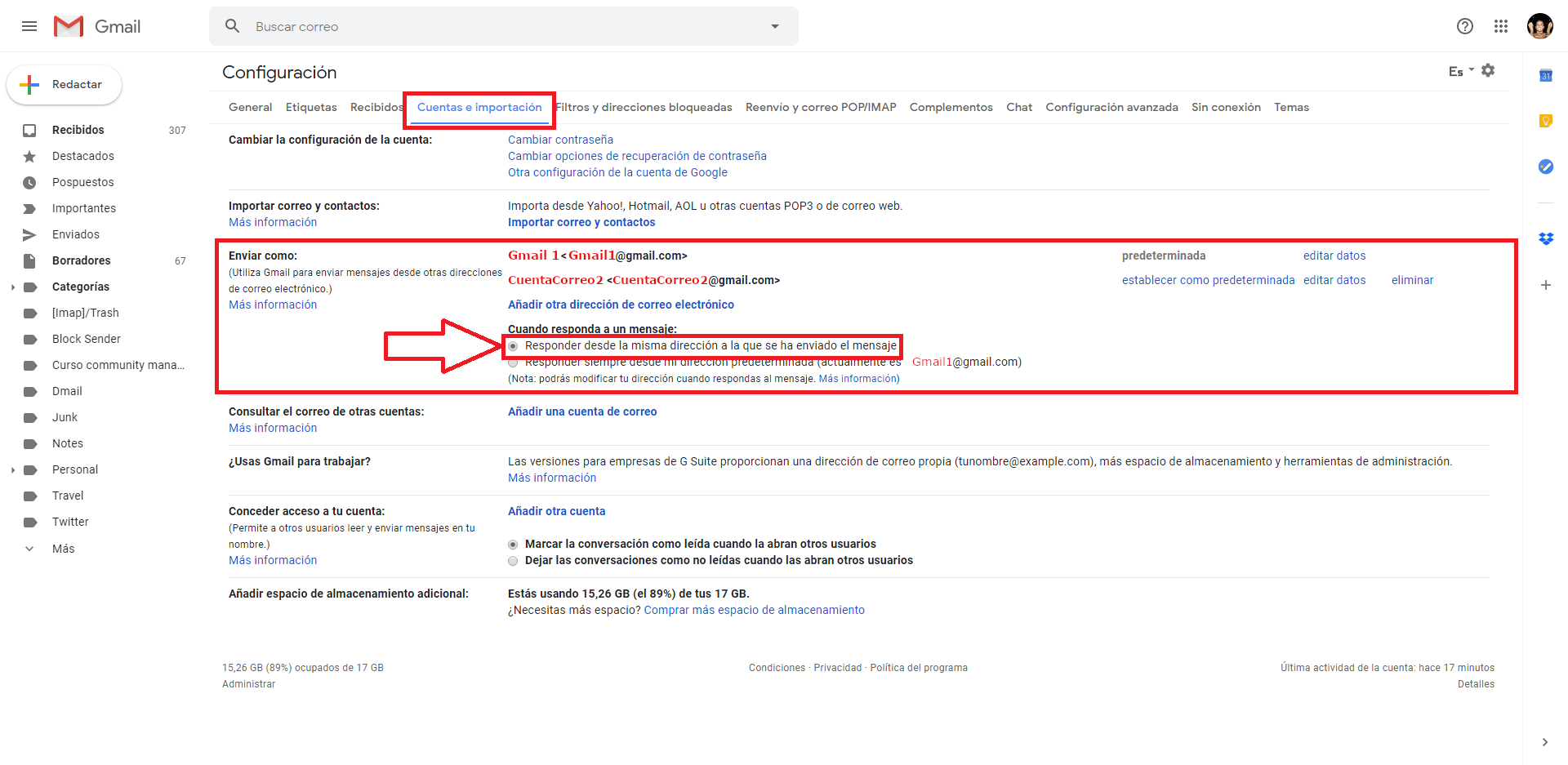
- Do not forget to save the changes for from this moment on, when we reply to an email that was originally sent in the email account 2 but that we received and answered from the Gmail 1 account.
How to migrate all old emails from inbox from email account 2 to Gmail account 1 .
- Access your Gmail 1 account and go to: Settings> Accounts and import
- Here you will have to go to the sub-section: Import mail . This is where you should click on the button: Import mail.
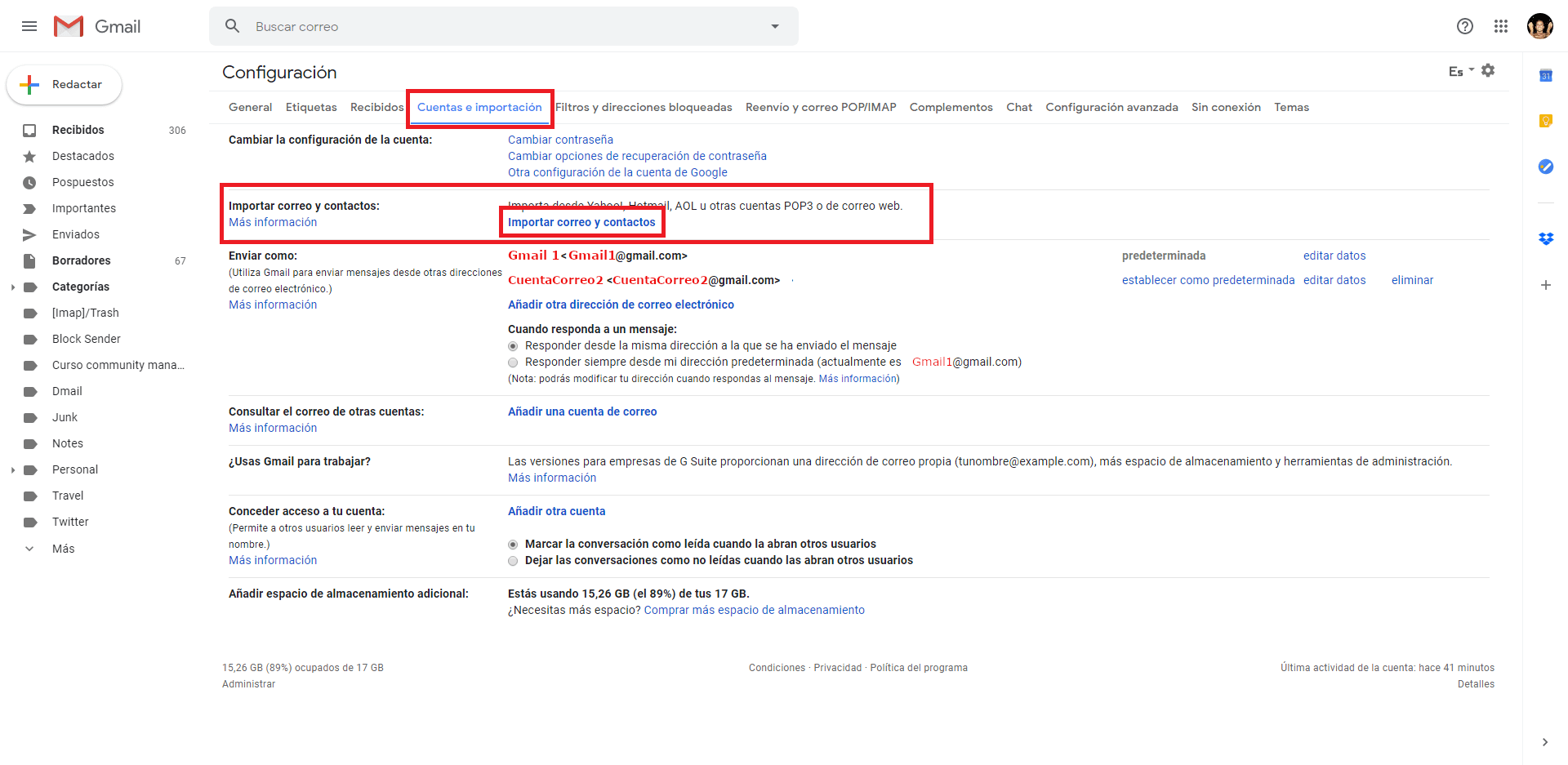
- This will open a window in which you will have to enter the address of your email account 2.
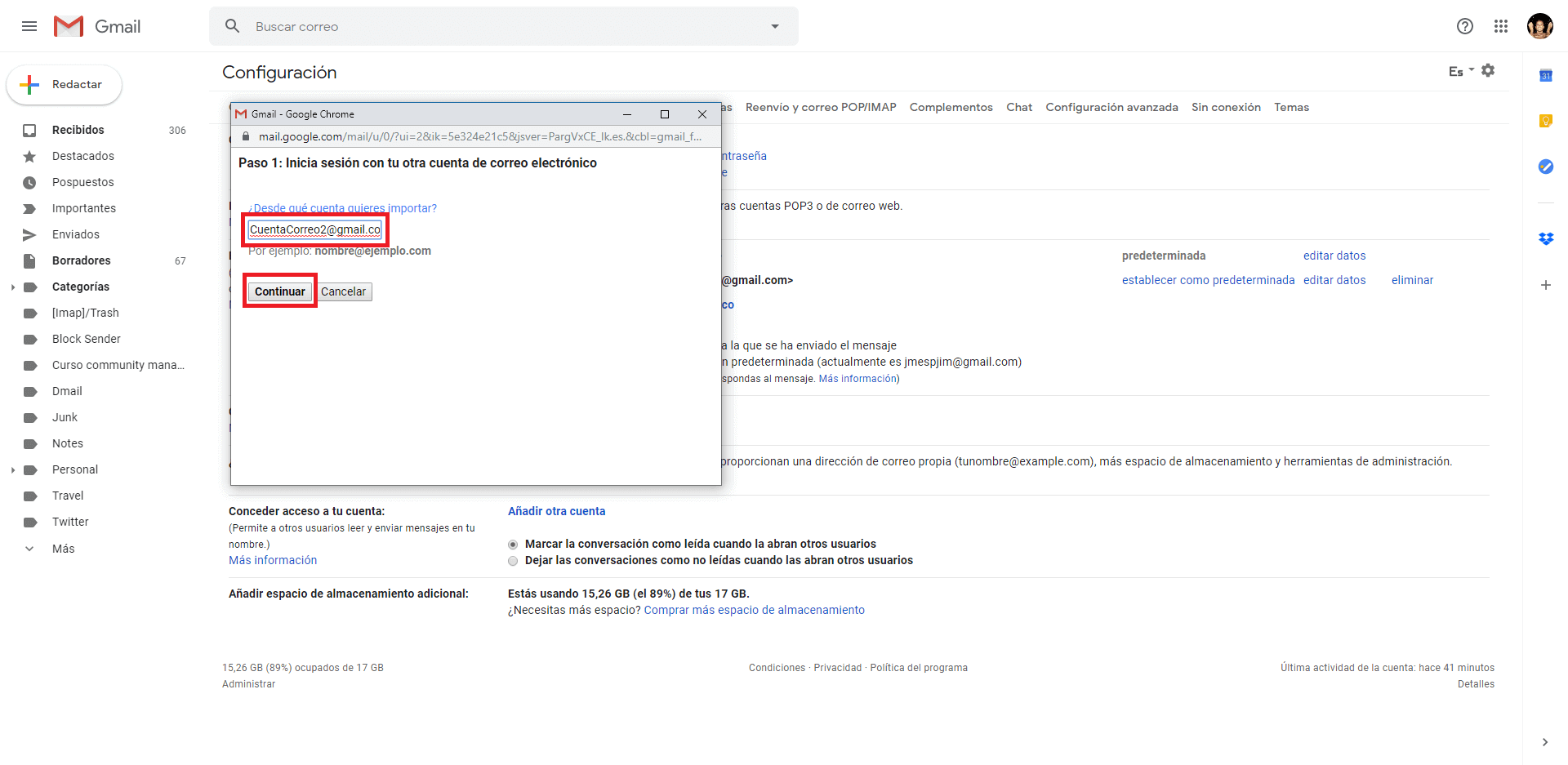
- After confirming it, the import of the emails already received in your account 2, will be available from the Gmail 1 account.