Firefox for Android Configure Firefox on your computer Configure Firefox on your mobile
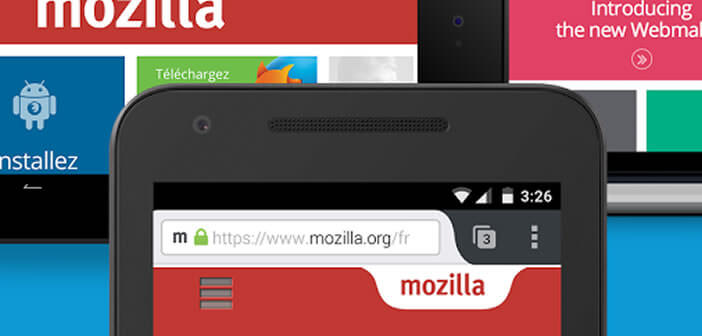
If you are a frequent user of Firefox, you must have several dozen or even several hundred bookmarks. You would certainly like to be able to find them on your Android smartphone without having to re-enter them? We explain how to synchronize and display your favorite sites on several devices..
Firefox for Android
Since the launch of its first version, the Mozilla Firefox web browser has enjoyed overwhelming success worldwide. In 2010, the Mozilla foundation launched the mobile version of its famous software. It has most of the features that have made the reputation of the PC version.
This is particularly the case for private browsing, the pop-up blocker and the intelligent search module. Firefox for Android also has a synchronization system allowing to find on your computer, your smartphone or your tablet the list of your favorite sites but also the pre-saved passwords..
Configure Firefox on your computer
We will see in this part how to synchronize your profile on several machines so that your bookmarks never leave you.
- Launch Firefox on your computer
- Press the menu button (3 parallel bars)
- Click on the section Connect to Sync then on Create an account
- Enter an email address and password
- Follow the information displayed on the screen
- Then select in the Sync tab, the data that you want to share with your other devices (tabs, bookmarks, passwords, browsing history, etc.)
Configure Firefox on your mobile
The interest of an associated profile lies in the possibility of retrieving personal information regardless of the device used..
- Install the Firefox browser on your smartphone by clicking on this link
- Launch the application
- Press the menu button at the top right of the window
- Then click on Settings then on Sync
- Then enter the identifiers of your Firefox account
Your mobile browser is now synchronized with that of your computer. Now just touch the menu button to access the bookmarks saved on your computer. Any changes you make later will be automatically posted to all devices connected to the same Firefox account.