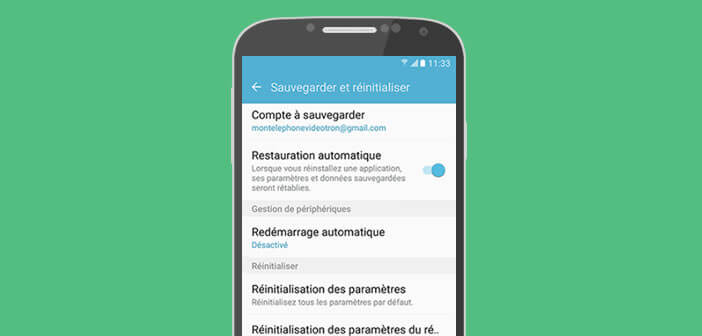
Your phone contains countless personal data and more or less shameful little secrets (photos, videos, messages). If you intend to resell your Samsung or give it to a friend, be sure to delete all the files it contains. Here are two methods to reset your Samsung smartphone and return it to its original state..
What is the purpose of resetting an Android mobile
The hard reset also called reset is an operation intended to erase all the data stored in the memory of a phone as well as your personal parameters (Wi-Fi code, parameters of your mailboxes, Google account etc.). This manipulation will put your phone back in the place it was when you took it out of its cardboard box.
Before embarking on resetting your Samsung Galaxy, it is important if not essential to take some precautions. Indeed many forget it but at the end of the procedure all your personal data will have been erased..
This means that you will no longer be able to access your phone book, your SMS, your emails, your applications, your games, your photos, your MP3 files. So remember to make a backup before performing a hard reset. Here are some tutorials to help you with this task.
Back up data from your Android mobile
How to back up SMS and MMS messages
Why reset your phone?
Your mobile seems slow, the menus take longer than usual to display? Try to restart your phone first. This simple operation solves many problems. If the problem persists, try to see if this slowdown is not caused by the installation of a new application..
Also check that you have the latest version of Android. Updates sometimes improve the speed of the mobile. If nothing works or if your mobile is affected by a virus, you will need to perform a reset on your device.
Reset your Samsung Galaxy phone to factory settings
The procedure is extremely simple and will take you just a few minutes.
- Open settings
- Scroll down to the save and reset section
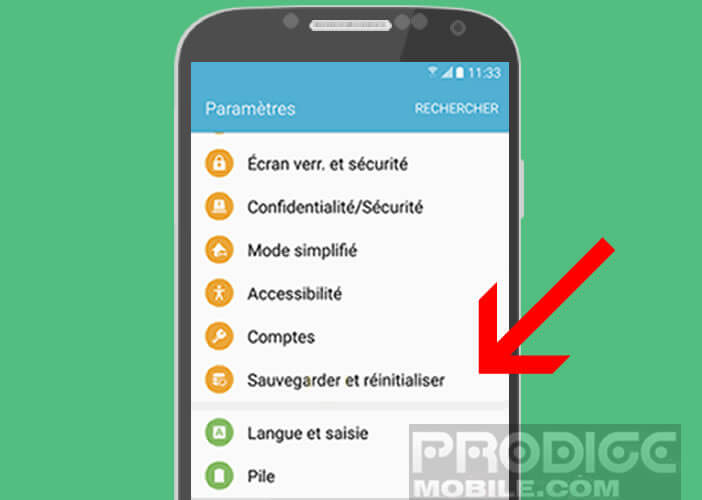
- Click on the heading Reset to default settings
- A warning message tells you that this operation will erase all your personal data
- Make sure you have backed up your data
- Confirm by pressing Reset device and delete all
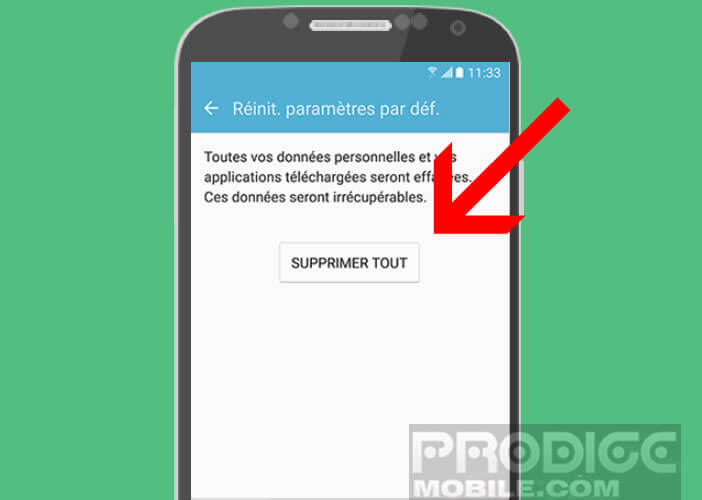
Depending on the Galaxy models, the procedure may be slightly different. Note that the reset does not erase the data stored on the SD card.
In the case of a sale or a loan, you should not forget to format the memory card. This will prevent the future purchaser of your Galaxy from having access to your personal documents. As with resetting, remember to back up the contents of your card before formatting.
Hard rest in recovery mode
If for some reason you cannot access the settings menu (faulty screen, bug etc.) here is a second method to perform a hard reset on a Samsung Galaxy.
- Turn off your device completely by leaving your finger pressed on the Power button
- Open the back cover and remove the battery
- Put it back
- Keep your fingers pressed for several seconds on the Volume Up and Home buttons
- Then without releasing the pressure on these two keys, press the Power button
- The Recovery mode screen will appear
- Move the menu selection area by clicking on the Volume up and down buttons
- Select the Wipe Data / Factory Reset option
- Press the Power button to confirm your choice
- Highlight via the volume keys the option Yes
- Confirm your choice with the Power button
The reset will start and all of your data will be deleted. This transaction involves risks. TechnoWikis cannot be held responsible for any problems or damage caused by a reset