Telephone devices today have become essential devices for most people, because through them we not only communicate, but we make another series of steps thanks to the internet access they provide us. Smartphone offers us the possibility to also manage our social networks , access email, download different applications or connect it to a smartwatch or activity bracelet to measure different aspects of our health..
This means that the amount of information that we store on our devices is increasing, and therefore their memory is filled with the passage of time. It is therefore important to know how to perform a phone reset so that it returns to factory settings, since this way we can leave it as new in the event that we want to sell or give it away, we want your memory to be completely clean again, or to solve some kind of fault that may have arisen.
Depending on the model and brand of phone we have, this process may vary, so below we explain what steps you should follow to know how to reset Samsung Galaxy A51..
1. How to format Samsung Galaxy A51 Hard Reset
To reset the phone using the mobile buttons do the following:
Note
For security, it is necessary to turn off the mobile before the process.
Step 1
The first thing you have to do is press and hold the "Volume up" and "Power" buttons simultaneously. Release when you see the Android icon.
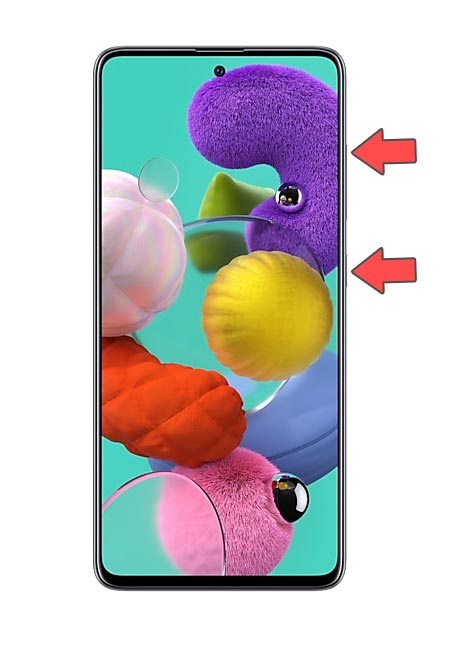
Step 2
You will see a new menu appear on the screen. Use the volume buttons to scroll through the menu options and the "Power" button to Accept. Click on "Wipe Data / Factory Reset".
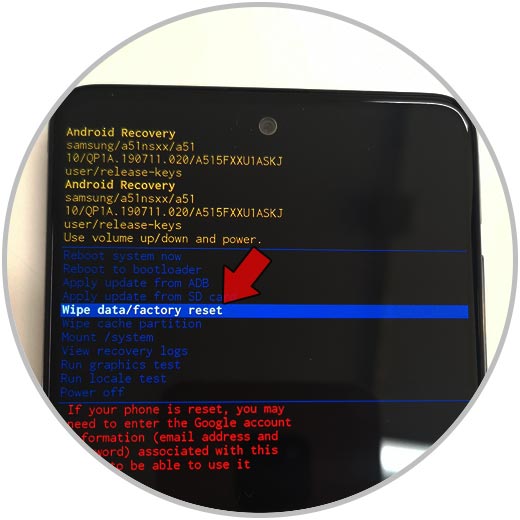
Step 3
The next thing you should do is select “Yes†to confirm that you want to perform the process.
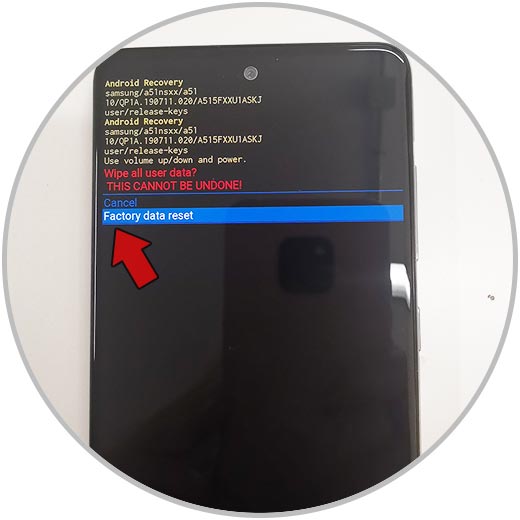
Step 4
Once this process is finished, you must select the “Reboot System Now†option to restart the phone. When you turn it on you will see that it has returned to its initial values.
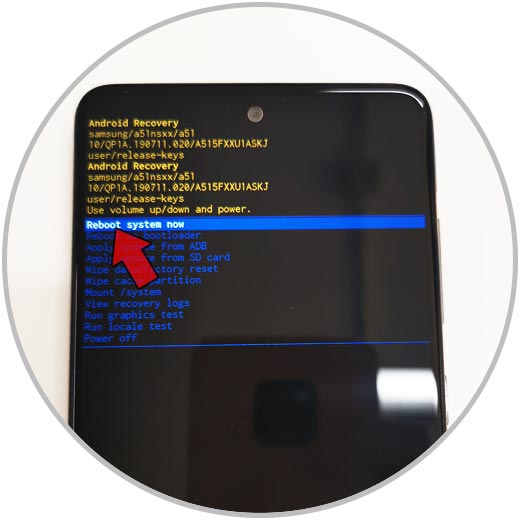
2. How to format Samsung Galaxy A51 from the menu
Another option is to perform this process, directly from the options menu. To do this you must follow the steps below.
Step 1
The first thing you should do is enter "Settings" from the main application screen.
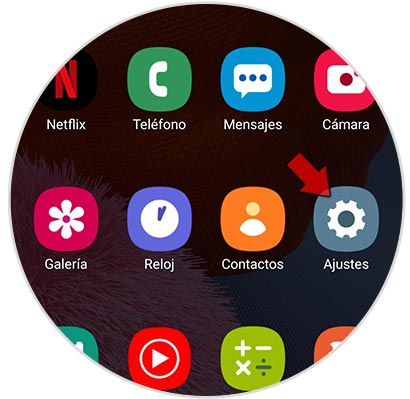
Step 2
You will see several options available. In this case select "General Administration".
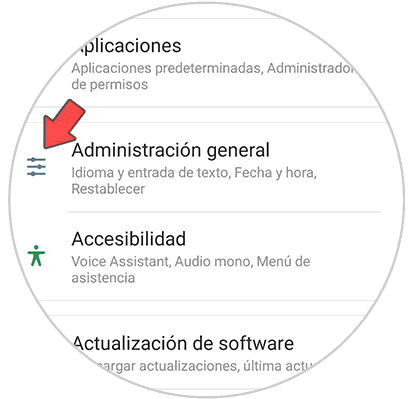
Step 3
You will appear on a new screen where you must select “Resetâ€.
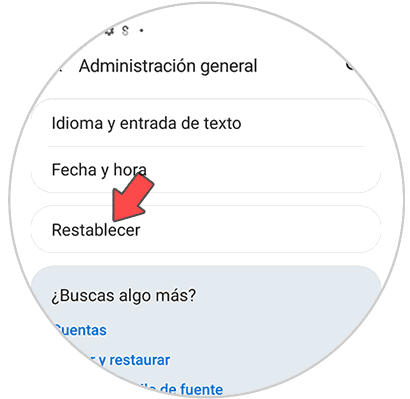
Step 4
In this case, you have to select “Reset factory settings†so that the phone is completely deleted.
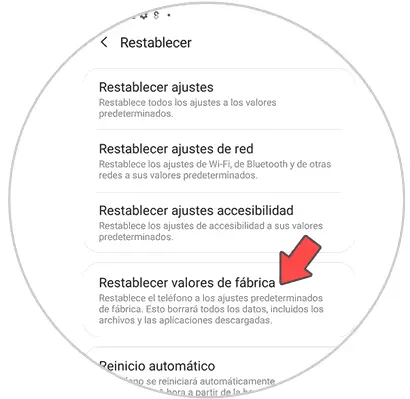
Step 5
The next thing you'll see is all the information that will be deleted after this process. Finally press the blue button that says "Reset" at the bottom.
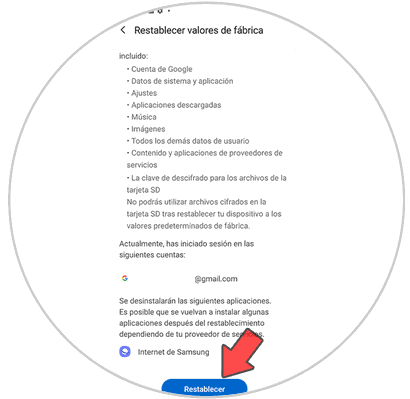
In this way your Samsung Galaxy A51 will have been completely erased, and there will be no trace of information stored in the phone.