We do not always need an image in its entirety or that image does not fit completely with the final project we have. That is why it is important that we have applications and tools that allow us to make changes when we need it and give it the customization we want. In this case we are interested in seeing how to crop photo in Illustrator quickly and easily
When we take a photo the result is given an intention and it may be different from what we want later, hence the possible need to cut an Illustrator image . By being able to precisely crop an image, we can easily extract a bottomless image and be able to refuse that part at another time without any adjacent elements..
We also leave you the video tutorial to be able to easily crop an image in Illustrator.
To stay up to date, remember to subscribe to our YouTube channel! SUBSCRIBE
How to crop an image in Illustrator with pen
Step 1
The first thing we will do is create a new layer in the lower icon.
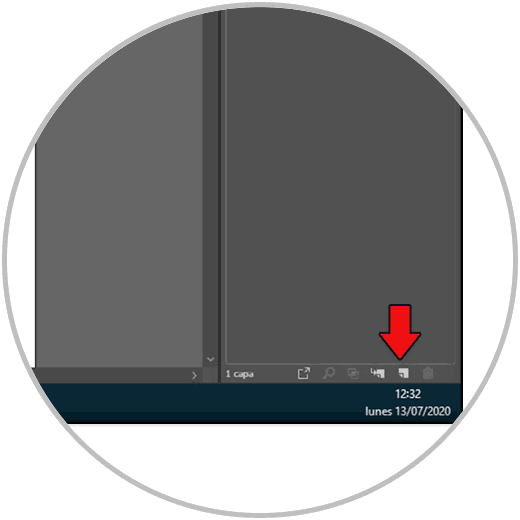
Step 2
Now we have to lock the original layer until a padlock comes out..
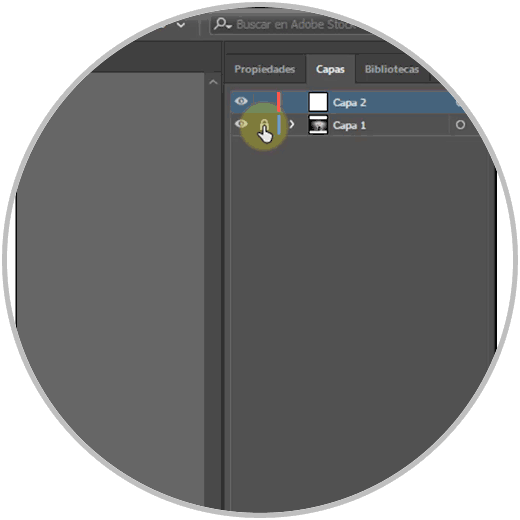
Step 3
Now we will click on the fill and choose that it is empty from the bottom icon.

Step 4
Now we click on the "Pen" tool and we go around the outline of the image to cut
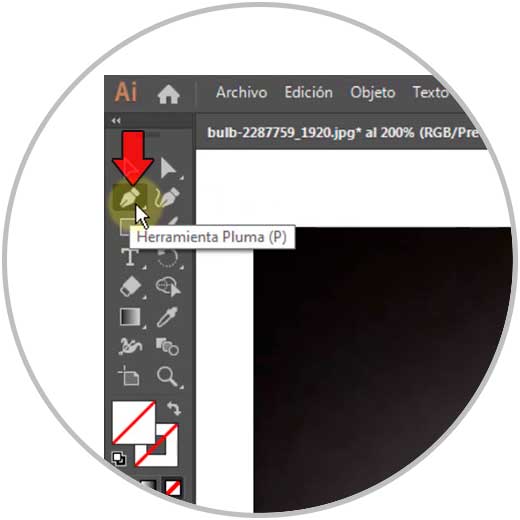
Step 5
You have to press around the image to crop. Keep in mind that the more time you spend, the more perfect your image will be.

Note
If you make a mistake you can click on a point and click on “Delete” or use the backspace combination:
Ctrl + Z
Step 6
Now we unlock the main layer and drag the selection color button that you see in red to this layer.
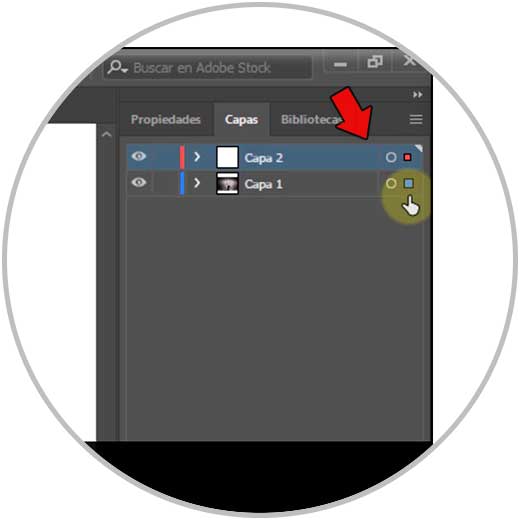
Step 7
Now we go to "Select - All" or we do the combination of "Ctrl + A"
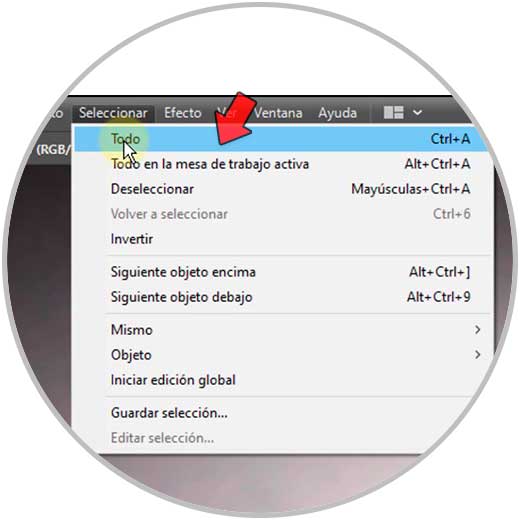
Step 8
Then we click on "Object - Clipping mask - Create".
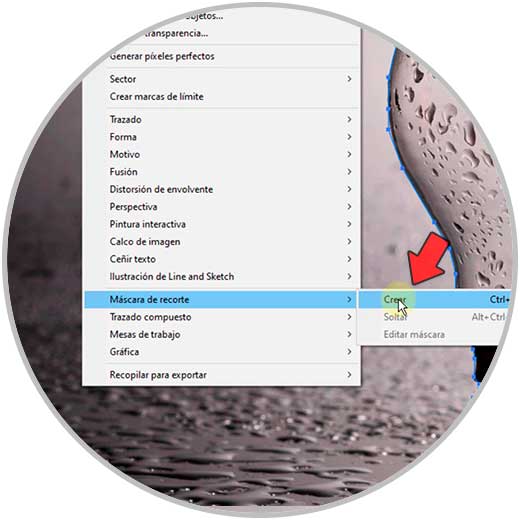
Step 9
Finally we save our cropped image from "File - Export - Export as"
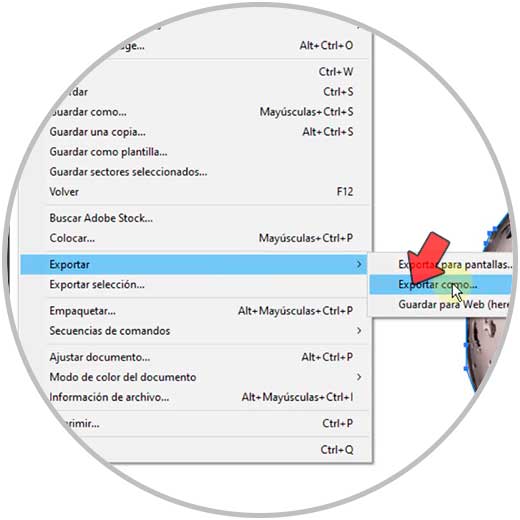
Step 9
Here you choose save location and PNG format
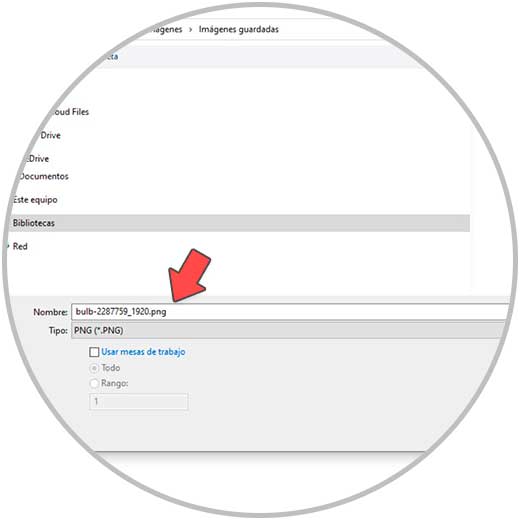
Step 10
Choose the background to be transparent and then the resolution you prefer

Step 11
We can already see our cropped image. Think that the result will be better the more patience you have.

With these steps we will be able to know how to cut an image in Illustrator with shape easily.